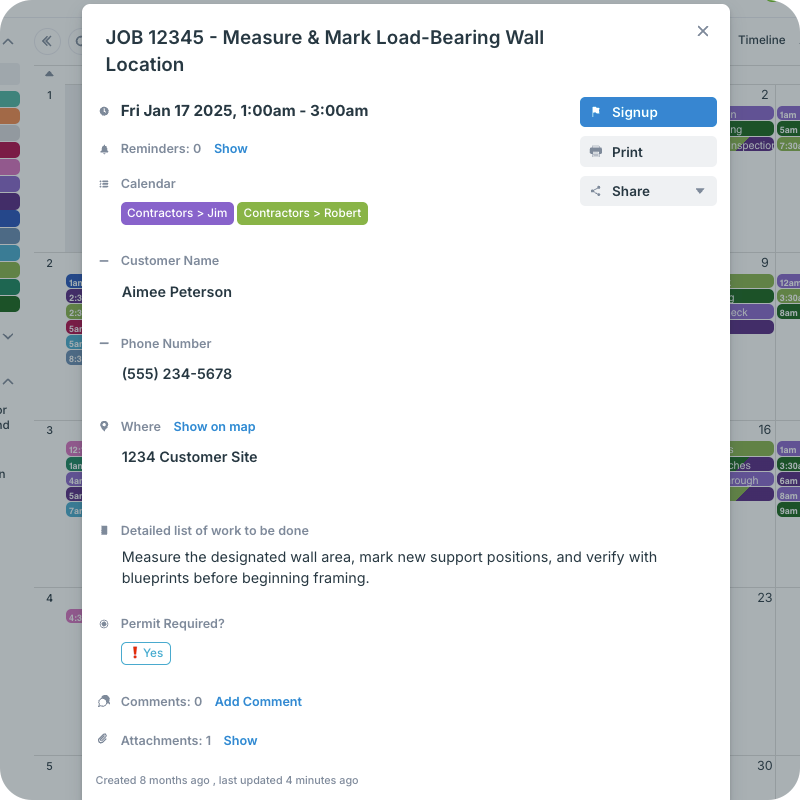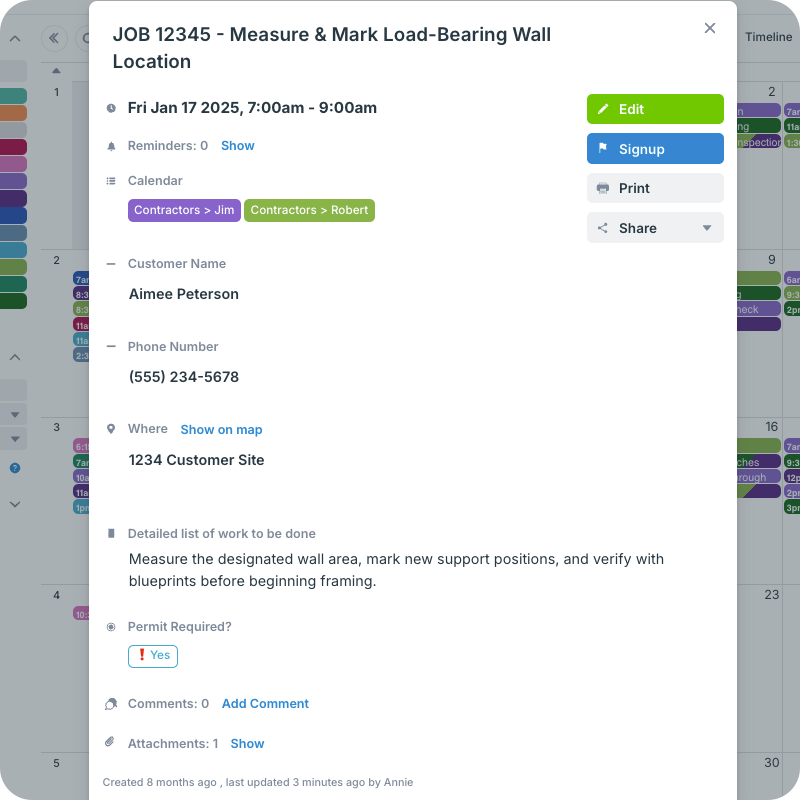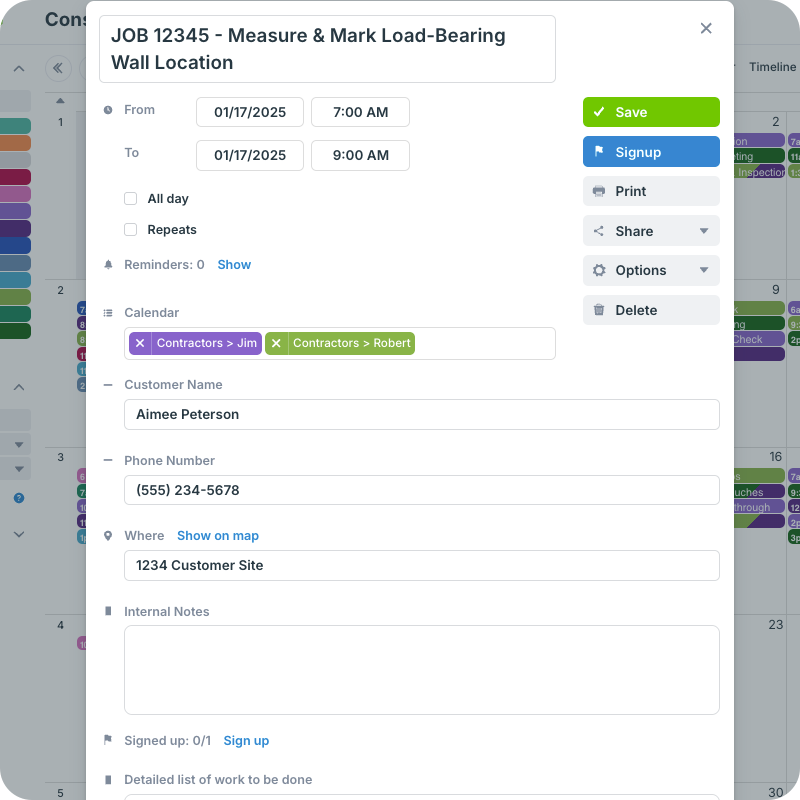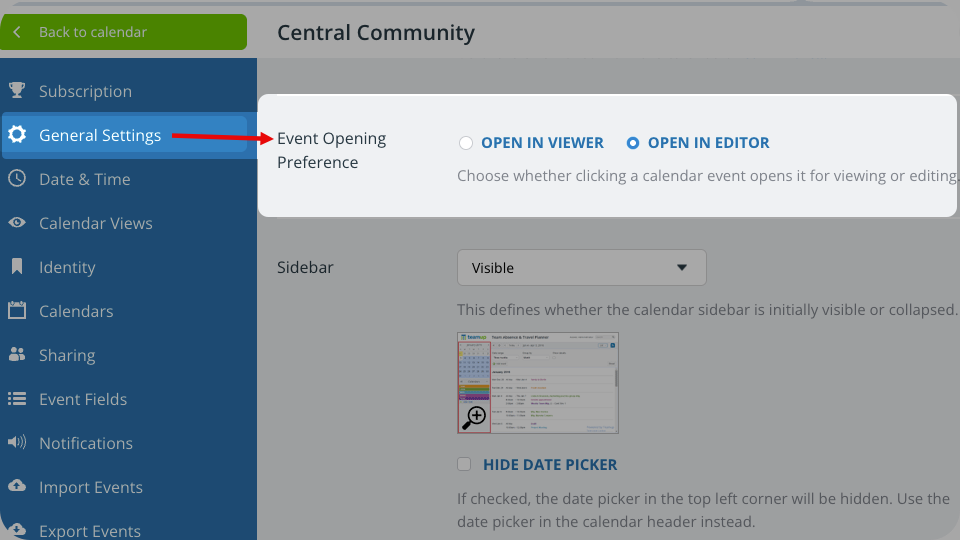Users with read-only access to Teamup can see events only in the event viewer. Modify users can see events in the viewer and in the event editor.
The event viewer
The event viewer shows a read-only view of the event information:
- The event fields that are visible to read-only users including inline images, text, links, and attachments.
- Note: If a user’s permission is set to read-only, no details, the event editor will show only the date, time, and calendar name(s); other event details will be hidden.
- A Print option and a Share menu.
- Signups and Comments if they are enabled for read-only users.
Users with read-only permission can only see events in the viewer (as shown above).
Event viewer with edit button
When users with modify permission open an event, they’ll see the event viewer with an edit button.
To open the event editor and make changes to the event, press the Edit button.
The calendar administrator can configure how events open for modify-level users: In the event viewer with an edit button or directly in the event editor. More details below.
The event editor
Users who have permission to add and/or modify events will use the event editor.
In the event editor, you can add event information, assign sub-calendars, set recurrence patterns, adjust the time/date, use custom fields, upload images and files, and more:
- Title bar: Set the title of your event.
- Date and time: Set the start and ending dates and times for the event. If the ‘All day‘ box is checked, the time settings will disappear.
- Repeat options: If the ‘Repeats’ box is checked, the window will expand with options such as Daily, Weekly, and so forth. You can customize your recurring event to repeat for a certain number of times, until a certain date, or ‘forever.’
- Calendar selection: Click in the text box and a drop-down menu of your sub-calendars will appear. You can mouse or arrow down to select a sub-calendar. You can also type in part of a sub-calendars title, then press Enter to select it. An event can be assigned to more than one sub-calendar.
- Event fields: By default, the event editor includes event fields for Who, Where, and a Description. Calendar admins can configure event fields and add custom event fields.
- Description box: A full text editor and the ability to insert images and files.
- Menu buttons: Save, Share, Print. Use Options to enable or adjust Comments and Signups. Once an event is saved the first time, the Delete button will also appear.
Teamup account users will also see an option to set event reminders.
Event opening preference
The calendar administrator can set the event opening preference for users with modify access.
This setting determines whether events open in the viewer with an edit button, or directly in the event editor.
- Open Teamup in a browser.
- Go to Settings > General Settings.
- Scroll to the Event Opening Preference section.
- Open in Viewer: events will open in the non-editable view with the Edit button.
- Open in Editor: events open directly to the event editor, no need to press the button.