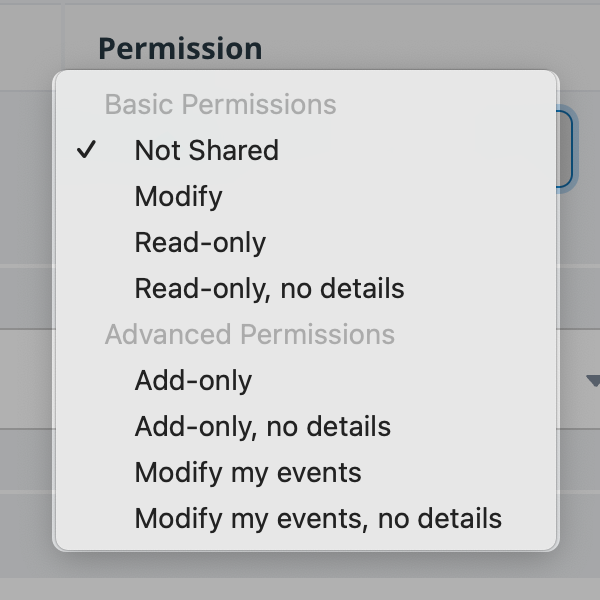Access permissions determine what a user can do on a sub-calendar. The calendar administrator assigns access permissions for users and links.
What are access permissions?
Access permissions are the permission level assigned to each user or link. They allow the calendar administrator to control what each user can see and do on the calendar:
- Read-only permission allows a user to view the events on a sub-calendar, but not to add or modify them.
- Modify permission allows a user to modify, create, and delete calendar events.
- Add-only permission allows a user to add events, but not modify or delete existing events.
Teamup supports nine permission levels. There are eight access permission levels that can be assigned to users, plus the administration access permission.
How to set access permissions
Permissions are set by the calendar administrator.
When you add a user, you choose what permission levels to grant to that user. You can assign one access permission level for all sub-calendars, or assign different permission levels for each individual sub-calendar.
Thus, access to a shared calendar can be customized to grant different permission levels for each sub-calendar if necessary.
Learn more about how to share calendar with other users.
The 9 permission levels
Administrator access
All permissions and is the only permission level allowing access to the Settings interface of the calendar, where the calendar is configured and all access links are stored.
⚠️ Use this permission level with great caution, as it provides complete control over the calendar. To prevent accidental usage, the administrator permission is not in the drop-down menu with other permissions settings. It is in a separate Administration section.
Administrator access should be carefully protected and only provided to people with the correct authorization and understanding.
Note: A person who needs to manage all events on the calendar can be Modify permission to all sub-calendars. They do not need administrator access.
Basic access permission levels
Not Shared
Prevents any access. The user cannot view the sub-calendar at all.
Modify
Allows the user to view, modify, create and delete calendar events.
Read-only
Allows the user to view calendar events including details but not make any changes.
Read-only, no details
Allows the user to view calendar events with details hidden. The event titles are shown as Reserved and the date/time and calendar(s) name are visible. All other details are hidden. No changes are allowed.
Advanced access permission levels
For more info: How to use advanced access permissions
Add-only
Allows the user to add new events; they can view but not modify any existing events. Users can modify their own newly added events for a short amount of time in the same browser session (up to approximately 30 minutes).
Add-only, no details
The same as Add-only but the details of any existing events are hidden.
Modify my events
Allows a user to add new events or modify existing events they created. They can view but not modify existing events created by other users.
If assigned to a shareable calendar link: Modify from same link
Modify my events, no details
The same as Modify my events but the details of any events created by other users are hidden.