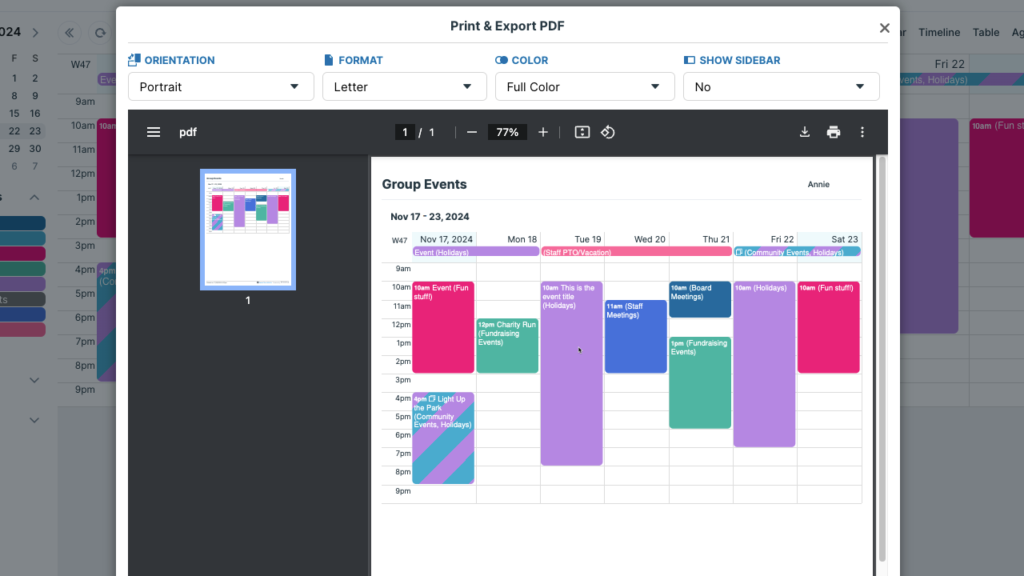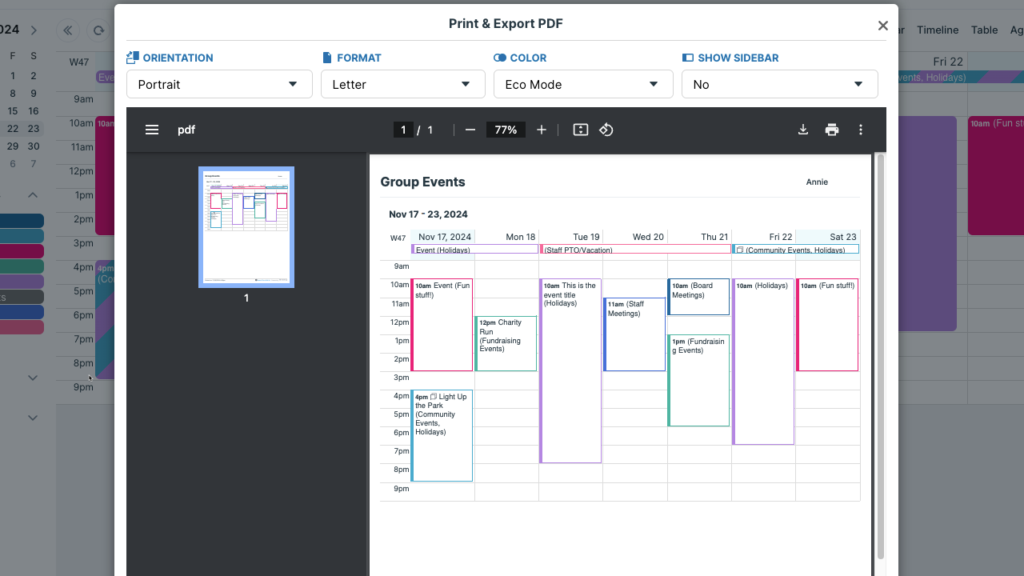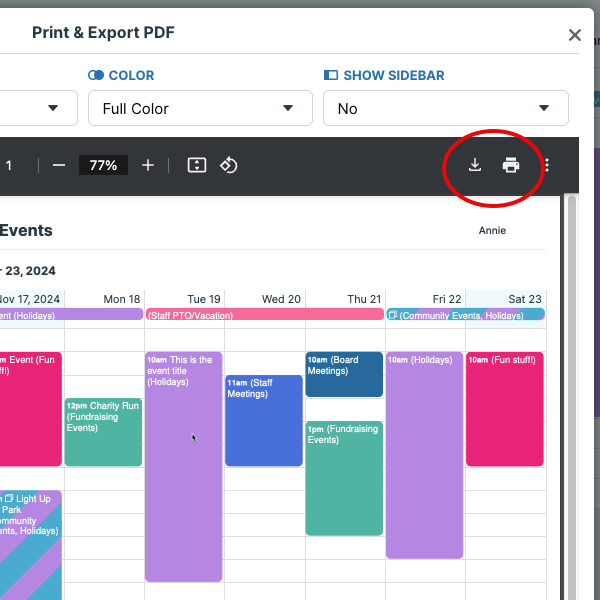To print a Teamup Calendar, we recommend using the PDF generator tool. It will format your calendar for optimal printing and present you with a ready to print PDF file. Then you choose the print options you need for your use, and print a calendar. See also how to print using your browser’s functionality.
How to print a Teamup Calendar
- Open Teamup in a browser.
- Click the blue hamburger menu in the top right.
- Select Print & Export PDF from the menu:
Print settings
In the PDF viewer, choose the print options you need from the menus at the top:
Options include orientation, paper format, color, and whether or not to show the sidebar.
Eco mode printing
For the color option, you can choose Full Color or Eco Mode. Printing in Eco Mode will display and print events with a colored border only. This reduces the use of ink and can help with the readability of printouts.
Fit print-out to page
Sometimes the printed calendar will cut off on the edges, or split an event between two pages.
The scale and layout of the printing depends on the settings in your printer and/or browser.
Therefore, one possible workaround is to use your browser’s print functionality and adjust the scale to a custom value, e.g. 93% instead of the default 100%. Experiment a bit to find the optimal custom value that works for you.
Otherwise, a combination of some of the following may help:
- Switch to landscape mode
- Adjust the paper size.
Print or export
To print or to export the PDF, use the options from the PDF viewer toolbar. These differ slightly in each browser.
General printing tips
- Collapse the left hand control bar of your calendar before choosing to print your calendar to create more horizontal space. Note that this will prevent the list of calendars from printing.
- Reduce the visible hours so that the daily and weekly views take up less vertical space. This can help with fitting your print-out onto one page. Go to Settings > Date and Time, then adjust the Time Range.
- Download and save your calendar periodically as a PDF file on your device. This can serve as a local backup
- Use your browser print function as an alternate means of printing.