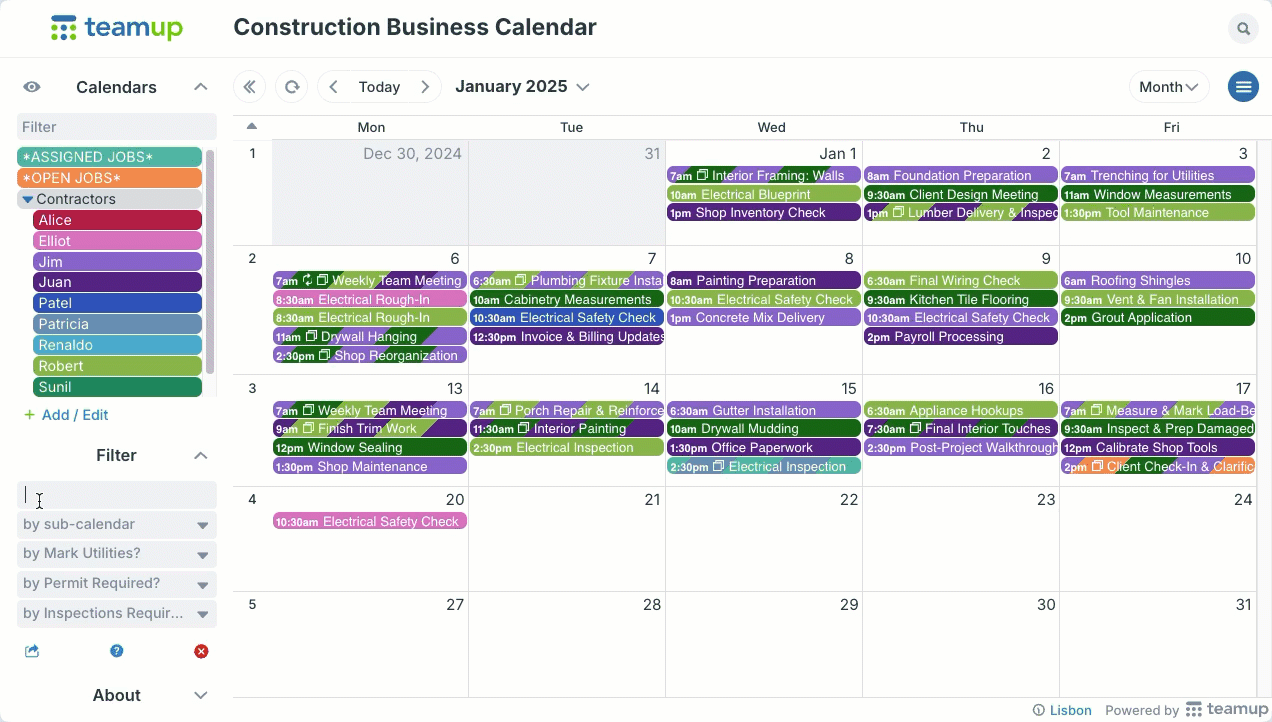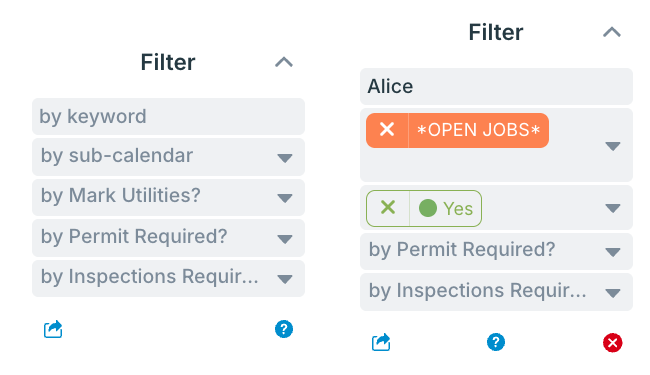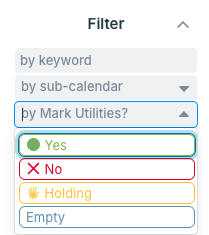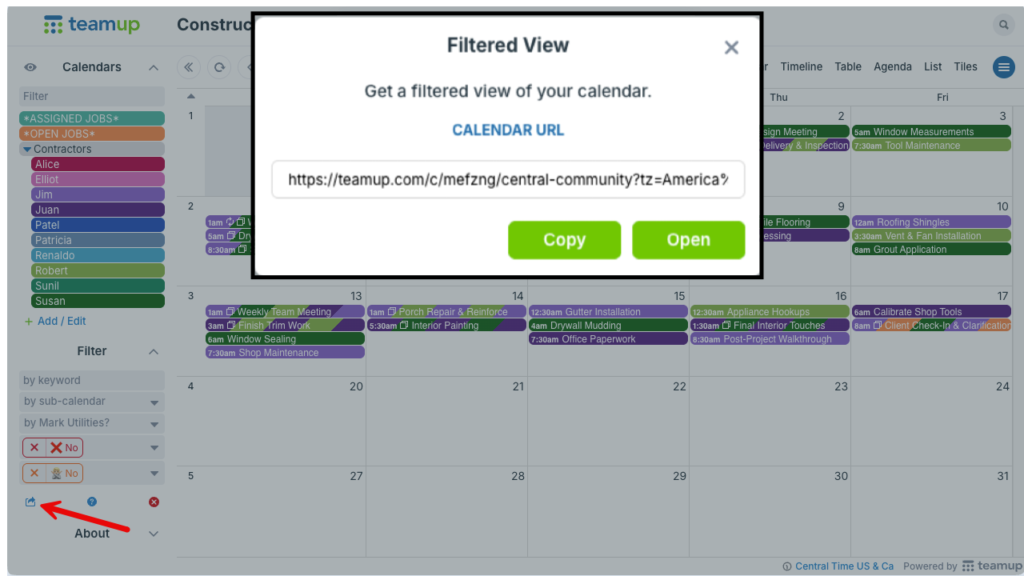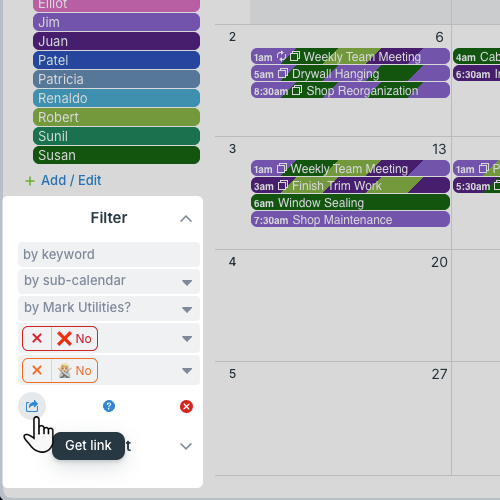Built-in filters are search tools which allow you to view events that match certain criteria. Teamup supports filtering by keywords, by sub-calendars, and by custom event fields.
About filters
Filtering is different than searching for events:
- Filtering applies only to the events currently on your screen. You can change calendar views and date ranges to change or expand the visible events.
- Searching applies to a date range that you select.
On a browser, look for the filter section on the left panel just below the sub-calendar list. On the Teamup app, tap the magnifying glass icon (top right) to open the filter dialog.
How to use filters
In a browser
- On a browser, expand the control panel to show the Filter section.
- The first filter is for keywords. The second filter is for sub-calendars. Any custom choice field filters are added below the first two filters.
- To use the keyword filter, type one or more keywords into the keyword field.
- To use the sub-calendar filter, select one or more calendars from the field.
- To use choice filters, select one or more options from the field.
- To clear all filters, click the red X below the filters.
More details below.
In the Teamup app
- Tap the magnifying glass icon (top right) to open the filter dialog.
- Enter a keyword, select an option from a custom field, and/or select sub-calendar(s). You can also use a combination of filters.
- Tap the check mark in the top right of the filter dialog to see the results. The search box above the calendar will show currently enabled filters.
- Swipe to different dates to see search results over other time ranges.
- To clear the filter parameters, click the x icon in the search box and you will return to an unfiltered calendar view.
ℹ️ More details
Single or combination
You can use one filter or combine multiple filters.
Using multiple filters uses AND logic to narrow down your results. In other words, if you use two filters, the events must match both selected filters to be shown in the results.
For example, if you filter by a keyword and by a sub-calendar, the resulting visible events must contain that keyword and be assigned to that sub-calendar.
Filter by keywords
Filtering by keywords shows events that match the keyword(s) in any of the fields of an event.
When multiple keywords are entered, OR logic is applied. This means that if you enter two keywords, the filter will show events that match either one of the keywords or both of them.
To use AND logic, add the plus operator (+) before each keyword.
Search operators
| Operator | How to use it |
| + | A plus sign in front of a keyword makes it a required word. Example: +team +kickoff +London Only returns events that include all three keywords. Without the plus sign, events that contain at least one of the keywords would be returned. |
| – | A dash in front of a keyword excludes events that contain that keyword. This is useful if a word you are looking for is used in different contexts. Example: jaguar -car Only returns events that contain the word jaguar but not the word car. |
| “ |
Multiple words can be grouped with quotes. The filter will return events with the quoted words in the exact same order. |
Filter by sub-calendar
Filtering by sub-calendar shows only events that are assigned to the selected calendar(s).
You can type a calendar name in the field to narrow down the options.
Note that if a calendar is toggled off (hidden) in the Calendars list, that calendar’s events will not show even if it is selected in the sub-calendar filter. So if you are filtering by sub-calendar and do not see events as expected, check to make sure all calendars are toggled on (visible).
ℹ️ More details
Filter by custom event fields
When you add custom choice fields, a filter is automatically added for each choice field. The field options are shown in the field, as well as an Empty option.
- Use the drop-down menu or type text into the filter and select the option you want to use.
- Filter by one or multiple choice field options.
- To filter for events that don’t have a value assigned for a particular choice field, select the Empty option.
Save a filtered calendar view
To get a special calendar link showing a filtered view:
- Apply the filters and set the date range as needed.
- Click the Get link icon underneath the filters.

- This will a pop-up with a link for the filtered calendar view.
- Click Open to open the filtered view in a new tab.
- Click Copy to copy the link for the filtered calendar view. You can bookmark the filtered link for quick access.