You can share Teamup by adding users or creating shareable links.
If you have access to many Teamup calendars, here’s how to tell whether you have user access or a shareable link.
On the dashboard
Any calendar that you access via your user account will automatically be added to your dashboard. You can also add calendar links to your dashboard.
Browser dashboard
 When viewing your dashboard on a browser:
When viewing your dashboard on a browser:
- Below the calendar title, account-based calendar access will show an avatar beside the user name.
- Below the calendar title, link-based access will show a link icon will show next to the link name.
- Administrator-level access will be indicated with a crown icon in the top right corner of the calendar title.
Mobile dashboard
On mobile, the user name or the link name will appear below the calendar title.
In the calendar
When using any Teamup calendar, look for these differences to see if your access is account-based or is a link:
On a browser
In the top right corner of the calendar, account-based access will show your user name. A calendar link will show a link icon with the link name.
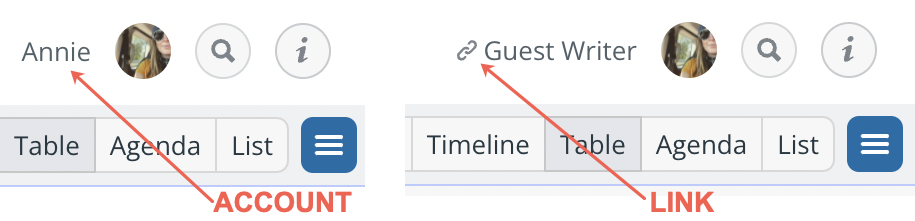
On a mobile app
The differences are similar to those on the dashboard, but you’d need to open the left sidebar. For account-based access, the user name with the profile picture would appear below the calendar title. For link-based access, it shows the link icon and the name of the link.
The Calendar URL
The two types of Teamup calendar URLs
Because there are two ways to share Teamup calendars, there are two types of calendar URLs:
- An account-based URL can only be used by authorized account users. More details below.
- A link-based URL, or shareable calendar link, can be used by anyone who has it. More details below.
Keep in mind the security implications of these two types of Teamup calendar URLs. If an unauthorized person has your account-based link, they won’t be able to use it. But if someone has your link-based URL, they will be able to use it since it is a shareable calendar link.
How to copy your Teamup calendar URL
In a browser: Copy the calendar URL from the browser’s address bar.
In the Teamup app: Open the left sidebar. Tap the gear icon. Tap Calendar URL, then tap Copy calendar URL from the pop-up.
Account-based calendar URL
If you share an account-based calendar URL, only authorized users can use it to access the calendar.
An account-based calendar URL looks like this:
 The calendar ID is like a special account number which is used for all account-based users who have access to that calendar.
The calendar ID is like a special account number which is used for all account-based users who have access to that calendar.
To use an account-based calendar URL, each user has to login with their user name and password (and optional 2FA) to access the calendar. When they login, they can open the calendar with the customized access that’s been assigned to that specific user.
Even though all account users have a URL with the same calendar ID, they each get unique, customized access to the calendar based on the permissions assigned to the individual user.
Link-based calendar URL
If you share a link-based calendar URL, anyone can use it to access the calendar.
A link-based calendar URL looks like this:
 The calendar key starts with /ks and is followed by a 16-digit alphanumeric string.
The calendar key starts with /ks and is followed by a 16-digit alphanumeric string.
A link-based calendar URL can be used by anyone to open the calendar directly.
In some cases, this easy access is ideal: Link-based access does not require users to login or have any user account. It is simple and convenient. Link-based access is widely used to share read-only Teamup calendars or embed a calendar into a public website with read-only permission.
Which calendar URL to share
For non-public calendars, it is recommended and safe to share an account-based calendar URL. Do not share a link-based calendar URL with anyone who should not have access to the calendar. Learn more about how to choose between account-based access and link-based access.

