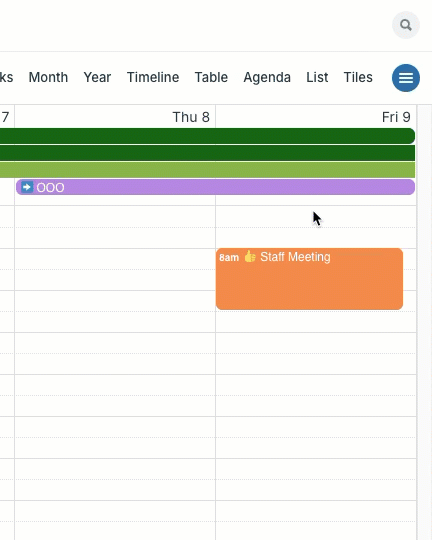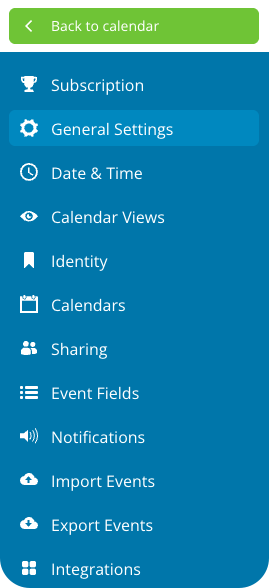The settings on a Teamup Calendar are the “control center” for the calendar. They are available only in a browser (not in the Teamup app). To protect calendar security, the settings are only accessible to authorized calendar administrators.
Access the calendar settings
- Log into Teamup on a browser.
- From your dashboard, open the calendar.
- If you are using the Teamup app, see how to open the calendar in a browser.
- Click the blue menu (top right).
- Select Settings.
Alternately:
- Click the Add / Edit link beneath the Calendars list in the left sidebar.
- Type /settings to the end of your calendar link in the browser address bar.
Who can access the settings?
The calendar settings are only accessible in a browser for calendar administrators. The settings provide full control over the calendar, so it is important to limit access to the settings. Administrator access to the calendar should be carefully protected and only provided to people with the correct authorization and understanding.
Other users can be granted calendar access at varying permission levels, from Read-only to full Modify permission, but will not be able to access the settings.
Administrator vs Modifier
If you want someone to have full control over events on the calendar, you can assign full Modify permission:
- Add the person as a user.
- In the Calendars Shared section, choose All Calendars.
- Set the permission to Modify.
- Save.
Giving someone full Modify permission as described here will allow that person to add, modify, and delete events on all sub-calendars but will not give them access to the calendar settings.
The Settings menu
The Settings menu includes the following options:
Subscription
View and manage your Teamup subscription, update billing details and payment method, access billing history, download invoices.
General Settings
Set calendar language, toggle certain features on or off, configure event sharing, set the event opening preference, edit the About box, duplicate the calendar or delete the entire calendar.
Date & Time
Set the time zone, date format, week start day, visible time range, calendar start date, default event duration, and current time indicator.
Calendar Views
Set the default calendar view and calendar resolution, hide or show weekends, toggle calendar views on or off, and configure calendar view options.
Identity
Change the calendar title and customize the header.
Calendars
Create, organize, and manage sub-calendars as well as iCalendar feeds.
Sharing
Manage calendar access for users, groups, and links.
Event Fields
Manage and configure built-in event fields including signups and comments, and create custom event field(s).
Notifications
Create and manage all notification subscriptions (email, Daily Agenda, and Slack).
Import Events
Import event data from other calendars or calendar services, via iCal or csv format.
Export Events
Export event data from your Teamup Calendar via iCal or csv format.
Integrations
Work with Teamup’s public API, add and manage webhooks, and access the Embed Wizard.
Settings on Teamup apps
Important note: the full calendar settings are not available on the Teamup mobile apps.
On the Teamup mobile apps, there is a Dashboard to view the calendar links you have added, and a Settings menu. The Settings menu on the mobile apps allows you to adjust the time zone, toggle the option to Display empty days, or Remove calendar from the app. These settings only affect the display or availability of a calendar on the mobile app.