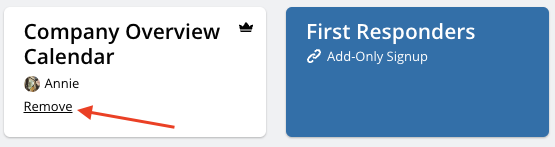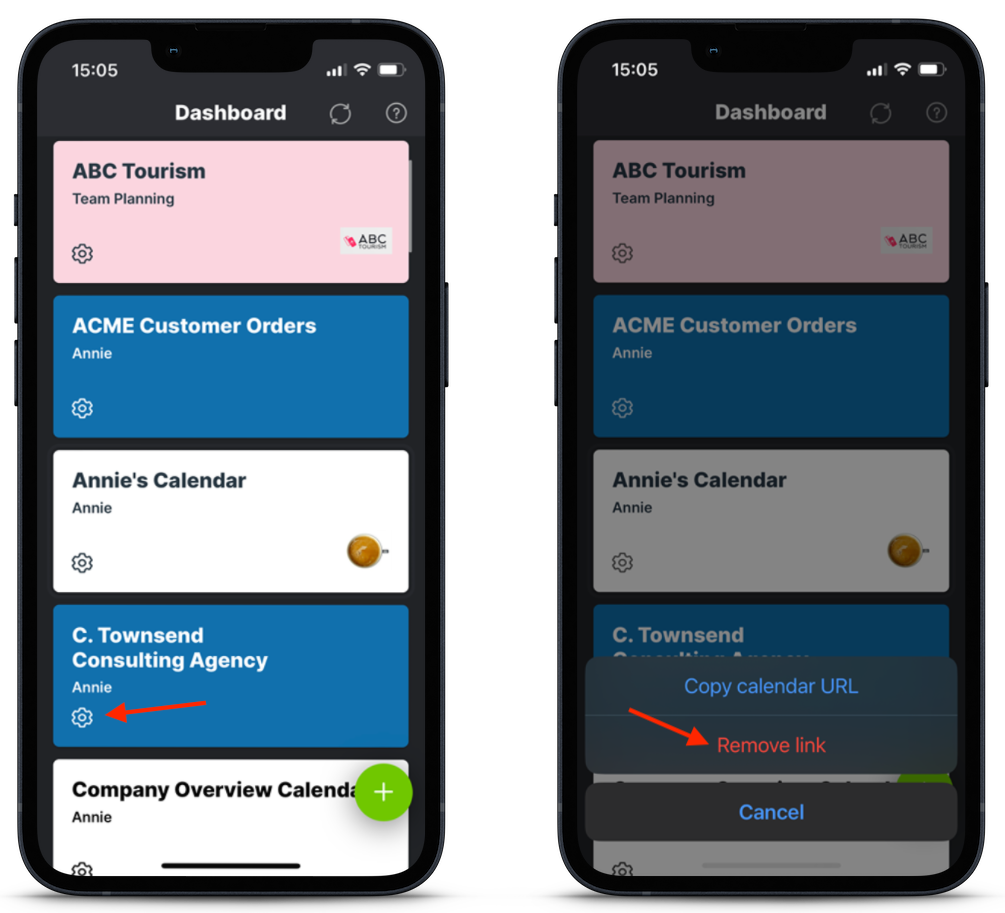The calendar dashboard is your central location for all your Teamup calendars. Your dashboard makes all your calendars securely accessible from any browser or mobile device (via the Teamup app). When you no longer want a particular calendar on your dashboard, you can remove it.
Remove a calendar from your dashboard
Important: Removing a calendar from your dashboard only affects your access to the calendar.
- The calendar will continue to exist and be accessible to other users. It is not deleted.
- Your calendar data (any events you created/modified on the calendar) will not be deleted.
- Any active paid subscription plan for the calendar will continue. To cancel a subscription plan, follow these steps.
- If you are the only calendar administrator, you will not be able to remove it from your dashboard until you transfer administration.
On a browser
- Access your calendar dashboard as usual.
- Hover over the calendar you wish to remove.
- Click the Remove link when it appears.
- Enter your user password.
- Click the red Remove button.
The calendar will be removed and you will be automatically returned to your dashboard.
On the Teamup app
- Swipe to open the left sidebar.
- Tap the calendar icon to open your calendar dashboard.
- Find the calendar you wish to remove in your dashboard.
- Tap the Gear icon on the calendar tile.
- Select Remove link.
- A confirmation screen will open. Tap the red Remove calendar button.
The calendar will be removed and you will be automatically returned to your dashboard.
Unable to remove calendar
What if you get an error message when you’re trying to remove a calendar?
This can happen for two reasons:
- You have organization-wide permissions.
- You are the only calendar administrator.
Organization-wide permissions
Error message: A user with organization-wide permissions can not be deleted from this calendar.
This means your company has created an organization within Teamup to manage all company calendars. You have been granted permissions that apply to all calendars within that organization. As a result, you are not able to remove those calendars individually from your dashboard.
Only calendar administrator

Error message: Removing the calendar from the dashboard failed because you are the last user with administration access. If you want to delete the calendar instead, open the calendar in a web browser, go to the settings and delete it.
At this point, you have two options:
- Transfer administration to another user, OR
- Delete the entire calendar.
Transfer calendar administration
There are many scenarios when a calendar is still active but you no longer need to access it. For example, you’re no longer active in a group or you’re moving to another job or no longer active in a group. We recommend transferring administration to another user so you will not be the only user with administrative access. Then you can remove the calendar from your dashboard.
- In a browser, open the calendar and go to Settings > Sharing.
- To add a new user as the administrator:
- To make a current user the administrator:
- Find the user in the Sharing list and click the Pencil icon to edit their permissions.
- Check Yes in the Administration section, then click the green Save button.
- At the top of the Sharing screen, update the primary contact.
- In Settings > Subscription, update the billing email and payment information (if on a paid plan) as needed.
Delete the entire calendar
If the calendar is no longer in use and you wish to delete it, you can do so from the calendar settings (not from your account dashboard). It will automatically be removed from your dashboard when deleted.
Caution: If you delete a master calendar, you will delete all the sub-calendars, events, and data it contains. Delete with caution!
- Go to Settings > General Settings.
- Scroll to the bottom to find the Delete Calendar section:

- Click Delete.
- A dialog window will open with a warning. This is to prevent accidental calendar deletions. Click on Delete Calendar Forever.