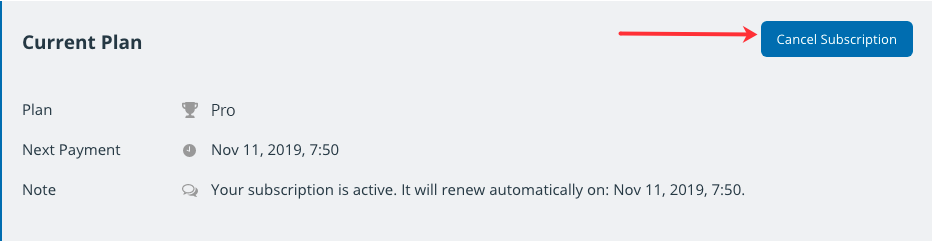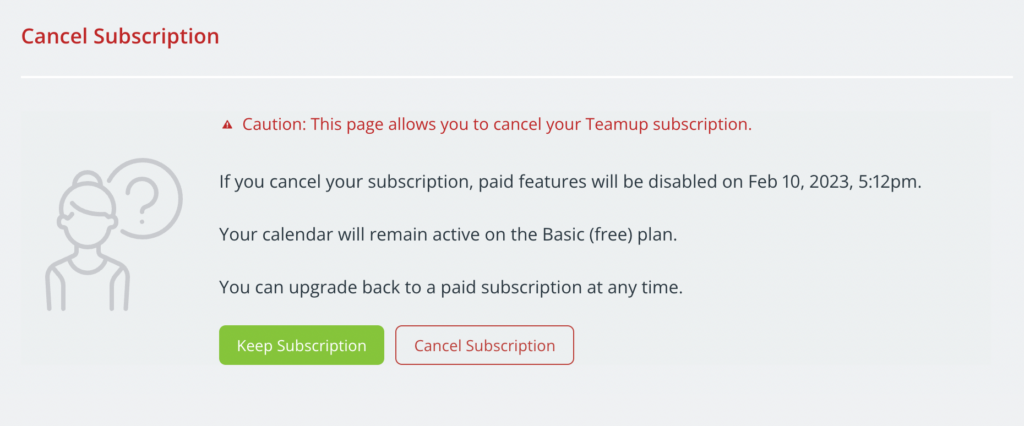Only a calendar administrator can cancel a calendar’s subscription. Subscription changes are done via the calendar settings. See more information about subscription management, billing history, and payment details.
How to cancel a subscription
Reminder: to access calendar settings, you must have administrator access and use a browser. Calendar settings are not the same as user account settings.
- Open the calendar in a browser.
- Go to Settings > Subscription.
- Click Cancel Subscription in the top right:

- On the next screen, confirm by clicking the red Cancel Subscription button:

Your subscription will remain active through the end of your paid period, then it will be downgraded automatically to the free plan at the end of your current billing period. Read more about managing your subscription.
You can use Teamup on the free plan as long as you would like. It is provided as a free service.
About Teamup subscription plans
Teamup’s subscription plans are not based on user accounts, which is always free for anyone. Instead, they are calendar-based.
Each subscription plan is bound to a specific calendar. Each plan must be cancelled within the respective calendar.
Calendar-based administration, including subscriptions and calendar access permissions, allows centralized management. It’s better for broader collaboration among individual users who share the use of the calendar. It’s also a better method when there is organizational change, e.g. a new calendar administrator takes over.
To prevent your subscription from being renewed automatically, make sure to cancel it before the end of your paid billing period.