On a shared calendar, you may wish to work on an event for a while before you share it with the other members of your team. Here is a method for creating events that you can keep private, in a ‘draft’ mode, until ready to share.
Create a sub-calendar for drafts
First, add a sub-calendar that will be used just for this type of event. Name it something appropriate, such as “Drafts” or “In Progress.”
Set the access permission
Assign the permission Modify my events, no details to everyone who uses the calendar as an account user. If people work with the calendar via shareable link, the permission is called Modify from same link, no details.
This permission level means that the calendar user can create and modify all their own events (or drafts) on this sub-calendar. at any time but will not see any details events added by others. All events created by others would be shown as Reserved.
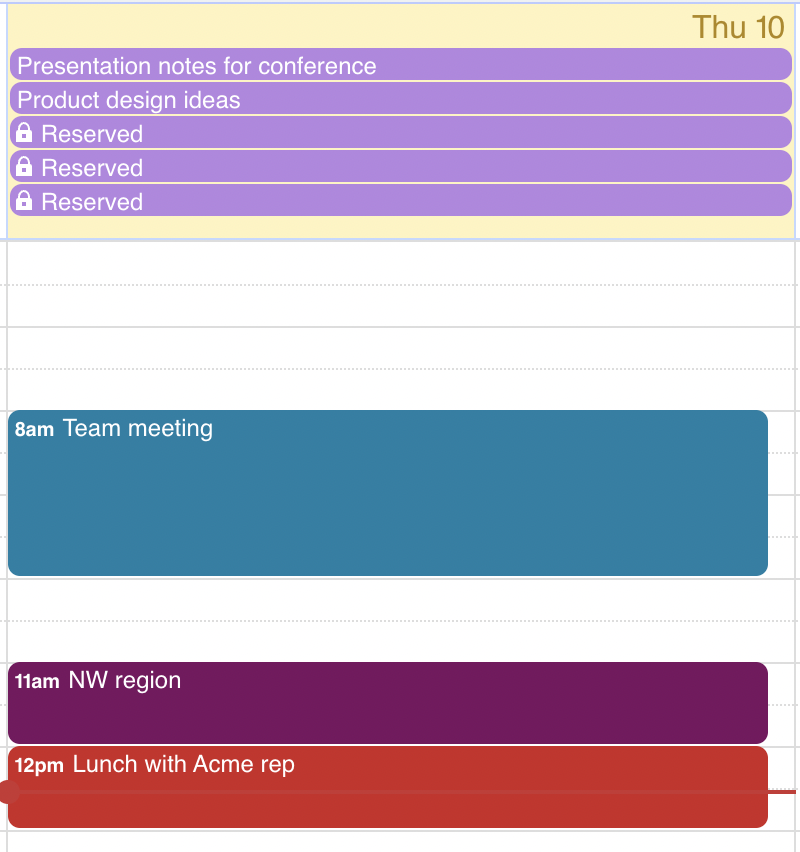
Move the event out of draft
When an event is finished and ready to be shared with others, the person who created it can simply move it to the appropriate sub-calendar.
