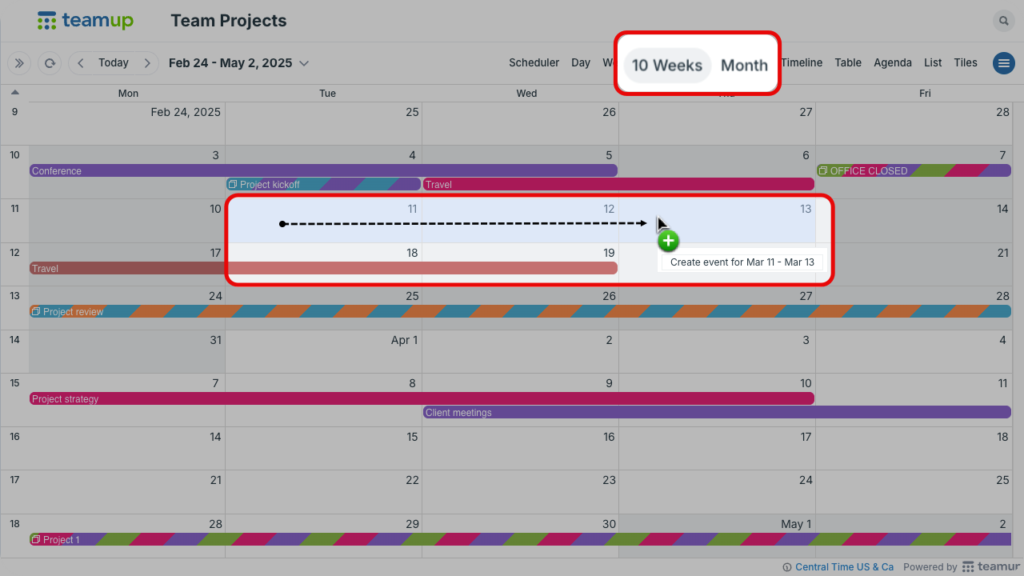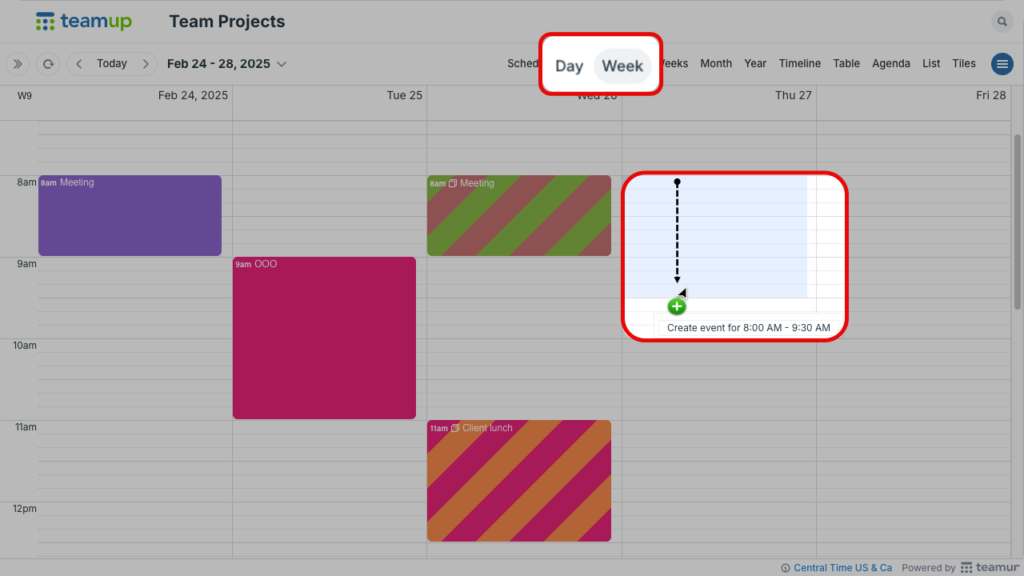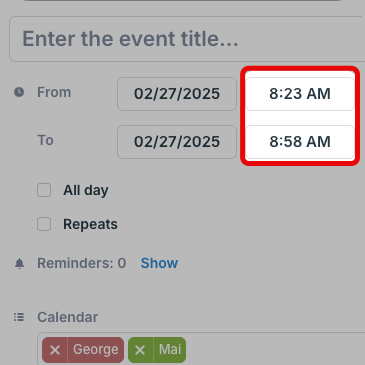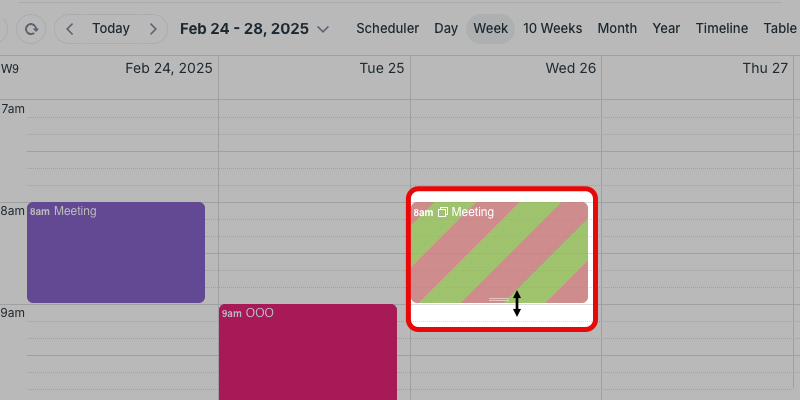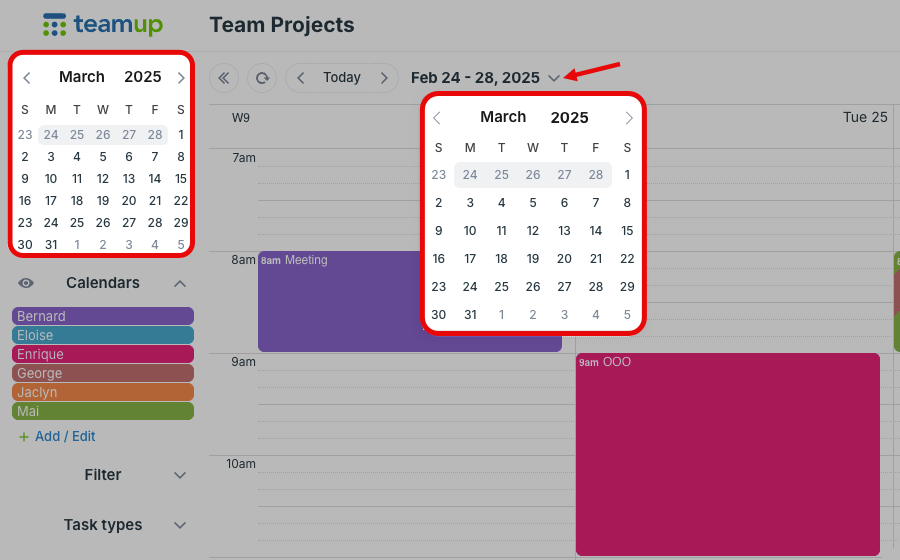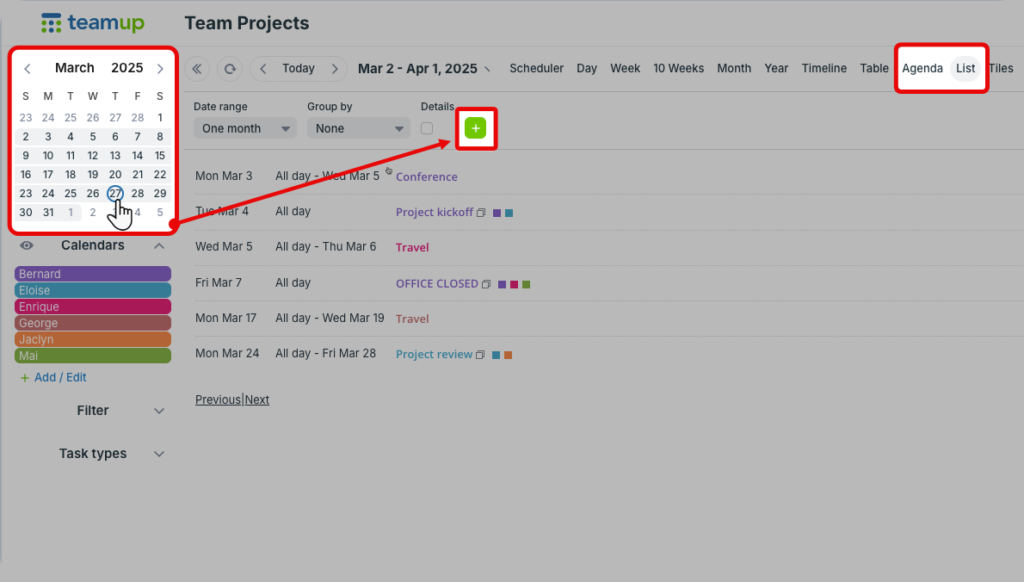These tips can help you work more efficiently with Teamup, using fewer keystrokes to enter calendar data.
Click and drag
All-day and multi-day events
Click on a date or click and drag over multiple days to open the event editor prefilled with the date(s).
- Use the Month or Multi-week view.
- Click and drag over the relevant dates.
- Release the mouse to open the editor.
When the event editor opens, it will already have the relevant dates for the event.
Time-specific events
Click and drag over the time grid to pre-fill the event editor with your selected time frame for the event.
- Use the Day or Week view.
- Click and drag over the relevant times.
- Release the mouse to open the editor.
The event editor will open with the times already set for the event.
Adjust time slots
- To create shorter time slots, click and drag in the calendar just a little, until your desired time slot is highlighted. Change the time resolution on your calendar for even finer control.
- Shorten or lengthen event times to the minute in the event editor.

Adjust event time
To easily change the duration of an event, click and drag on its bottom border.
When changing the start time of an event within the event editor, the end time changes automatically, keeping the duration of the event the same.
To quickly change the event duration:
- Use a view with a time grid.
- Click and drag the edge of the event to expand or shorten the time.
- You can also click and drag the event to move it to a different time.
Date picker
- Open one of the date pickers:
- Expand the control panel to use the date picker over the Calendars list.
- Click the arrow next to the date to open the pop-up date picker.
- Click the date you want. Note that you can scroll to move quickly through months.
List or Agenda view
Click on the event date in the date picker before clicking the green+ to create an event. The start date will be set accordingly.
Event editor shortcuts
In the event editor, use these shortcuts to save keystrokes:
- Use the tab key to move between event fields.
- Press the Enter/Return key in any of the main fields to save your event and close the window.
- Press the Enter/Return key while in the Description box to create a new line.
- Press escape to exit the event editor.