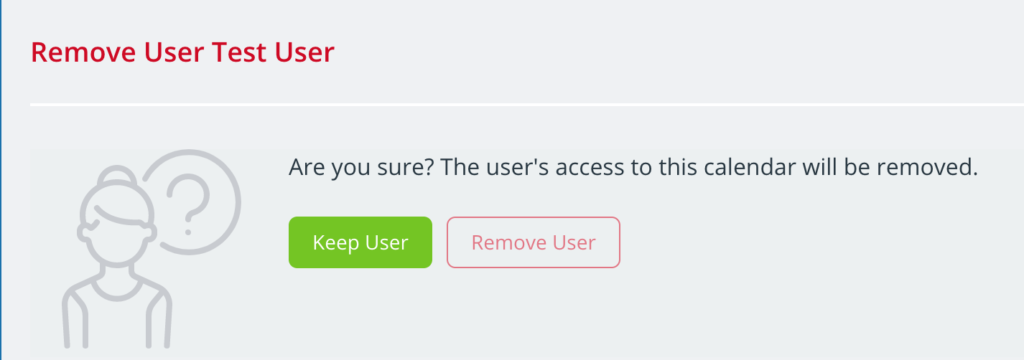With Teamup, you can grant calendar access in two ways: with account-based user access, or with customized shareable calendar links. This article discusses how a calendar administrator can manage account-based calendar users.
What are account-based users?
Account-based calendar users are individuals who have a registered Teamup user account. User accounts are free.
More: What are user accounts?
You can add an individual as an account-based user to your Teamup calendar. When you do so, the individual will receive an invitation via email to join your calendar.
If the individual already has a Teamup user account, they can log in to access the calendar. If they do not yet have a Teamup user account, they can create one for free to access the calendar.
Only the calendar administrator can add, remove, or manage account-based users.
Add an account-based user
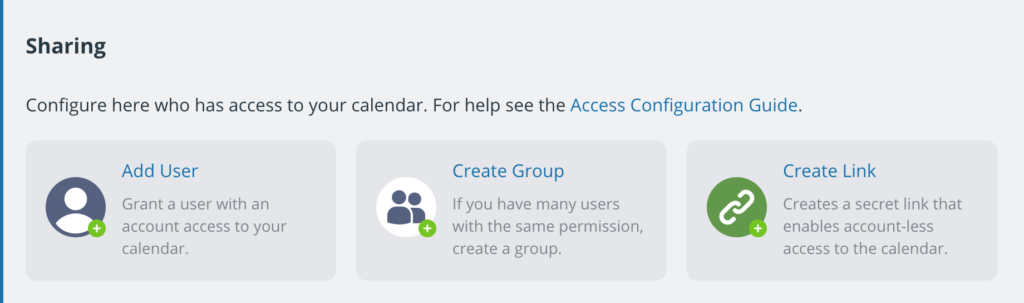
- Access your Teamup calendar in a browser with administrator-level access.
- Go to Settings > Sharing, then click on Add User.
- Enter the email address of the individual you wish to add as a calendar user.
A current Teamup user
Teamup will search for matching user accounts. If the individual already has a user account, you will see their avatar and name with their email address on the next screen:
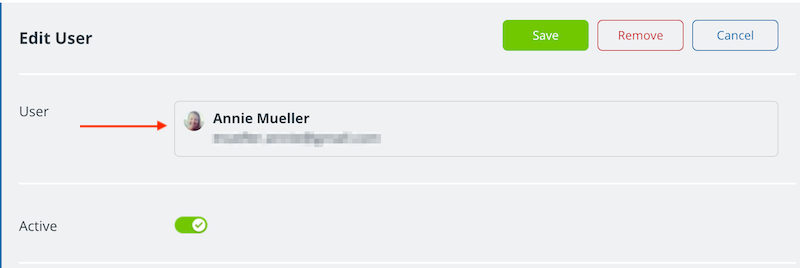
A new Teamup user
If the individual does not yet have a Teamup user account, you will see their email only on the next screen:
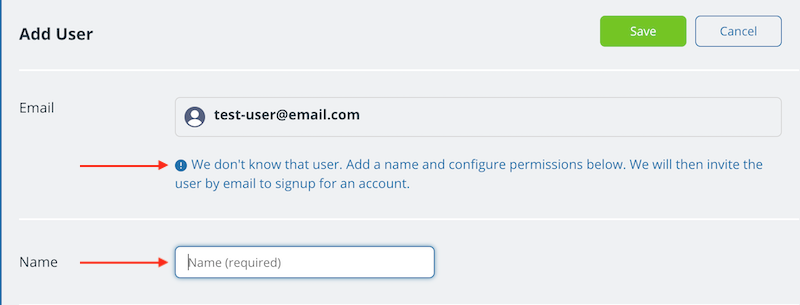
You will need to add a name for this individual.
The calendar invitation email
Once you have configured and saved the user permissions (details below), the calendar invitation will be sent via email. To access the calendar, the individual simply follows the link in the invitation email.
If needed, you can resend the invitation email:
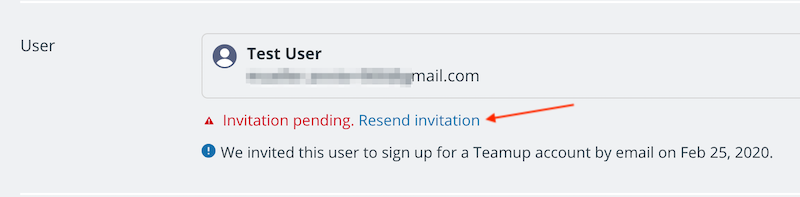
- Go to Settings > Sharing.
- Find the user in the list of users, links, and groups.
- Click to edit the user.
- Click on “Resend invitation” below the individual’s email address.
Configure user permissions
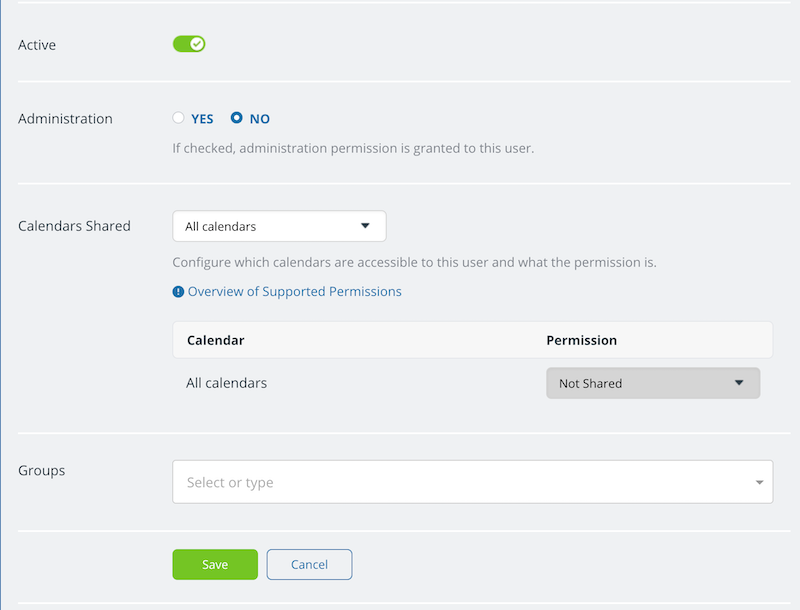
The next step, for both current and new Teamup users, is to configure their calendar permissions.
You will see an option to grant administration permission to the user. Be very careful when granting administration-level access. Only authorized calendar administrators should have administration permission. Administration access to the calendar allows a user to access all calendar settings.
There are two more steps:
- Selecting the sub-calendar(s) which this user can access.
- Setting the permission level for the sub-calendar(s).
Choose the sub-calendars
Scroll to the Calendars Shared section. From the drop-down menu, choose All calendars or Selected calendars.
- If you choose All calendars, this user will have access to all sub-calendars. You can set the permission level globally for all the sub-calendars.
- If you choose Selected sub-calendars, this user will have access to only those sub-calendars which you include. You will set the permission level individually for each sub-calendar.
Choose access permission level
To set the level of access permission, use the drop-down menu. You can set a single permission level for All calendars:
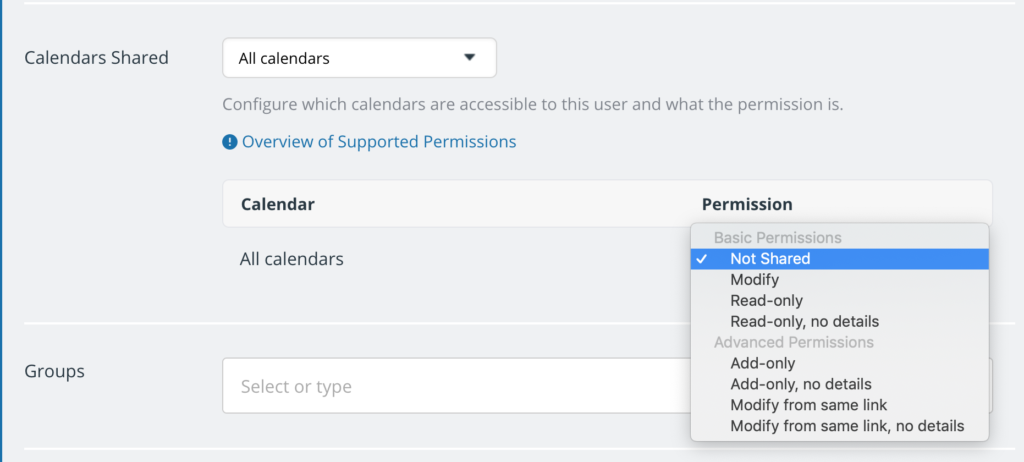
Or you can set a permission level for each sub-calendar:
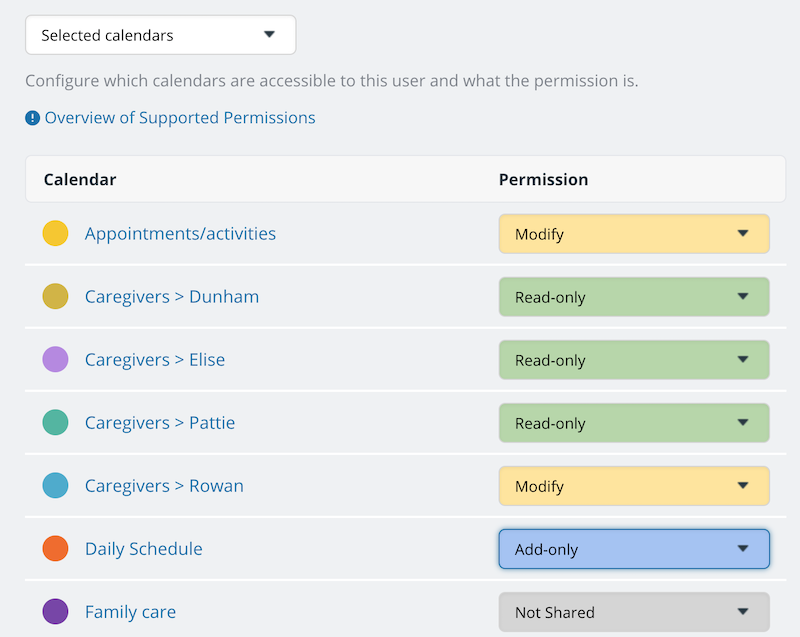
Click Save. Now the calendar invitation will be sent via email to the individual.
Modify a user’s permissions
At any time, you can modify the calendar access and permissions for any account-based user:
- Open the calendar with administrator access in a browser.
- Go to Settings > Sharing.
- Locate the user in the list of users, groups, and links.
- Click on the user’s name or on the Edit icon next to the user’s name.
- Scroll to Calendars Shared section.
From there, you can change which sub-calendars are included in the user’s calendar access, and adjust the permission levels as needed. Click the green Save button.
Add a user to a group
Groups are an easy way to organize and manage multiple users. If you have multiple individuals who need the same kind of calendar access, create a group. Then you can set the calendar permissions for the entire group, and add or remove individual users from the group as needed.
- To create a group, go to Settings > Sharing.
- Click on Create Group.
- Configure the group permissions just as you would configure individual user permissions.
- In the Group Members section, use the drop-down menu to add current calendar users to the group.
- You can also Save the group without adding any members to it.
When you add an account-based calendar user to your calendar, you can include them in a group:
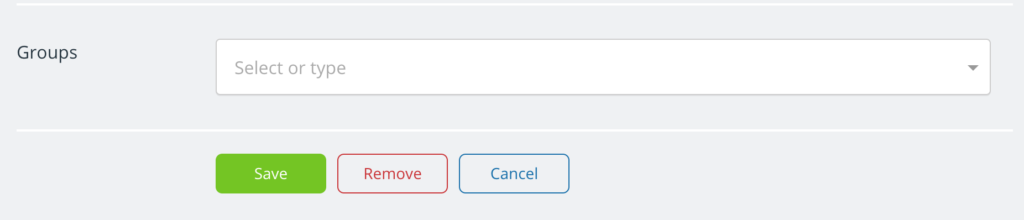
- Scroll to the Groups section
- Select the group from the drop-down menu
- Click Save.
The user will be granted the permissions that are set for the group.
More about groups here.
Remove an account-based user
When needed, you can remove an account-based user from your calendar.
- Go to Settings > Sharing.
- Find the user in the list of users, groups, and links.
- Click on the user’s name or on the Edit icon to open the configuration screen for that user.
- Click the red Remove button.
- You will be asked to confirm the removal: