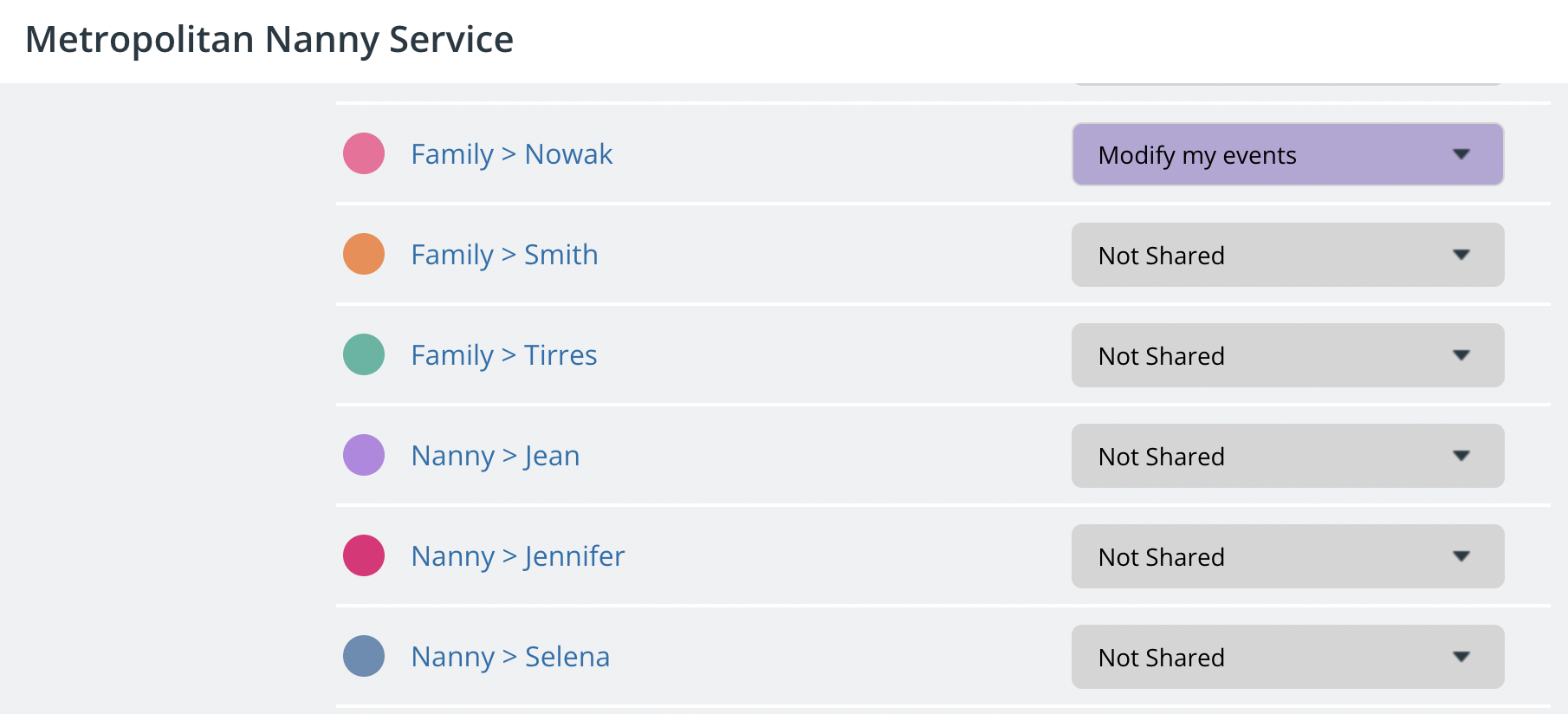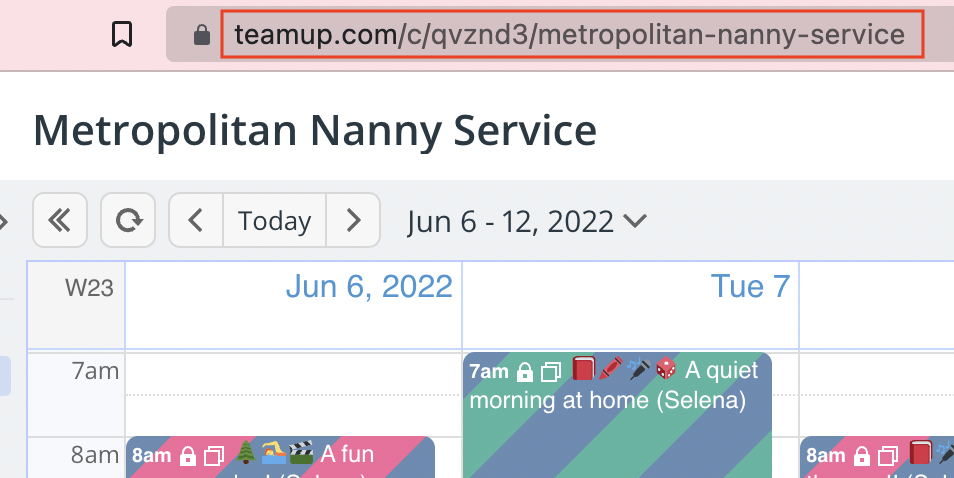If you run a small business that matches service providers with customers, you may need to allow information exchange between these two sides as part of your service. For example, a nanny service provider matches nannies with families, provides a platform for this service exchange, and enables communication between the nannies and the families.
A Teamup calendar can be a secure and accessible way to facilitate that information exchange between clients and service providers. You can even set up calendar access through your own business website. The best part is that you can use a single calendar URL, and each person will still get their unique, customized access to the calendar through that link.
Use account-based access
We’ll use the example of a nanny services business that has set up a nanny journal with Teamup:
- you want to give families (clients) easy access to the nanny journal, but with customized calendar access so they only see their own child’s nanny journal.
- you want to give nannies (service providers) access to the nanny journal so they put in their updates. They only need to see the nanny journals for the families they work with.
First, set up the nanny journal and give account-based access to each family. You’ll also set up account-based access for the nannies.
Then you can use a single calendar link to add calendar access via your business website. Each family will see the calendar with the customized access you configured for them. There is no need to create or email separate links. Nannies can either a) use the calendar access on the business website or b) install the Teamup app to easily provide journal updates via mobile.
Configure client-side access
Account-based access ensures that each family can only see what they are supposed to see. User accounts are easy to set up. As the calendar administrator, you’ll add each family as a user to the nanny journal calendar and configure their unique access by setting the permission levels:
- Go to Settings > Sharing.
- Click Add User.
- Enter the email address for the family.
- Scroll down and choose Selected Calendars.
- For the family’s nanny journal sub-calendar, choose Modify my events permission.
- For all other sub-calendars, choose Not Shared.
Here’s how the access permissions would look for the Nowak family:
Get the calendar link
Next, you simply need to get the calendar URL for account-based users.
- From a web browser, first log into your Teamup account.
- Open the calendar through your user access. The URL must contain /c/ before the alphanumerical string as shown below.
- Copy the calendar link (as shown in the red box):

Add the link to profile pages
You can then use this same URL for all families. Add it as the link for a “Nanny Journal” button, or simply create an inline link on each family’s profile page.
When the Nowak family logs into their profile page on the nanny services website, they can click the “Nanny Journal” button and see their own child’s nanny journal:
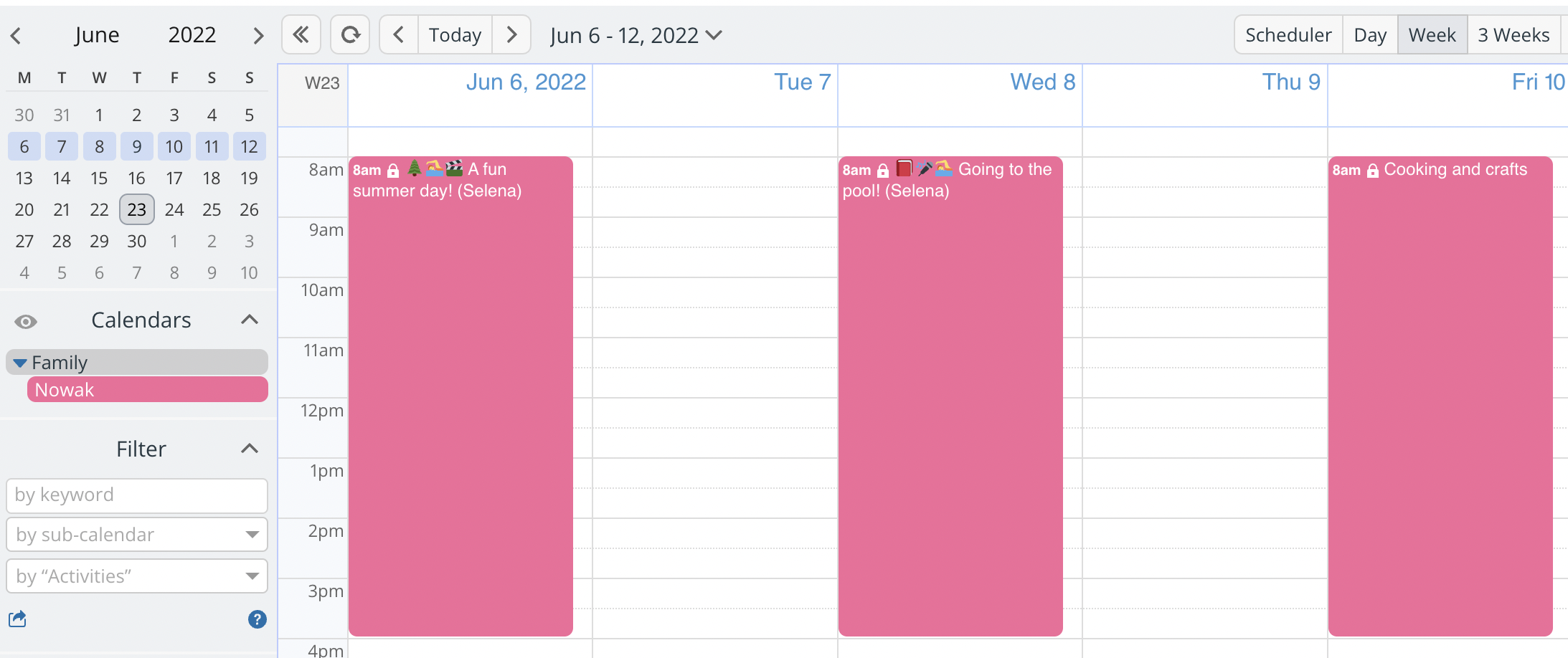
If they are not logged into their Teamup user account when they click the link, they will be prompted to do so. Then the calendar will open to their customized access once they are logged in.
Configure service provider access
To set up customized calendar access for the nannies, add each nanny as a user to the nanny journal calendar and configure their unique access by setting the permission levels:
- Go to Settings > Sharing.
- Click Add User.
- Enter the email address for the nanny.
- Scroll down and choose Selected Calendars.
- For the nanny’s sub-calendar and the sub-calendars of all families that the nanny works with, choose Modify my events permission.
- For all other sub-calendars, choose Not Shared.
Here’s how the access permissions would look for nanny Selena:
Instruct service providers on how to access the calendar:
- They can use a link on the website.
- Log into their Teamup user accounts and open the Nanny Journal from their dashboard.
- Install the Teamup mobile app (available for iOS and Android) and log in to use the Nanny Journal on-the-go.
Remove inactive users from the calendar
When a family is no longer using the nanny services, you can remove them as a user from the Nanny Journal calendar.