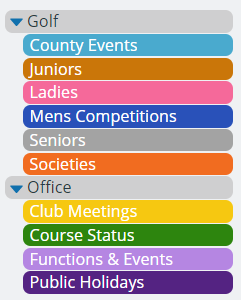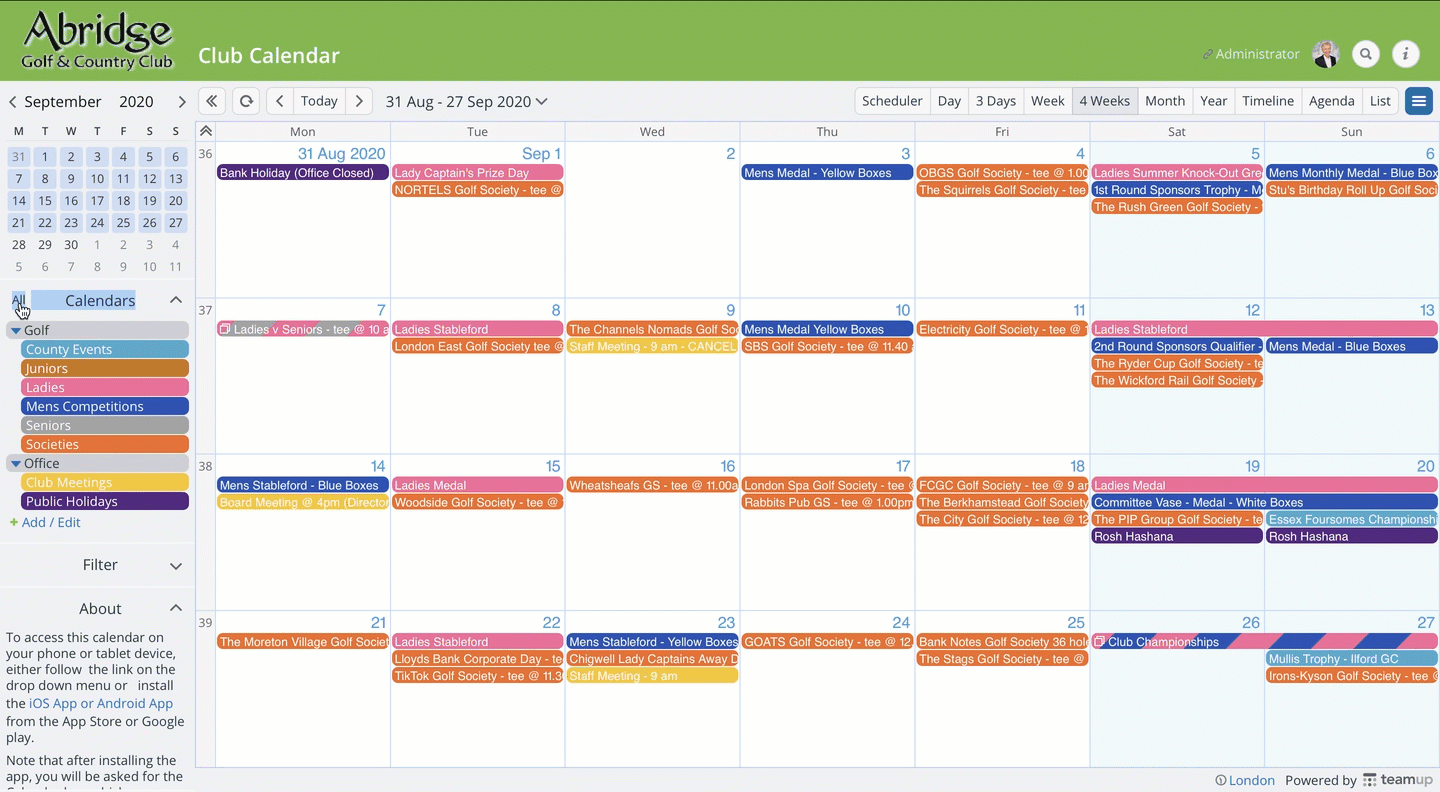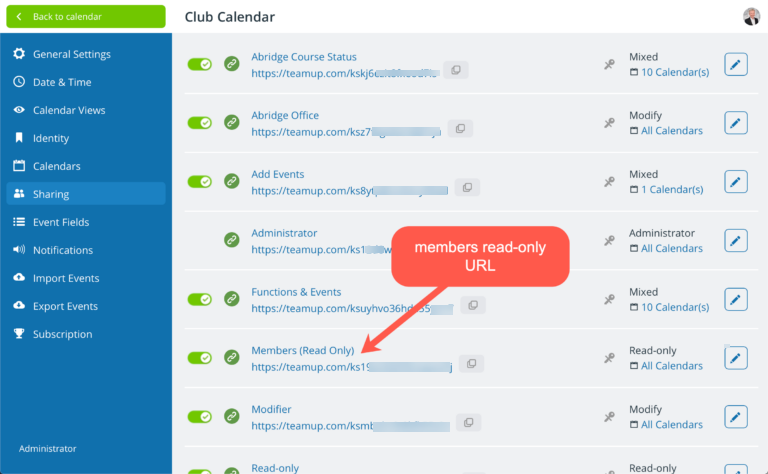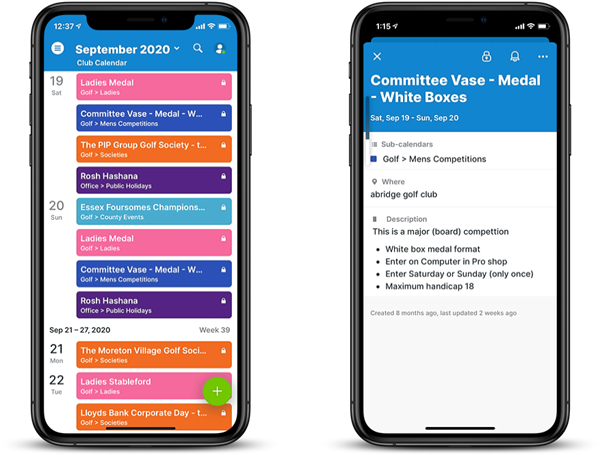From paper to digital
Historically, a typical golf or social club would produce a printed members’ diary for each upcoming year. There would be many categories of events to include, ranging from competitions, tournaments, inter-club matches, clinics, social events and more.
Many golf clubs are modernizing, and replacing the annual printed diary with an online calendar solution. They need a user-friendly solution that is accessible to a predominantly non-technical user base.
Teamup is easy to implement, user-friendly, and scaleable. Here’s how Teamup can be used to manage the event calendar for a members’ golf club.
Set up the calendar structure
With Teamup, every event belongs to one or more sub-calendars. Sub-calendars can represent event categories. Sub-calendars can be organized in folders.
Sub-calendars create color-coded events, and the calendar display can be filtered to show ALL sub-calendars or selected sub-calendars only.
By clicking on a particular event field, the members are able to display detailed information about the event, either on a web browser or on a mobile app. For example:
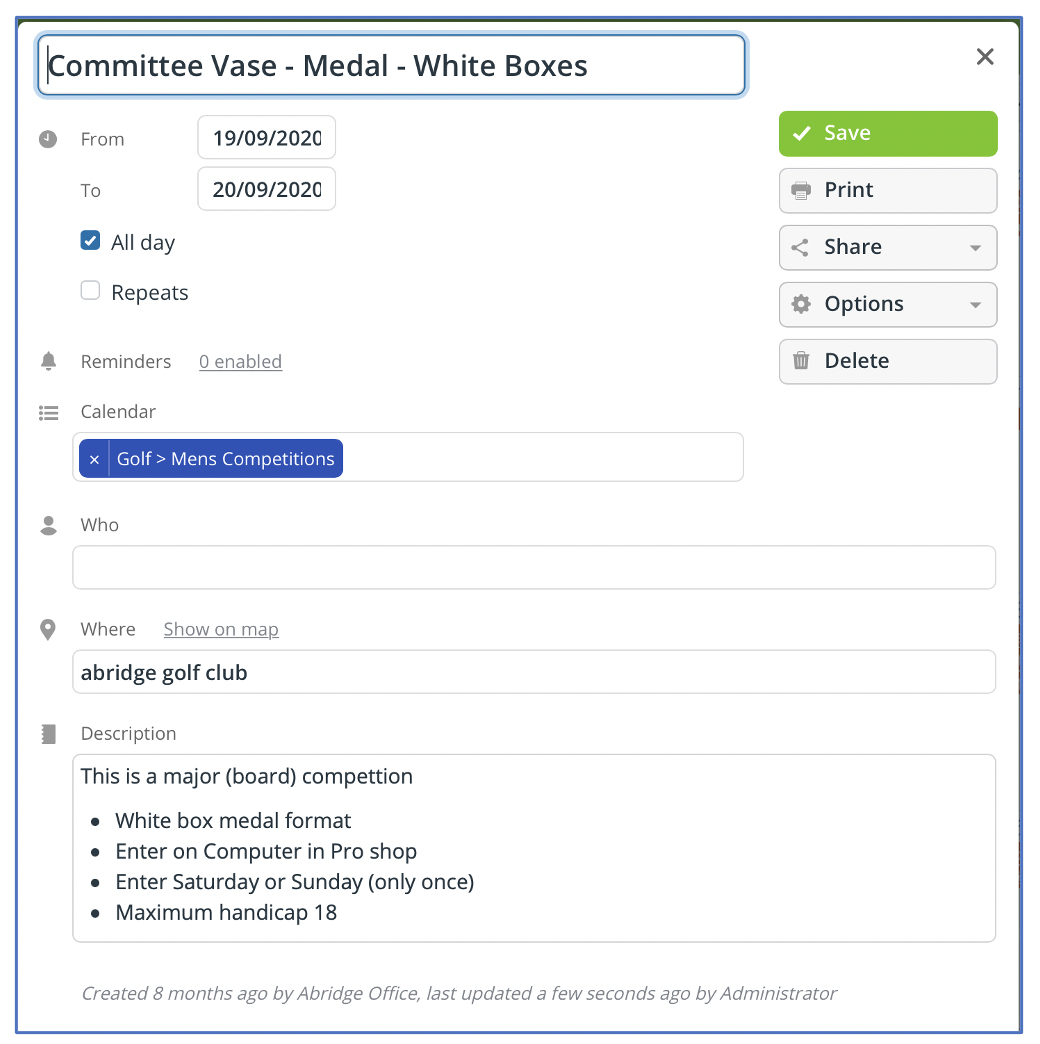
Depending on requirements, it is possible to add images and files to an event, and define custom fields.
Teamup supports 12 calendar views, including Scheduler, Day, Multi-day, Week, Multi-week, Month, Year, Agenda, List, Timeline and Table views. In any of the views, it’s possible to filter calendars to show only particular events
Giving access to calendars
Teamup makes it very easy to provide different levels of access to different calendars.
For example,
- Members could be assigned Read Only access to all sub calendars
- The Admin office could be assigned Modify access to all sub calendars
Certain individuals could be given modify access to specific calendars.
For example,
- Competition organisers could be assigned modify access to Men’s & Ladies Calendars (and read access to everything else)
- The Junior organiser could be assigned modify access to the Junior Calendar (and read access to everything else)
- Head Greenkeeper could be assigned modify access to the Course Status calendar (and read access to everything else) etc.
For embedding the calendar or sharing it with all members of the club, you can use a read-only shareable calendar link. This “account-less” access is very convenient with a large number of members.
The read-only link can be embedded in the club website and also shared with members. Opening the link is all that is required to access the calendars – no login or password is required. Keep in mind that anyone can use the link to access the calendar, whether or not they have club membership.
For all other users and groups, set up account-based access. Account-based access is tied to an individual, verified via email, and provides both secure and convenient calendar access. The administrator can customize access for each user.
Receiving notifications of new or modified events
Another useful feature is the ability to notify members of new events or changes to existing events. This is a feature that individual members can “opt-in” to and select which particular event categories they wish to be notified of. For example, some might only wish to see course status updates, or men’s competitions.
Notifications may be sent by email immediately or a daily summary.
Learn more: How to set up Calendar email notifications
Using the smart phone Teamup app
For members comfortable with using smart phones, there is also a teamup app available from the App store or Google play for Apple and Android devices respectively. The teamup App is free and easy to install and activate.
To access the teamup App, members need only to enter the relevant key for the calendar, where the key corresponds to the last part of the URL described previously in Giving access to calendars.
Integrating the teamup calendar with a member’s personal calendar
Many members will already be using calendars on their smart phones or computers, such as Apple or Google calendars or Outlook.
A popular feature is the ability to view teamup events in a personal calendar using teamup iCalendar feeds. Once again, members are able to select whether to have ALL sub calendars shared with their private calendar, or just selected sub-calendars.
Learn more: How to subscribe to iCalendar feeds.
Printing a hard copy of the calendar
For the die-hard members that still want printed copy of the calendar, it is very easy to print the calendar in any of the available calendar formats and showing all or selected sub calendars.
For example, the office could print a month view calendar for display on the changing room notice boards
Learn more: How to print a filtered calendar.
Conclusion
If your club is looking for an online calendar solution to replace a printed diary, you will find that Teamup is the perfect solution. The real benefit is the ability to provide an improved user experience for your members – the cost savings is an added bonus!