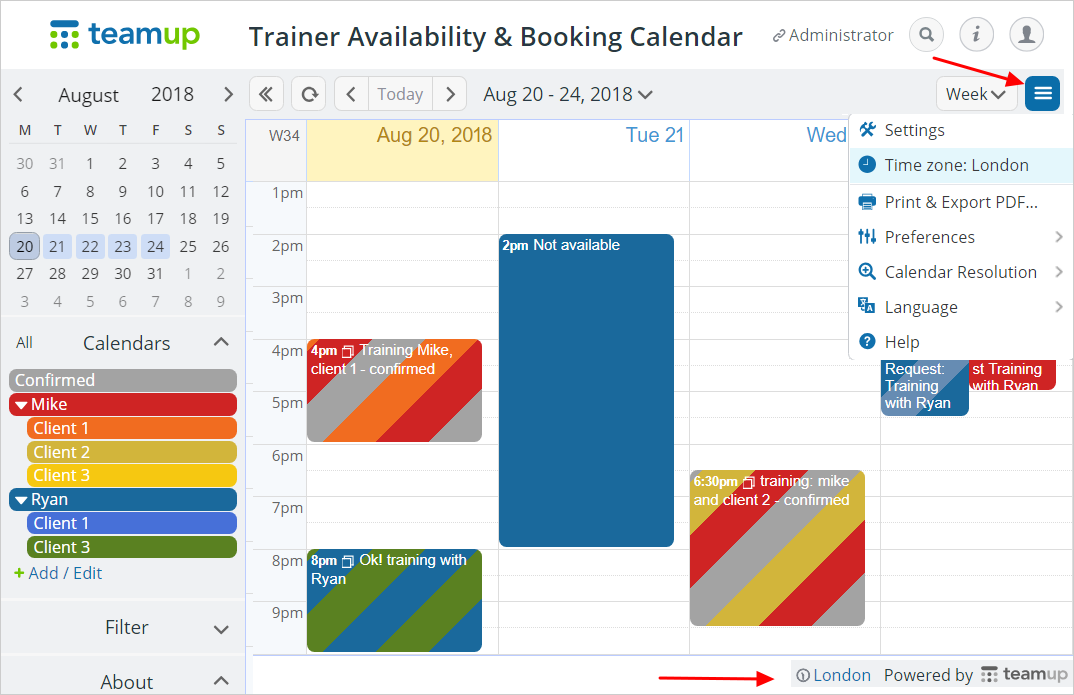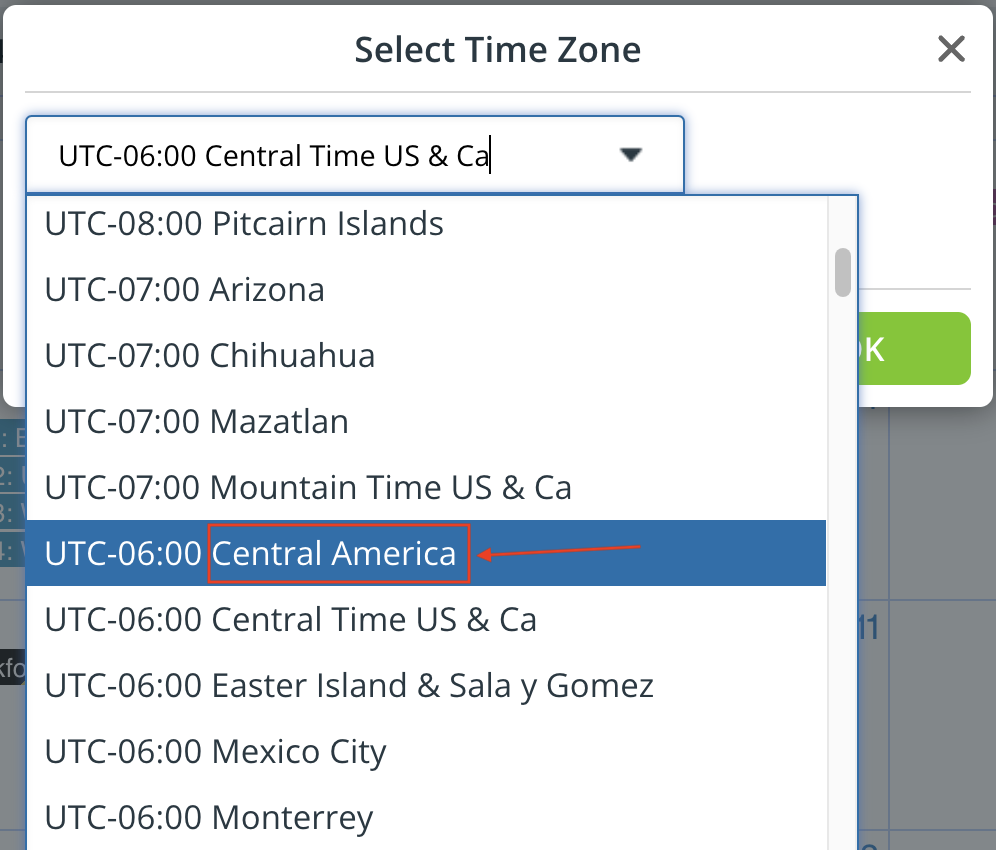Wondering if your calendar events are in the right time zone? Worried about handling daylight saving time? Here’s what you need to know about the time zone for Teamup calendar events.
View events in your preferred time zone
Check the time zone indicator
To see what time zone your calendar is in, in the bottom right corner or in the blue menu.
Is it the correct time zone for the region you are in or the time zone you prefer? If not, the time zone indicator to change the time zone.
Choose the time zone based on its name and not based on the offset.
Daylight saving time
Every year, many countries switch between standard time and daylight saving time, and, unfortunately, they don’t make these shifts on the same dates.
Teamup supports time zone conversions and will automatically adjust to daylight saving time on the appropriate dates.
Manage events in multiple time zones
To create events for participants in multiple time zones, enter the event time corresponding to the time zone displayed on your calendar. If you’re not sure, check the time zone indicator.
For an event that starts at 2PM Eastern Time and 11AM Pacific Time, you can enter 2PM if the time zone indicator is showing Eastern Time; or 11AM if the time zone indicator shows that your calendar is on Pacific Time.
Learn more about managing events in multiple time zones. If the events are recurring, see how to manually set the lead time zone to avoid confusion during the periods of DST changes across many time zones.