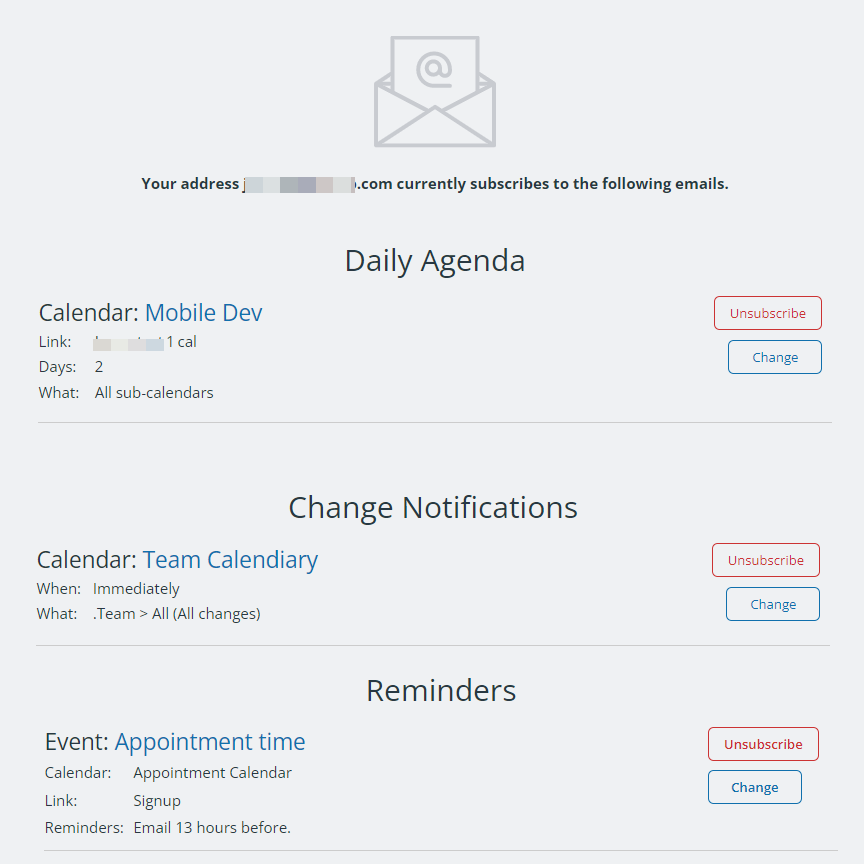Teamup supports several types of email notifications:
- Change notifications: Changes to your calendar trigger a notification.
- Daily agenda: A daily summary of upcoming events up to three days in the future.
- Reminders: Reminder emails sent a designated number of minutes / hours / days before an event.
If you no longer want to receive notification emails, you can unsubscribe from them. Note: You must be logged into your Teamup user account to manage (unsubscribe from) notifications.
If you don’t have a Teamup account, contact the calendar administrator to unsubscribe you from notifications.
Unsubscribe from notification emails
From a notification email
Open a notification email and locate the Manage your notifications link near the bottom of the email:
Click the link. You’ll be taken to a full list of all of the notifications you subscribe to.
Click Unsubscribe next to the ones you no longer need:
From a calendar
- Open Teamup in a browser.
- Click your profile avatar.
- Select Email notifications from the menu.
You’ll be taken to a list of all active notifications for your account (as shown above). Click Unsubscribe next to any you no longer want.
ℹ️ Learn more