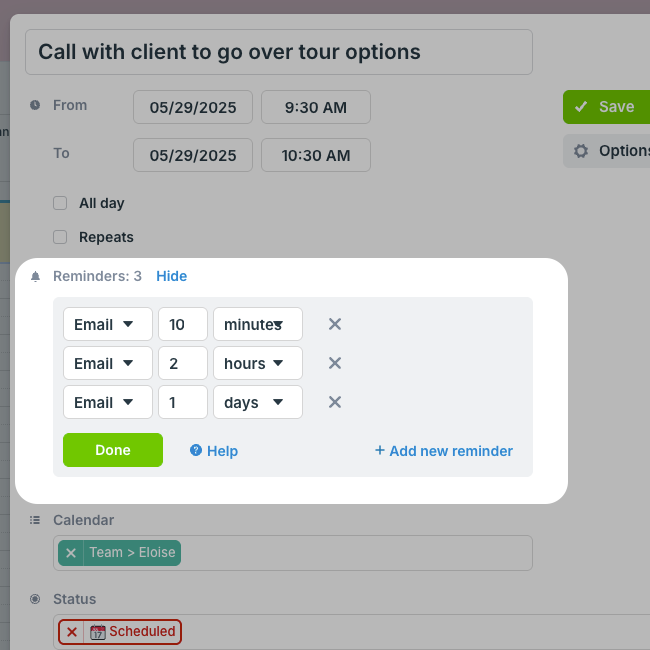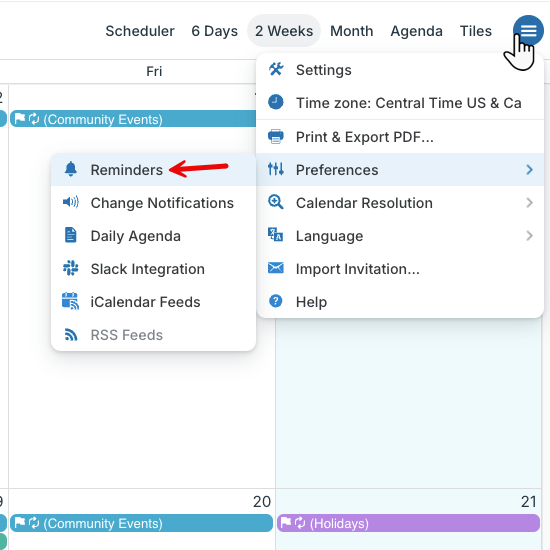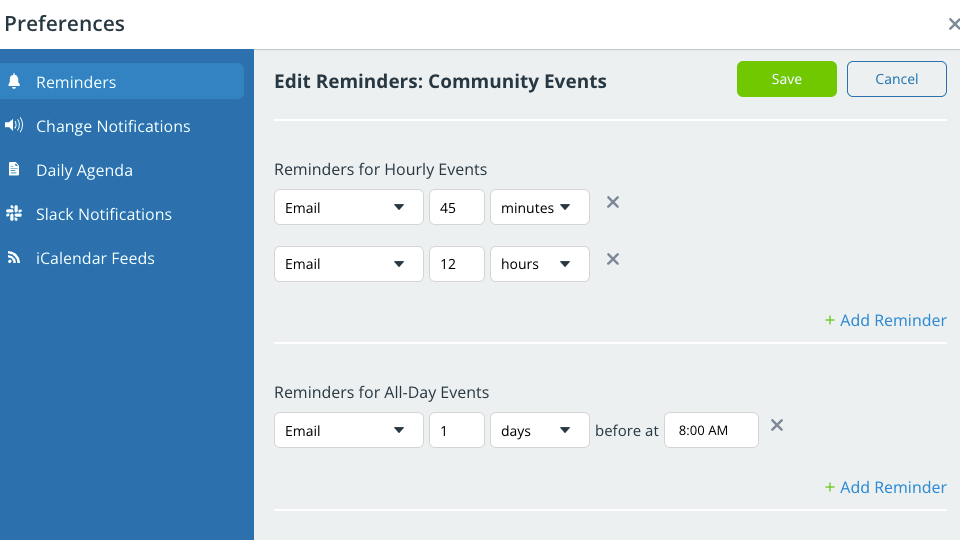Event reminders alert of upcoming events. Reminders are sent at a specified time before an event starts. Currently, reminders are delivered by email only.
About event reminders
Event reminders are only available for Teamup account users. To set up event reminders, you must be logged in to your account.
For all-day events, you can set event reminders for a number of days or weeks before the event. For events with a start time, you can set event reminders for minutes, hours, days, or weeks before the start time.
There are two ways to enable reminders for a calendar:
Single-event reminders
On a browser
- Make sure you are logged into your Teamup account.
- Open your calendar and select an event to open it.
- Click Show next to Reminders.
- Click +Add new reminder.
- Set the timing for the event reminder: choose minutes, hours, or days and set the number as desired.
- To add multiple event reminders, click +Add new reminder again.
- Select X to delete any reminder.
- Click the green Done button, then Save.
On the Teamup app
- Make sure you are logged into your Teamup account. Your user avatar should be showing in the top right of the app.
- Open your calendar and tap to open an event.
- Tap the bell icon in the top right.
- Tap the green + button (bottom right) to add a new event reminder.
- Choose when to have the reminder sent, then tap the checkmark in the top right.
- Repeat steps 4 and 5 to add multiple reminders for the same event.
Manage single event reminders
To change or remove an event reminder:
- Open the event.
- On a browser:
- Click Show next to Reminders.
- Use the menus to make changes to a reminder.
- To delete a reminder, click the X beside it.
- Click Done, then Save the event.
- On the Teamup app: Tap the bell to open reminders.
- Tap an individual reminder to view it.
- Make changes as needed.
- To delete a reminder, tap Remove reminder.
- Tap the check mark to save your changes, then save the event.
The bell icon indicates the number of event reminders.
Sub-calendar event reminders
If you want to be alerted for all events on certain sub-calendars, adding reminders event by event can be tedious. In this case, you can set up event reminders for all events on a selected sub-calendar.
- Open Teamup in a browser.
- Make sure you are logged into your Teamup account.
- From your calendar, select the blue menu button (top right corner).
- Select Preferences > Reminders.

- In the Reminders screen, click on the Edit icon for the desired sub-calendar.
- Click + Add Reminder to add new event reminders for all current and future events on that sub-calendar.

- Reminders for hourly events and all-day events need to be specified separately, as shown above.
- Select X to delete any event reminder.
- Select Save to complete the process.
Important to know
- Currently, event reminders are delivered by email only. More delivery options will be added in the future.
- To work around the current lack of support for mobile push notifications, you may like to consider this approach: Subscribe to your Teamup Calendar from another calendar application, for example, Apple iCal, Google Calendar or Outlook. Then, enable reminders for the subscribed calendar in that third-party application.
- An alternative to reminders is the Daily Agenda feature, which is an email sent at the time of your choice that lists all the events for the current day. Read more.
- Teamup also supports Change Notifications which alert you when changes occur in your calendar. Read more.