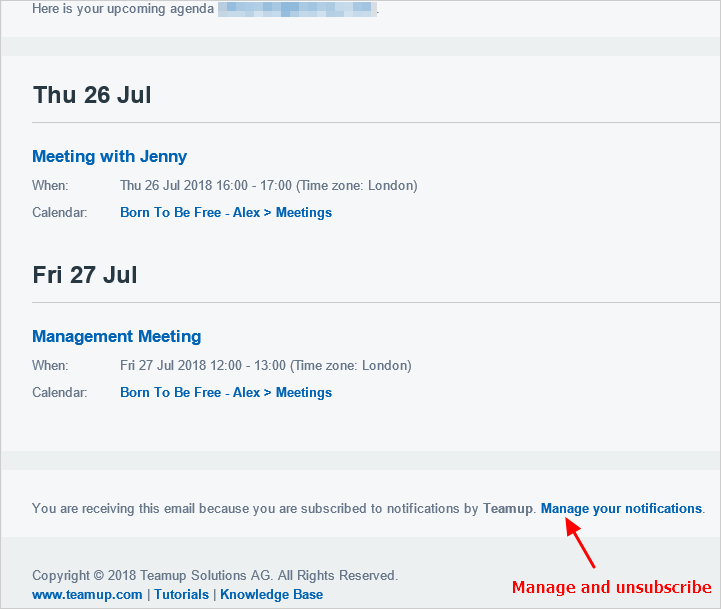With Teamup Calendar, you can automatically have a Daily Agenda in your inbox each day. The daily agenda displays all events for the upcoming one to three days, and it is sent via email in the morning, or at the time of your choosing. Please note that a paid subscription plan is required to use this feature.
Enable the daily agenda for all users
The calendar administrator can enable the daily agenda for all account users, so that any account user can subscribe to the daily agenda and modify the subscription settings as desired.
- Open the calendar in a browser.
- Go to Settings > General Settings.
- Scroll to the Notifications section.
- Check the enable user signup box as shown below:
Subscribe to the daily agenda notification
Once notifications have been enabled (as outlined above), it’s easy for an account user to subscribe to the daily agenda, or to modify their subscription.
To subscribe to or modify the daily agenda subscription, you must be logged into your Teamup user account.
Note: if you are accessing the calendar via a link and do not wish to create a Teamup user account, the calendar administrator can set up a daily agenda subscription for you. See details here. You can still receive the daily agenda email, but you will not be able to subscribe or to modify your subscription preferences unless you are logged into a user account. The calendar administrator can manage these preferences for you via the calendar settings.
For account users, here’s how to subscribe to the daily agenda email:
- Ensure that you are logged into your Teamup user account.
- Open the calendar.
- Click on the blue menu button.
- Select Preferences > Daily Agenda:
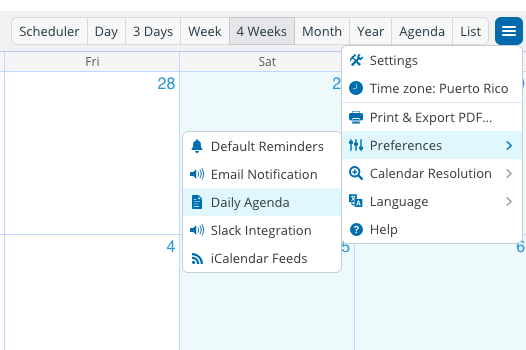
A window will open so you can set up the daily agenda according to your preferences:
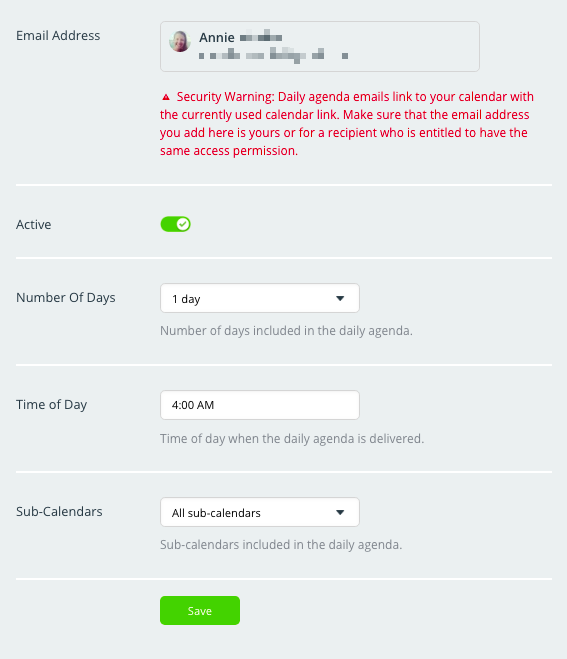
Customize the daily agenda email:
- Choose the number of days to include. You can see events for the next 1, 2, or 3 days on each daily agenda email.
- Set the time you want the daily agenda to be delivered. By default, the time is set to 4:00 AM. Note that if the delivery time is scheduled to be before noon, the current day’s agenda is delivered. If the delivery time is schedule to be after noon, the next day’s agenda is delivered.
- Select the sub-calendars that should be included in the email. Only events from selected sub-calendars will be included. The default setting is All sub-calendars.
Note: in the Preferences menu, if Daily Agenda is greyed out, it means the service has been disabled by the calendar administrator. Contact your calendar administrator to request that they turn on the notifications feature.
The daily agenda email
Here’s an example of the daily agenda email:
Unsubscribe or modify subscription
At the bottom of the daily agenda email (see above), click on the Manage your notifications link.
The link will open a screen with the option to Unsubscribe from all email notifications, or Log in to your user account:
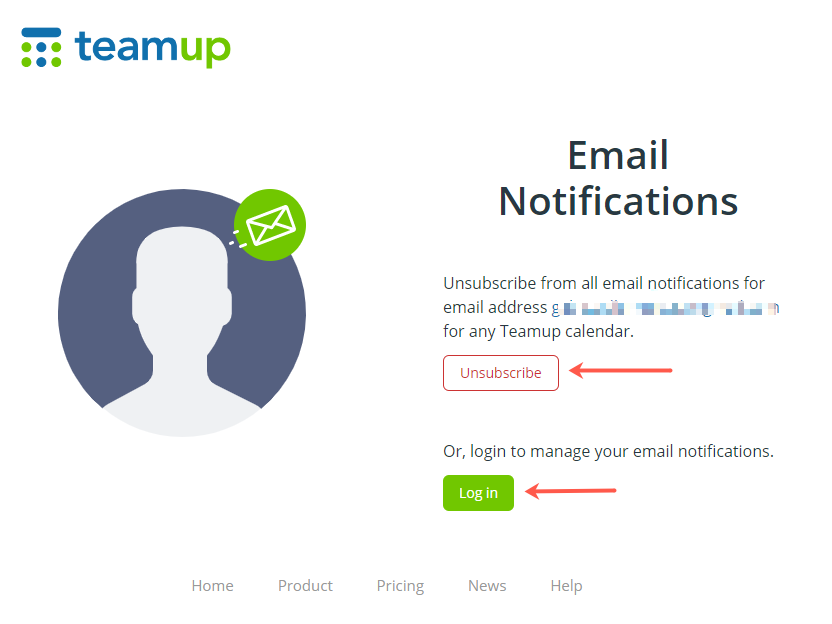
To modify your daily agenda subscription, or to see all your notification subscriptions, click the Log in button. If you do not yet have a user account, you can create one.
You can also access and modify your daily agenda preferences at any time from the calendar. Note that you must access your calendar in a web browser to access the Preferences menu:
- Log into your Teamup user account on a web or mobile browser.
- Open the calendar.
- Click the blue menu button in the top right.
- Select Preferences.
- Select Daily Agenda.
- Make any changes you wish to make.
- Click the green Save button.
Security warning
- The event title from the Daily Agenda email is linked to the event page with the same calendar link, therefore it is not recommended to forward the daily agenda email. If you do so, please think twice and double check if the recipients have the proper permission to access the calendar linked in the email.
Benefits of a daily agenda
- To be better prepared and stay organized for the days ahead.
- Keep a local email copy of your upcoming plans and schedules.
- Without needing to rely on a constant Internet connection you can easily access key information about upcoming plans and scheduled events.
- Organizations that use Teamup for business critical processes are encouraged to use the daily agenda as a data “backup.” This could give you peace of mind and the ability to avoid unnecessary operational interruptions in the rare case when you are not able to connect to the Teamup servers for whatever reason.
Keywords: daily reminder email, calendar agenda