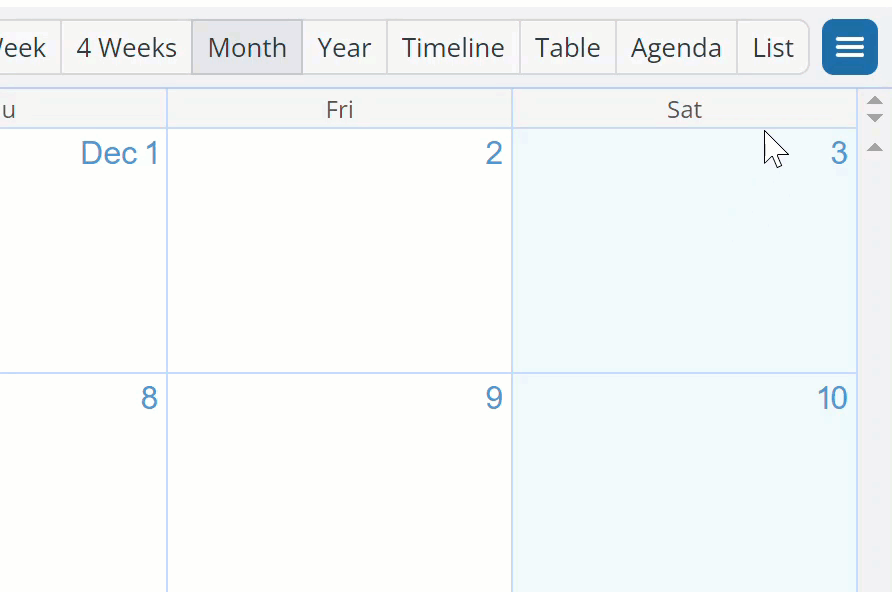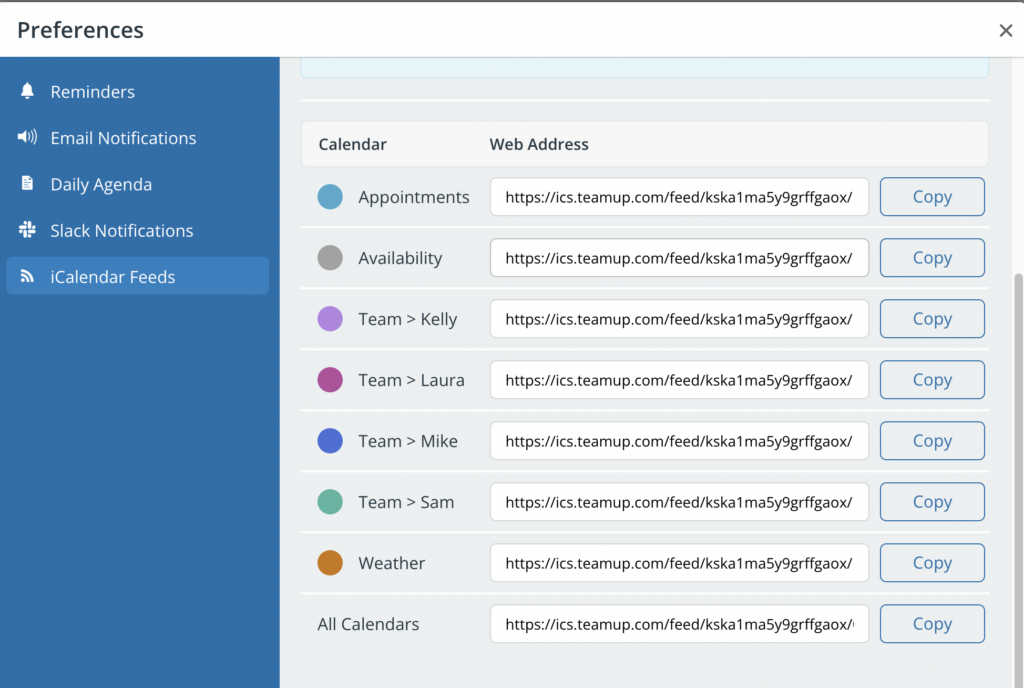To get the iCalendar feed URL from a Teamup calendar to set up an outbound feed:
- Open the drop-down menu in the top right-hand corner, select Preferences.
- Select iCalendar Feeds.
A window will open showing the iCalendar feed URLs for the individual sub-calendars. The last one is the feed URL that includes all sub-calendars. Copy the feed URL you need.
Keep feeds secure
Once an iCalendar feed is set up, it will keep syncing to the destination calendar, unless it is deleted by the subscriber. There may be times when you should re-secure iCalendar feeds; for example, if an employee has left an organization, or a calendar contributor is no longer part of the group. To tighten up security and ensure that no one has unauthorized access to feed data, you can reset all iCalendar feeds. The Reset feature is available only via user account access.