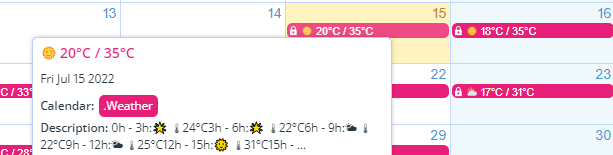Use this quick tip to set up an iCalendar feed which will automatically display each day’s weather. The daily weather wills how as a separate event for each day. This allows up-to-date weather to be available in the same place you are doing your planning. Helpful!
Note: to set up an inbound iCalendar feed, you need administrator access to the calendar.
Add an inbound iCal weather feed
To add an automatically updated weather feed to your calendar, first find an iCalendar feed online for your area. A simple search like “local weather iCalendar feed” will usually give a few options. Copy the feed URL.
Then, add it to your calendar:
- Go to Settings > Calendars > New > Add iCalendar Feed.
- Paste in the feed URL.
- Set the refresh interval (based on subscription status)
- Save.
Now you’ll have a local updated daily weather report on your calendar:
If desired, you can make sure the day’s weather report is always on top by controlling the sub-calendar order.
You can use this tip to add any type of calendar feed (holidays, etc.) to your calendar.