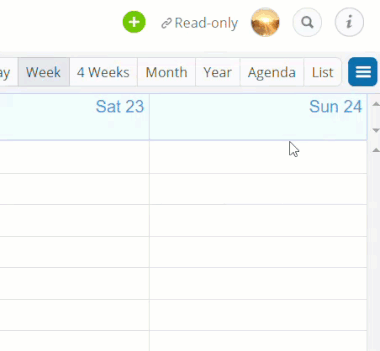Inbound iCalendar feeds allow you to view calendars from other calendar services in your Teamup Calendar. You can also use an inbound iCalendar feed to view other Teamup calendars in your own Teamup Calendar.
Please note that the term iCalendar refers to a standardized data format for the exchange of calendaring information among products of different vendors. This is not to be confused with iCal, a product name for Apple’s calendar.
You must be a calendar administrator to subscribe to inbound iCalendar feeds. Otherwise, you cannot access the Settings to subscribe to inbound iCal feeds. If you are not a calendar admin, and wish to add an inbound iCal feed to your Teamup Calendar, contact your calendar administrator for help.
About the iCalendar format
The iCalendar format is a standardized data format. It allows for the exchange of calendar data between different calendar products. It is supported by many calendar services, including:
- Google Calendar
- Apple Calendar
- Outlook
- Teamup Calendar
- Facebook events
- Trello calendar power-up
- And any other applications that provide .ics feeds
About inbound iCalendar feeds
Inbound iCalendar feeds are added to your Teamup Calendar as read-only sub-calendars. An inbound iCal feed is an active one-way synchronization, meaning that Teamup periodically fetches the latest feed content and updates the calendar. Please note that it is not possible to send changes back to the feed source.
How to add an iCalendar feed to your Teamup Calendar:
- Find the iCal feed URL of the calendar that you want to subscribe to, and
- Add the iCal feed URL to your Teamup Calendar in Settings > Calendars.
Step 1. Find the iCal feed URL
The location of the iCal feed URL is different for each calendar services.
Please check the settings or help section of the calendar service you wish to subscribe to. Or see the section below: how to find feed URLs for some calendars.
Step 2. Add the iCal feed to your Teamup Calendar
- Open your Teamup Calendar with administrator access.
- Go to Settings > Calendars.
- Click the button New and choose Add iCalendar Feed.
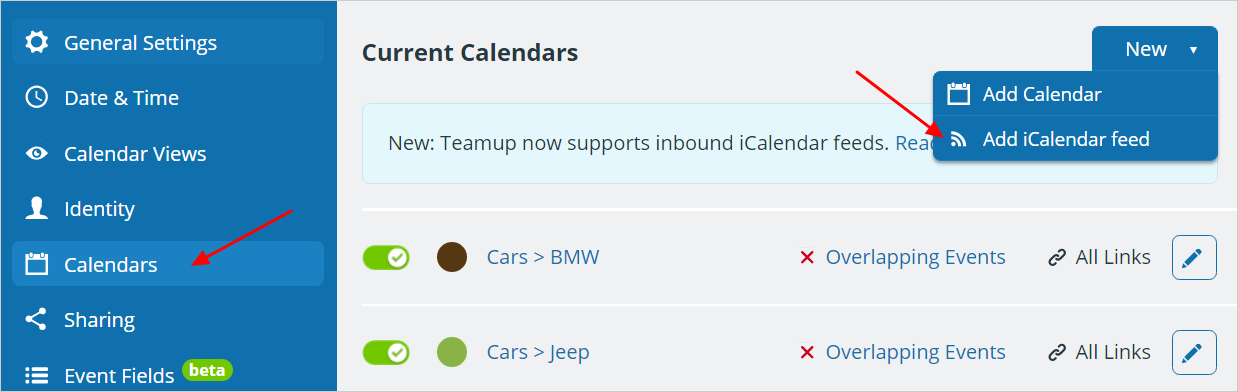
- Set the details (name, color) for your new iCalendar feed.
- Copy and paste the iCalendar feed URL into field Feed URL.
- Choose how frequently you want the calendar to update, and click Save.
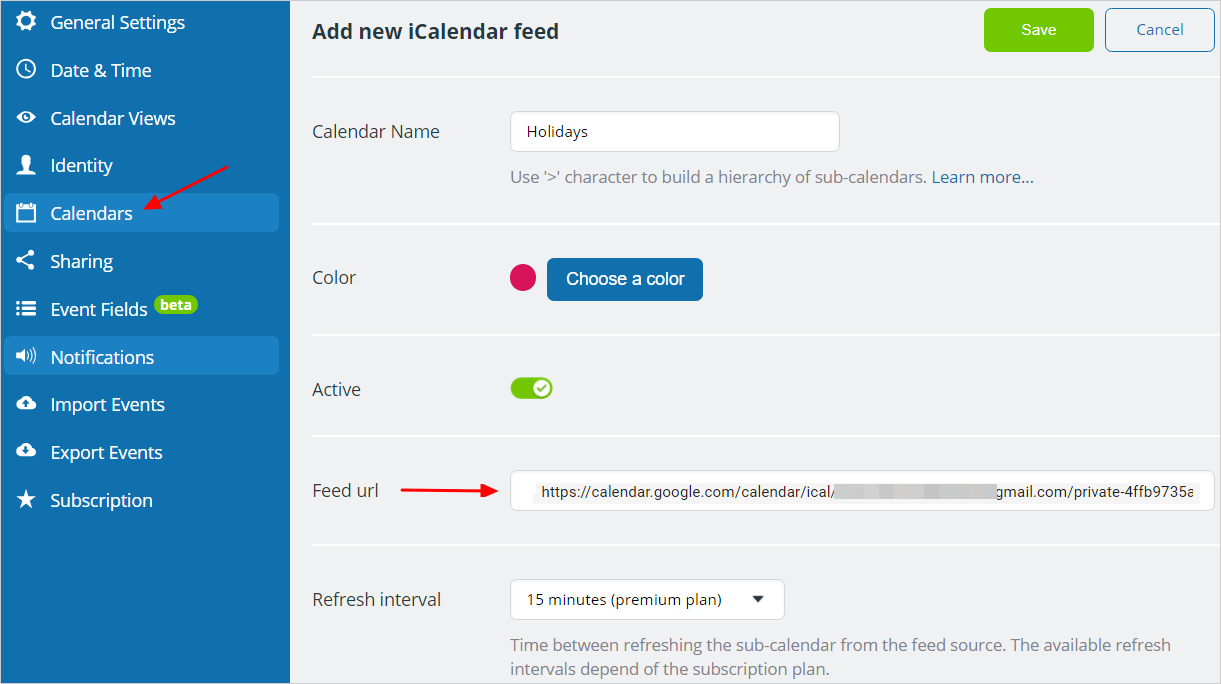
Refresh interval and status
The feed source is refreshed periodically by Teamup to keep the feed updated. You can choose the refresh interval for each iCalendar feed from the available options. Available refresh intervals depend on the subscription plan of the calendar:
- Free plan: 30 days, 7 days, or 12 hours.
- Plus plan: 4 hours
- Pro plan: 1 hour
- Business: 15 minutes
- Enterprise: 5 minutes
The initial fetch will take place immediately after configuring a new iCalendar feed. After that, the feed source will be refreshed with the configured frequency.
The feed status (last fetch date, errors) is shown in the list of calendars.
Obtaining source iCalendar/ics feed URL
Note: We try to provide updated and helpful steps for obtaining iCal feed URLs from various source calendars. However, we cannot guarantee the accuracy of this information as these products may change without our knowledge. Please check official documentation/support for the calendar services for updated information and additional help.
Google Calendar
See Google’s documentation for additional steps or updated information.
- Open your Google Calendar. On the left hand side, locate the calendar for which you want to obtain the feed URL.
- Click on the 3 dots at the right of the calendar name. Select Settings and sharing.
- Scroll down to Integrate Calendar section and copy the URL listed under Secret address in iCal format. If your calendar is public, you can also copy the URL listed under Public address in iCal format. Note Google’s security warning.
Apple Calendar
Mac
See Apple’s documentation for additional steps or updated information.
- Open the Apple Calendar app on your Mac.
- Find the calendar you want in the calendar list on the left. Click the Calendar icon if the list is not visible.
- Right-click on the needed calendar, then click Share Calendar from the pop-up menu.
- Copy the URL from the pop-up information box.
- Then proceed with the steps to add the inbound iCal feed to your Teamup calendar. More details.
Note: if you do not see an iCal feed URL in the pop-up information box (Step 4), you must first publish the calendar so that an iCal feed will be generated:
- Click Share Calendar, then check the box next to Public Calendar.
- Click the Done button.
- Then proceed from Step 3, above: right-click, select Share Calendar. The iCal feed URL should be shown now.
iOS
See Apple’s documentation for additional steps or updated information.
- Open the Calendar app.
- Tap Calendars at the bottom of the screen.
- Find the calendar with your reminders (or whichever calendar you wish to set up as an iCal feed).
- Tap the red i icon next to the calendar.
- Tap Share Link…
- Tap Copy to copy the link to your clipboard. Or you can message it to yourself or AirDrop it to your computer, as needed, so you can access it from a browser. More details.
iCloud
See Apple’s documentation for additional steps or updated information.
- Go to https://www.icloud.com/calendar/. Sign in if needed.
- Click the icon next to a calendar to open the pop-up information box, then copy the link.
- Replace the “webcal://” portion of the link with “https://”
- Then proceed with these steps, pasting the modified iCal link into Teamup to set up the inbound iCal feed. More details.
Trello Boards with due dates
See Trello’s documentation for additional steps or updated information.
To begin, enable the iCalendar feed and find the iCalendar URL for your Trello board.
- Open the board menu
- Click “Power-Ups”
- Click “Calendar.” Enable the Power-Up if you haven’t already.
- Select “Edit Power-Up Settings”
- Once there click “Enable Sync” to enable the iCalendar feed. If you don’t have this option, you’ll need to ask a board admin to enable this setting.
- Copy the URL from “iCalendar Feed.”
See details here.
Teamup Calendar
- Open your Teamup Calendar in a browser. Click the blue menu icon in the top right. Select Preferences > iCalendar feeds.

- Find the desired sub-calendar on the list of sub-calendars, or scroll to the bottom of the list for the feed URL to All sub-calendars. Click the Copy icon at the right-hand side of the feed URL.
Note:- To add holidays to your Teamup Calendar, check out these holiday calendar feeds.
- If you wish to do a one-time data import into your Teamup Calendar, see Import data from one Teamup Calendar to another.
Outlook.com Calendar
Refer to Microsoft’s documentation for additional steps or updated information.
- Log into your Outlook.com account. Click on Settings > Options.
- Click on Calendar > Shared Calendars, then Calendar Publishing.
- You will see 2 options: Showing availability only or Show availability, titles, and locations.
- Click Create for the option you want, then copy the feed URL.
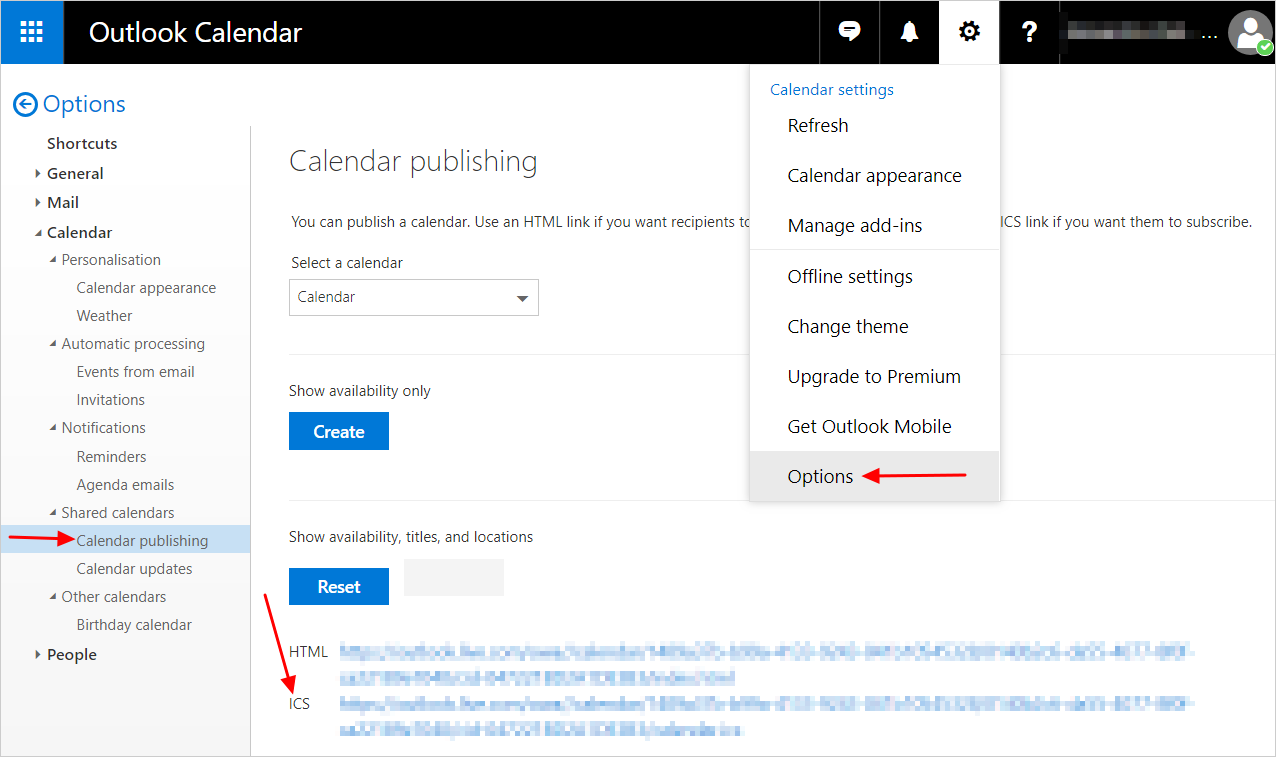
- Outlook 2016, Outlook 2013, Outlook 2010 Publish your calendar as described here.
- Microsoft Exchange Right-click the calendar you want to share, select Publish This Calendar, Publish My Calendar and Access level. Then click Start Publishing.