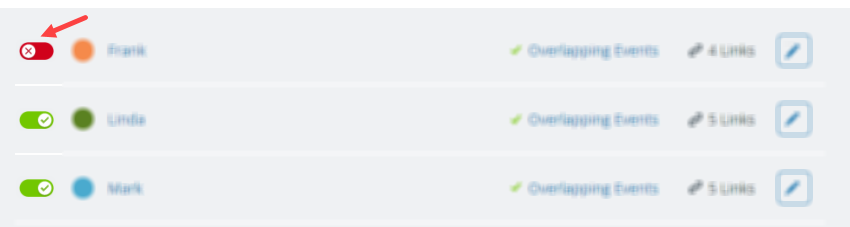Temporarily show or hide sub-calendars (and their events) by toggling them on or off from view. To permanently hide sub-calendars, adjust the permissions or deactivate the sub-calendar.
Toggle sub-calendar visibility
You can toggle sub-calendar visibility to show or hide their events. Sub-calendars that are toggled “off” have white lines on their title bar, so you can see at a glance which sub-calendars hidden and which are currently shown.
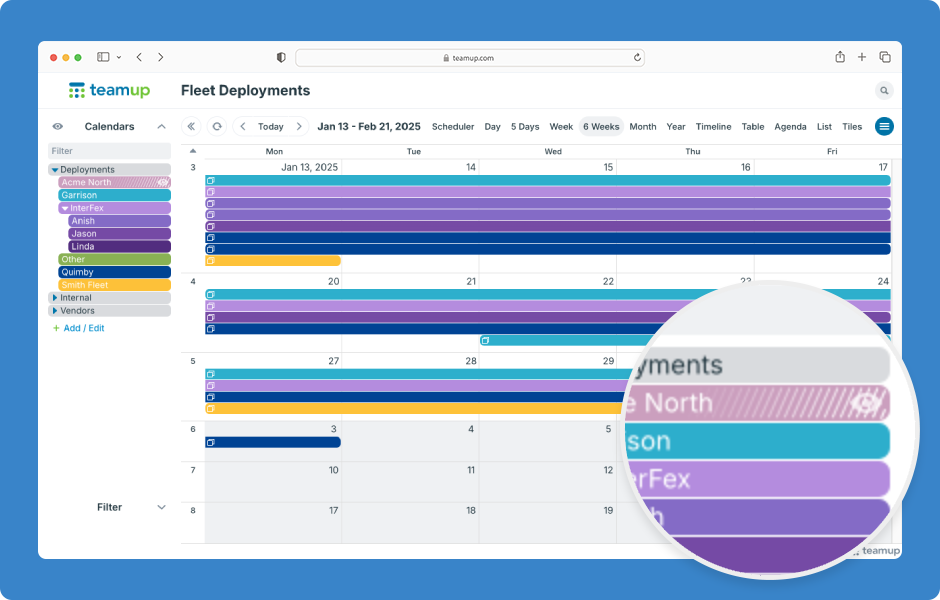
Toggle individual calendars
- Click on a sub-calendar title bar to toggle between showing and hiding that sub-calendar.
- Hover to show the Eye icon at the right end of a calendar’s title bar. Click the Eye icon to show only that sub-calendar.
- Click on another sub-calendar title bar to show it as well.
Toggle folders
- Click on a folder title bar to toggle between showing and hiding all the calendars in that folder.
- Click the Eye icon on a folder title bar to show only the calendars in that folder.
- See more about working with folders.
Toggle all calendars
Click the eye icon above the calendar list to bring all calendars back into view. Click again to hide all sub-calendars.
-
- When all sub-calendars are hidden, click on any sub-calendar name bar to add it to the display one by one.
Hide sub-calendars permanently
Hide sub-calendars from users
Choose which sub-calendars to include when you grant calendar access to an account-based user: simply select the sub-calendars you want included, and choose Not shared for the calendars you do not want that user to access.
ℹ️ Learn more
Hide sub-calendars on an embedded calendar
You can choose which sub-calendars are shown on an embedded calendar. When you create a secure calendar link for embedding, choose Not Shared as the permission for the calendars you want excluded from the link.
ℹ️ Learn more
Deactivate sub-calendars
You can also deactivate any sub-calendar, which will make it unavailable to any account user or via any calendar link.
- Open Teamup in a browser.
- Click the blue menu (top right).
- Go to Settings > Calendars.
- Toggle the switch to the left of the calendar name.

- If you need to reactivate the sub-calendar later on, simply toggle the switch back on.