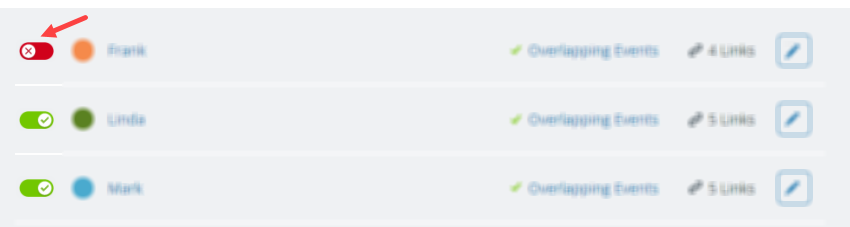Deactivating a sub-calendar will make it inaccessible to all users, but will not delete it. If needed, you can reactivate it at a later time. Deactivated sub-calendars do not count toward the calendar limit.
If you no longer need the data from a sub-calendar displayed on the calendar but do not want to remove it completely, you can deactivate it. Then if you need the calendar data in the future, you can still access it by reactivating the sub-calendar.
How to deactivate a sub-calendar
- Go to Settings > Calendars via administrator access.
- Toggle the switch next to the left of the sub-calendar name.

- If you need to reactivate the sub-calendar later on, simply toggle the switch back to green.
Deactivated sub-calendars are not counted against the number of included sub-calendars in your subscribed plan.