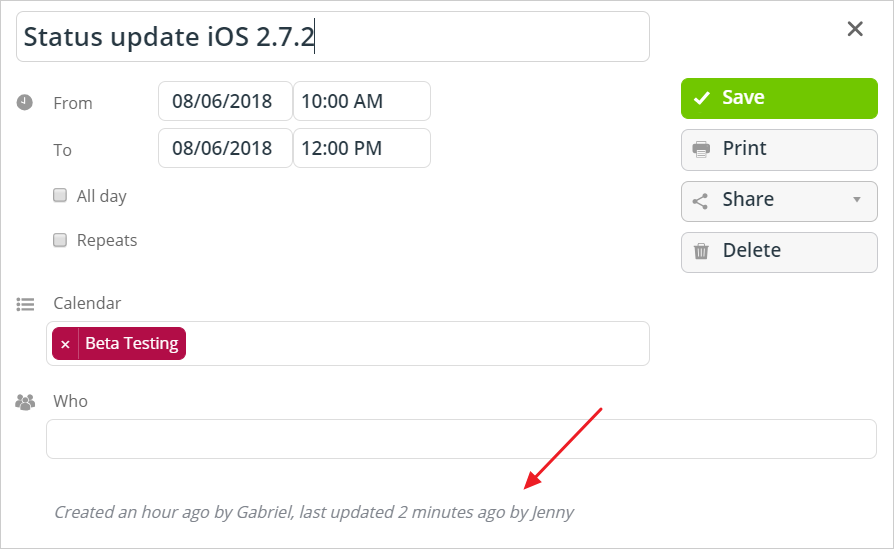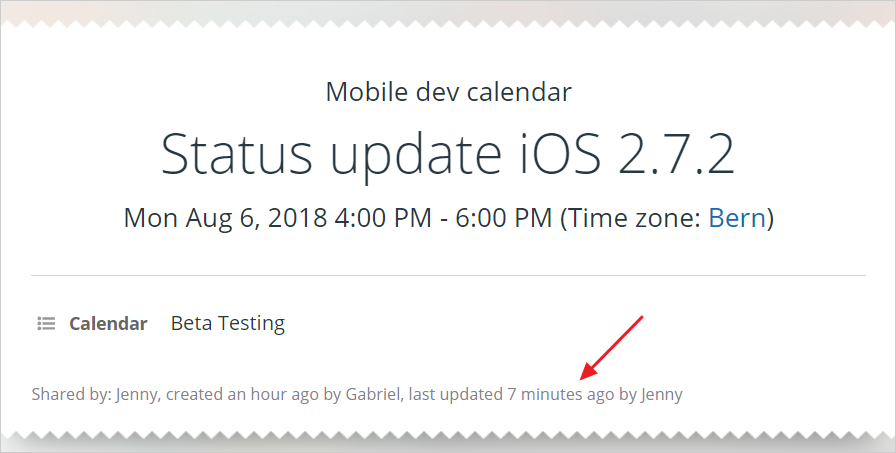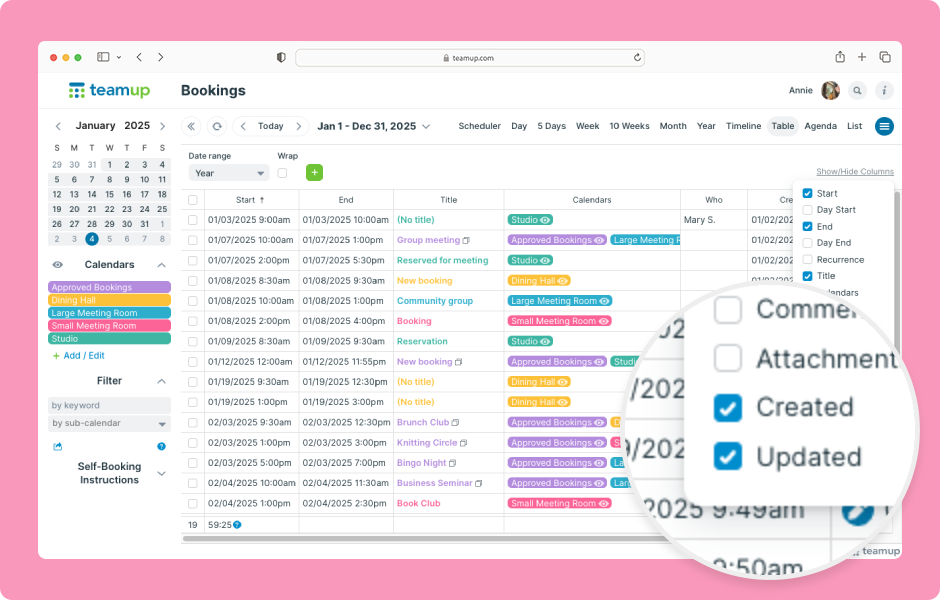The edit history of any event includes who created an event, when it was created, and when and who last modified the event. This information is available in the event editor/viewer. It is also visible on the event page.
Edit history in the event editor
In the event editor/viewer, edit history is shown at the bottom of the event.
You will see the user (or link) who created the event, when it was created, and the user or link to last modify the event, and the last time the event was modified.
When accessing the calendar with read-only or add-only access, the event history will show times/dates only and will not show the user/link name.
Edit history on an event page
The edit history of an event can also be seen on the event page:
Hover for precise time stamps
To see the exact date and time the changes were made, hover your mouse over the time displayed in the edit history.
In this example, hover over 2 months or 10 minutes as demonstrated:

To track the full edit history, consider subscribing to notifications.
Edit history in Table view
Table view has two columns which can be turned on to view event edit history. The Created column shows the date and time that the event was created. The Updated column shows the date and time that the event was last updated.
- Open Teamup in a browser.
- Switch to Table view in the top right-hand corner.
- Click Show/Hide Columns.
- Tick the Created and Updated columns.
Note: Calendar administrators can set these columns to be visible as the default configuration for Table view. More details here.