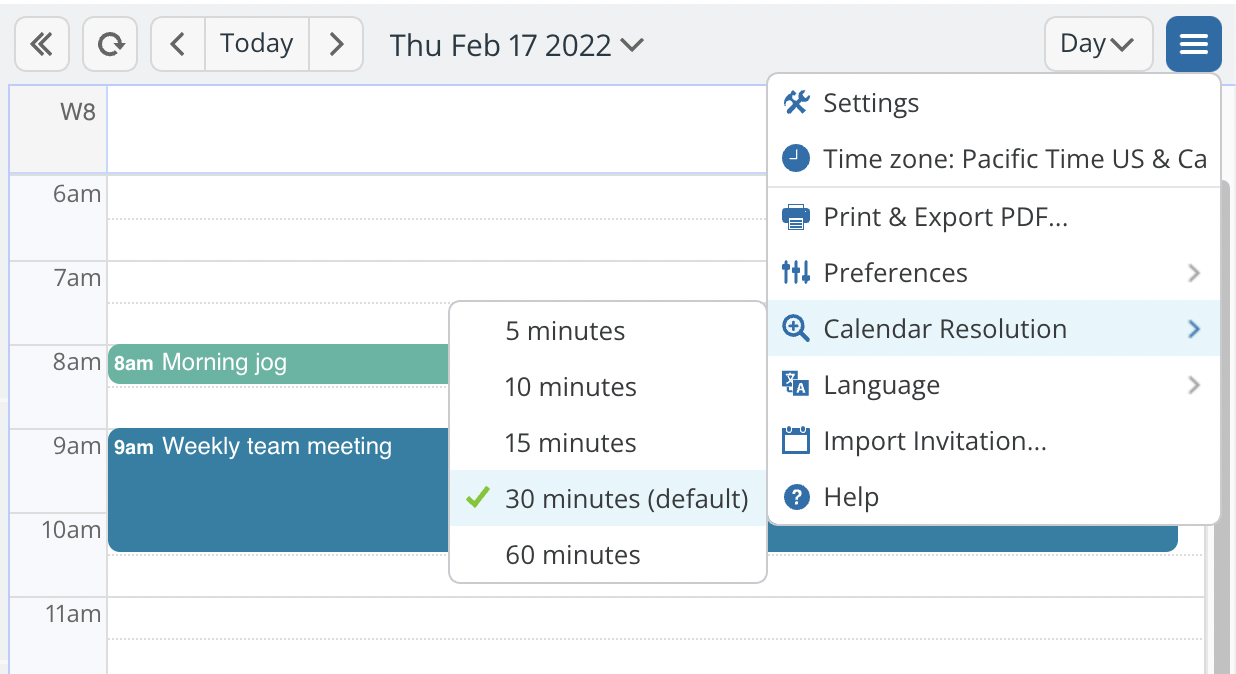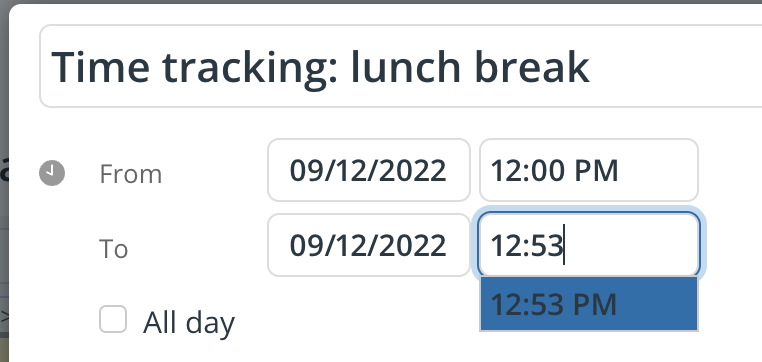When you click anywhere on your calendar grid to create a new event, the event editor will open with a preset event duration. You can change this preset event duration. Here are three options.
Admins: Change the default event duration
Only the calendar administrator can change the default event duration in settings.
- Open Teamup in a browser.
- Go to Settings > Date and Time.
- Scroll to the Default Event Duration section.
- Choose automatic to have the default event duration follow the calendar resolution.
- To set the event duration to a specific value, such as 90 minutes, type the value you want into the field.
ℹ️ Learn more
All users: Adjust the event duration
Change the calendar resolution
If the default event duration is set to automatic, then the calendar resolution controls the preset event duration.
When you change the calendar resolution, the preset event duration of the event editor will change, as well. All users can adjust the calendar resolution:
- Open Teamup in a browser.
- Click the blue menu (top right).
- Click Calendar Resolution.
- Select the option you want (from 5 minutes to 60 minutes).
The adjusted calendar resolution will be the preset event duration if you simply click to open the event editor. This will apply for the duration of your browser session.
There is one exception: if the calendar time resolution is set to 30 minutes, the preset event duration will be 1 hour (as if the calendar time resolution is set to 60 minutes).
Drag over the time grid
This option will change the preset duration in the event editor for one event only.
In any calendar view with a time grid, you can use the mouse to click and drag over the grid. Then release the mouse button, and the event editor will open, prefilled with the amount of time you selected on the grid.
Change duration in the event editor
You can always change the event duration directly in the event editor, as well:
- Select from the dropdown options for the event duration you wish.
- You can start typing in a time to narrow down the dropdown options.
- Or you can type any specific time into the event editor.
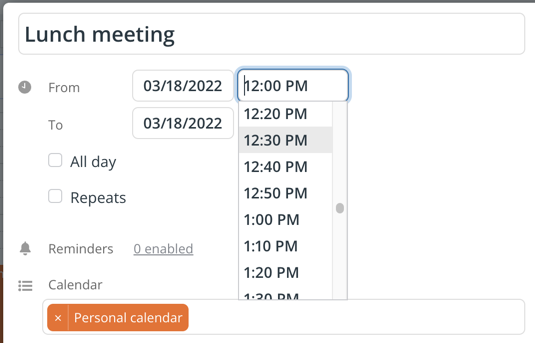
Adjust event duration to any desired time
The dropdown options for time in the event editor will match the calendar resolution, e.g., if your calendar resolution is set to 15 minute increments, the time options will also be in 15 minute increments:
You can adjust the event duration to whatever you want it to be in the event editor, regardless of the calendar’s resolution.