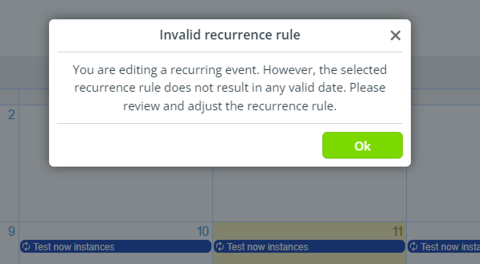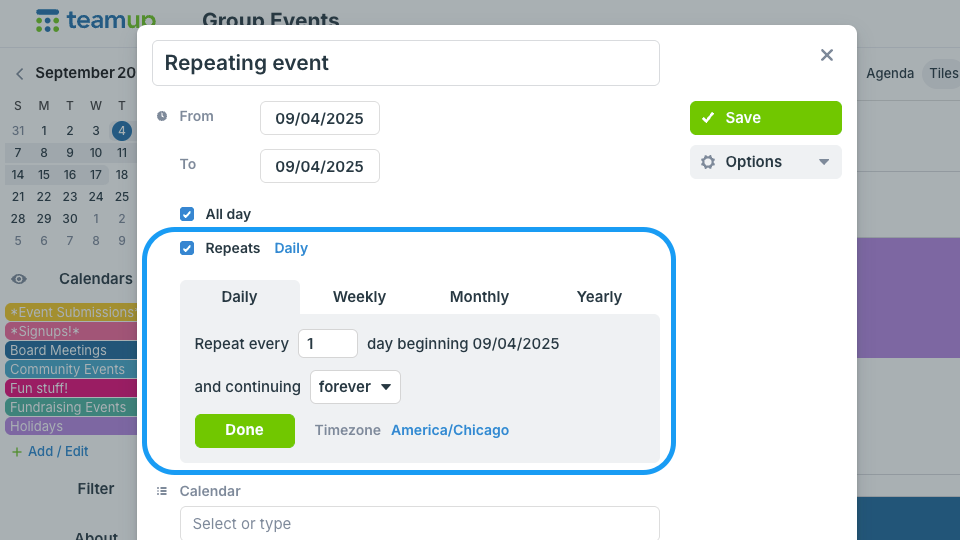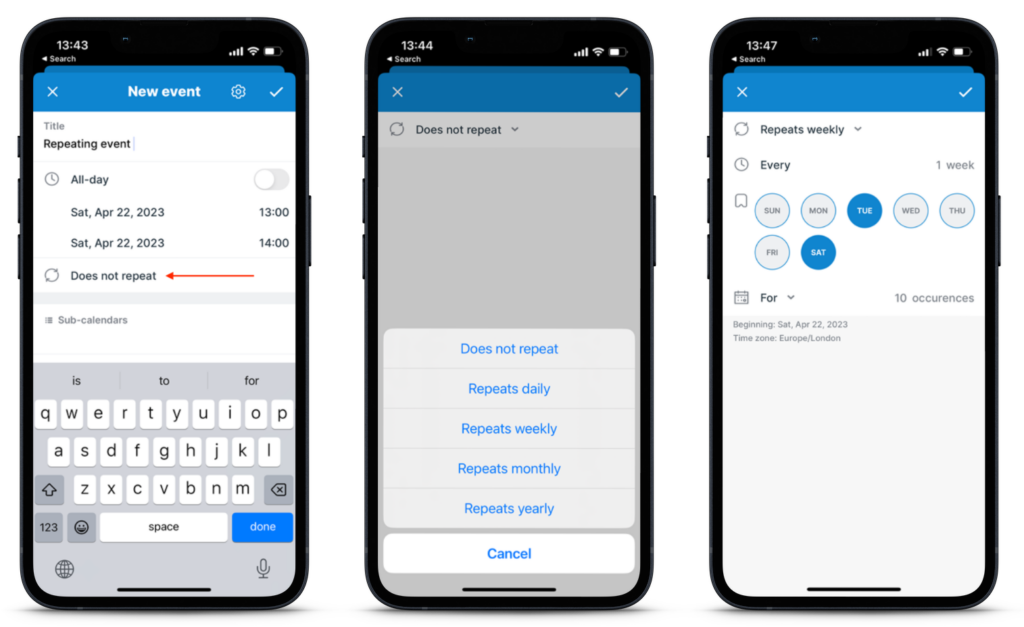A repeating event is any event that occurs on a regular basis. Rather than adding the event to the calendar over and over, you can set the event to repeat automatically. You can create and update repeating events on a browser and on the Teamup app.
A repeating event is any event that occurs on a regular basis. Rather than adding the event to the calendar over and over, you can set the event to repeat automatically. You can create and update repeating events on a browser and on the Teamup app.
Recurrence patterns for events
When you create a repeating event, you can customize the recurrence pattern to be exactly what you need: specify the type of repetition and how many times each repeating event occurs.
Here are several examples of supported repeating event patterns:
- Weekly on Thursdays at 8:00AM, until the last Thursday of the year
- Every weekday at 8:00am, forever
- On the first Monday of every month at 10:00am, for 5 times
- Yearly on July 4, forever
Create repeating events
In a browser
- Create or open an event.
- Check the Repeats box. This will open the repeating options.
- Click on a tab (Daily, Mon-Fri, Weekly, Monthly and Yearly) and adjust the options as needed.
- Set an ending for the repeating event. Next to and continuing, choose forever, until (a specified date), or for (a certain number of recurrences).
- If desired, adjust the time zone for the recurring event.
- Select Done, then Save the event.
In the Teamup app

- Tap the green + button or tap in the calendar as usual to create a new event. Or, if the event already exists, tap to open it, then tap the blue edit icon.
- In the event editor, tap the repeating field where the default shows Does not repeat.
- This will open a menu of recurrence patterns (daily, weekly, monthly, and yearly).
- Choose the initial option and adjust the details as needed.
- Click the check mark in the top right to save the recurrence pattern, then save the event.
Examples of repeating events
Create an event that repeats every week on Monday, Wednesday, and Friday:
- Create the first event on the first day it should occur.
- Check the box for Repeats.
- Click on the Weekly tab.
- Click to select M, W, and F. Uncheck any other days.
- Click Done.
- Save the event.
Create an event that repeats biweekly:
- Check the Repeats box.
- Click the Weekly tab.
- Set the number of weeks to 2.
- Optionally, add an ending date.
- Click Done then Save the event.
Create an event that repeats monthly for a set number of times:
- Check the Repeats box.
- Click the Monthly tab.
- Adjust the number of months to 1.
- Optionally, change the day selection
- Set the number of recurrences as desired.
- Click Done then Save the event.
Create an event that repeats quarterly:
- Check the Repeats box.
- Click the Monthly tab.
- Adjust the number of months to 3.
- Optionally, change the day selection and set the number of recurrences or ending date.
- Click Done then Save the event.
Update a repeating event
Any individual instance of a recurring event series can be edited as usual. When you save the event, you’ll be prompted to choose how to apply the changes:
- Single: Apply change only to the currently edited event
- Future: Apply change to the currently edited event and all future events of this recurring event series.
- All Events: Apply change to all events in this recurring event series
If you apply the changes to a single event, the event will no longer be part of the recurring series. The rest of the event instances in the recurring series will be unchanged. This is useful when you have an ongoing program but the details vary for each recurring instance.
You can change the recurrence pattern for an existing event series by editing any individual event and apply the changes to every event in the series or to the selected instance and all future events in the series.
Invalid recurrence rules
There are cases where repeating events can become invisible because no single date fulfills the recurrence pattern. If this is about to happen, saving an event is aborted and the following error is shown: