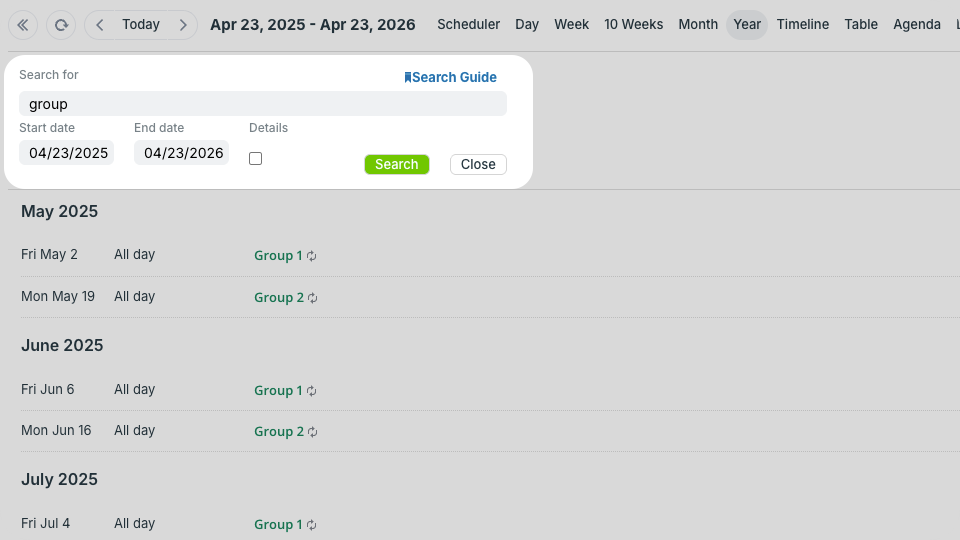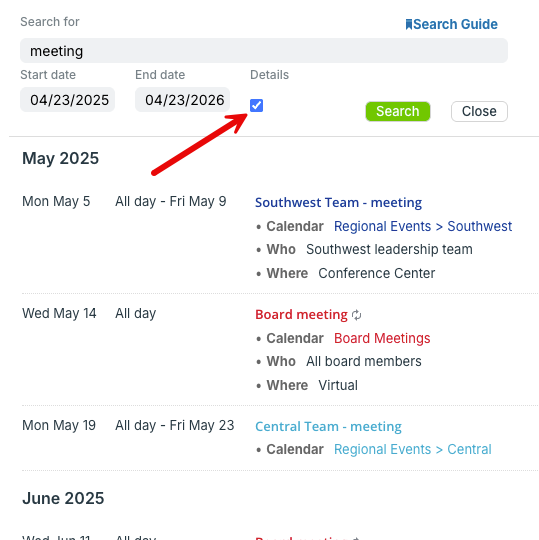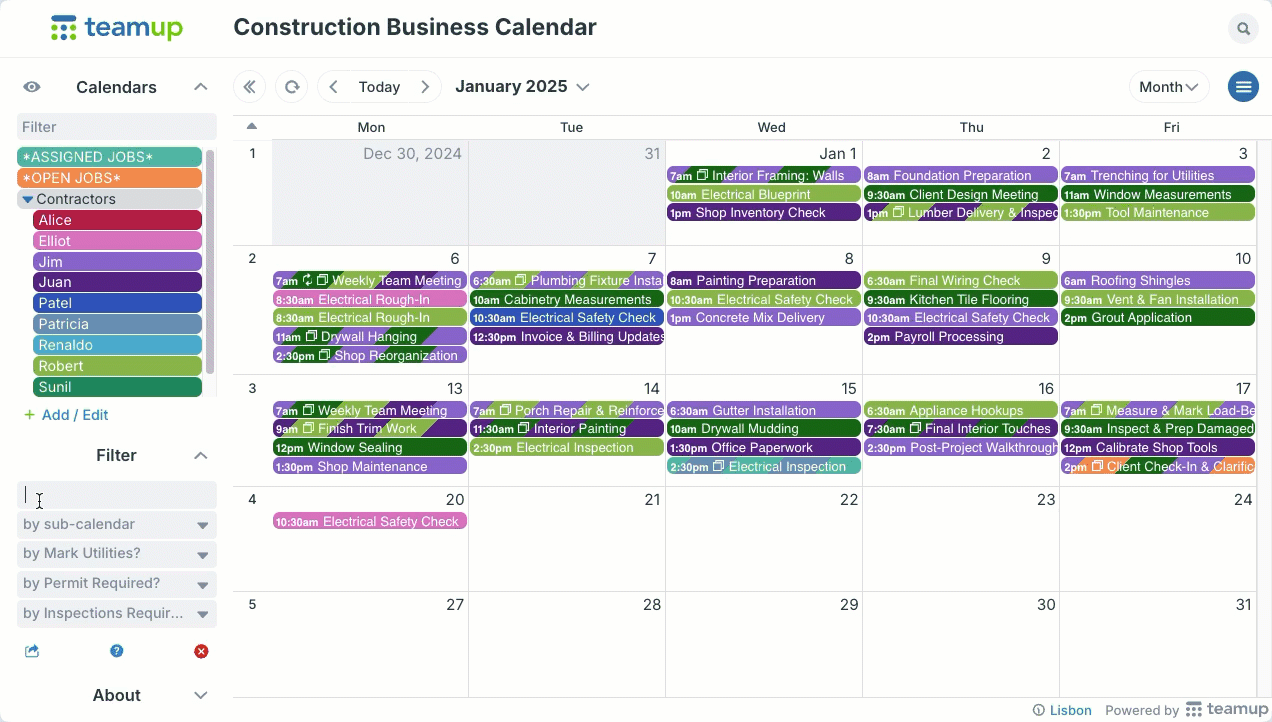Find events quickly. Use Teamup’s built-in search and filters, or your browser’s search functionality. See also: How to search or filter on Teamup mobile apps.
Teamup search
Click the magnifying glass in the top right to open Teamup’s built-in search.
- Enter a keyword or multiple keywords in the search box
- Adjust the date range as needed.
- Click Search.
- Use search operators to get more specific search results.
- Check the Details box to view event details in search results without opening the individual events.
Helpful tips
- By default, the start date is six months in the past and the end date is six months in the future for the calendar’s built-in search box. You can adjust these start and end dates. Click the start date or end date field to open the date picker and select the date range you wish to search.
- Click the arrow to the left of Today to set the date range to the past one year; click the arrow to the right of Today to set the date range to the future one year.
Filters
Use Teamup’s built-in filters to filter events by keywords, sub-calendar, or custom event field contents. You can use filters in combination, as well. Find the filters on the left control panel of your calendar, below the list of sub-calendars.
You can also filter calendar events on the Teamup app.
ℹ️ Learn more
Browser search
Search Teamup using your browser’s search functionality.
- Put your calendar in list view with Show details checked.
- Adjust the date range as desired. You can search up to one year of calendar data at a time.
- Use Ctrl+f (Windows) or Cmd+f (Mac) to bring up your browser’s search box.
- Enter your keyword and press Enter.
- The results will appear as highlighted terms within the calendar blocks on your screen.