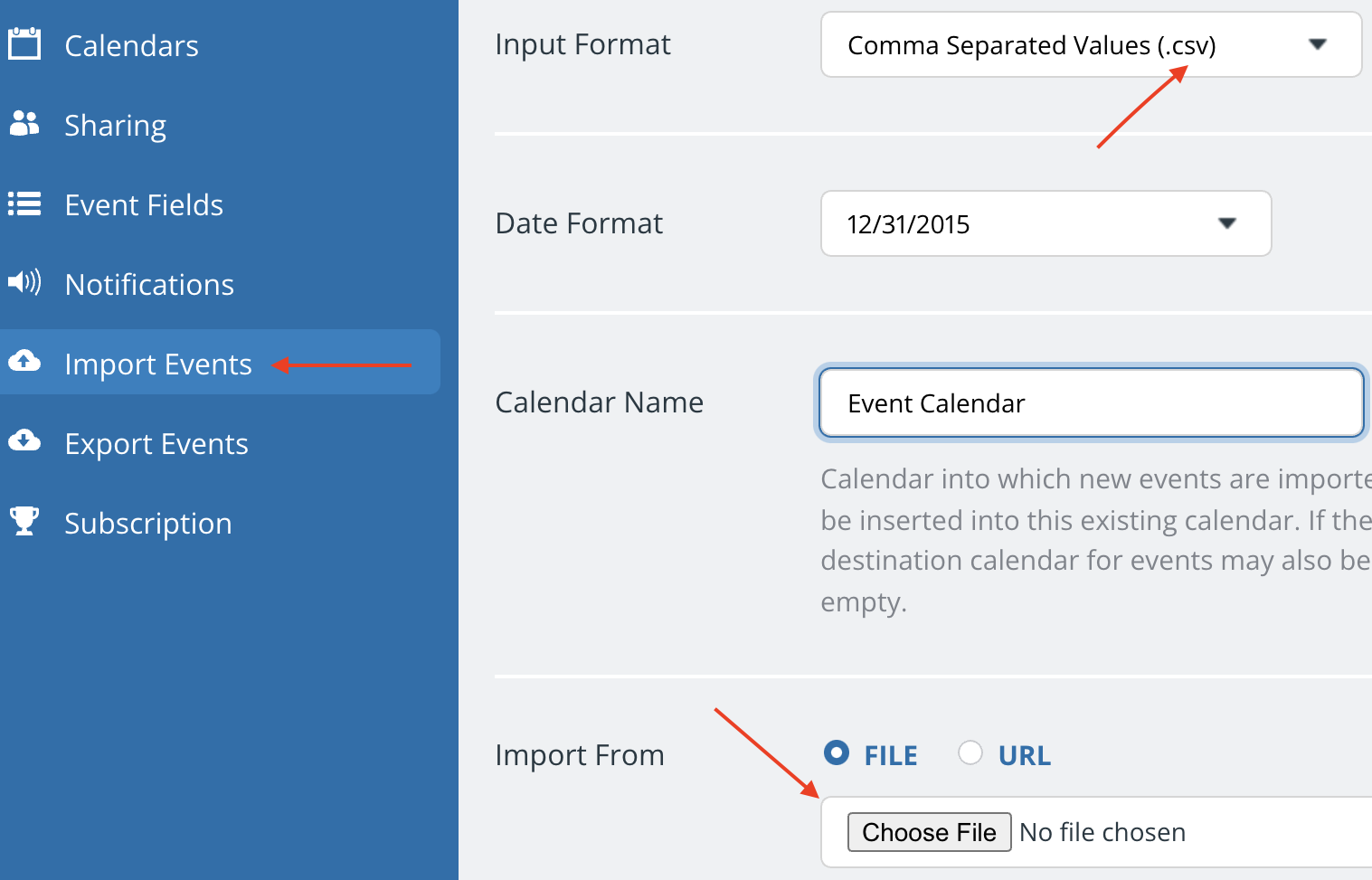If you’ve been using an Excel-based calendar or gathering events in a spreadsheet, you can import that data directly into a Teamup calendar. You need administrator access to the calendar in order to use the import tool.
Use supported fields
Teamup’s import tool allows you to import data from a CSV file. The first line of a CSV file is a comma-separated list of field names. So edit your spreadsheet to use the supported field names in the correct format: See all the details here. Then save as a CSV file.
Import the file
Go to Settings > Import Events. You can import data to an existing sub-calendar, or create a new one for the import.
Import to multiple sub-calendars
Use the Calendar Name field to specify which sub-calendar the event should be imported to. If an event is to be assigned to multiple sub-calendars, include a list of all calendars separated by the pipe character in the Calendar Name field, like this:
Conf. Room Newton|Auditorium
See this article for detailed instructions.
Pro Tip
- Teamup also supports the bulk import of sub-calendars and the bulk import of calendar links.
- See an example of a color-coded and easy to filter Teamup calendar with data imported from an Excel sheet. Read more.