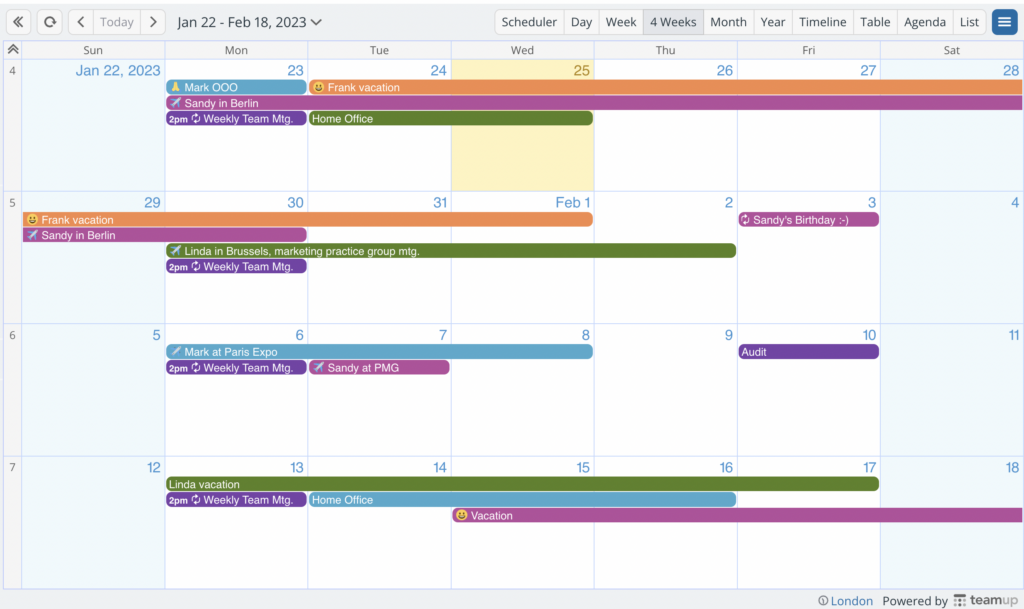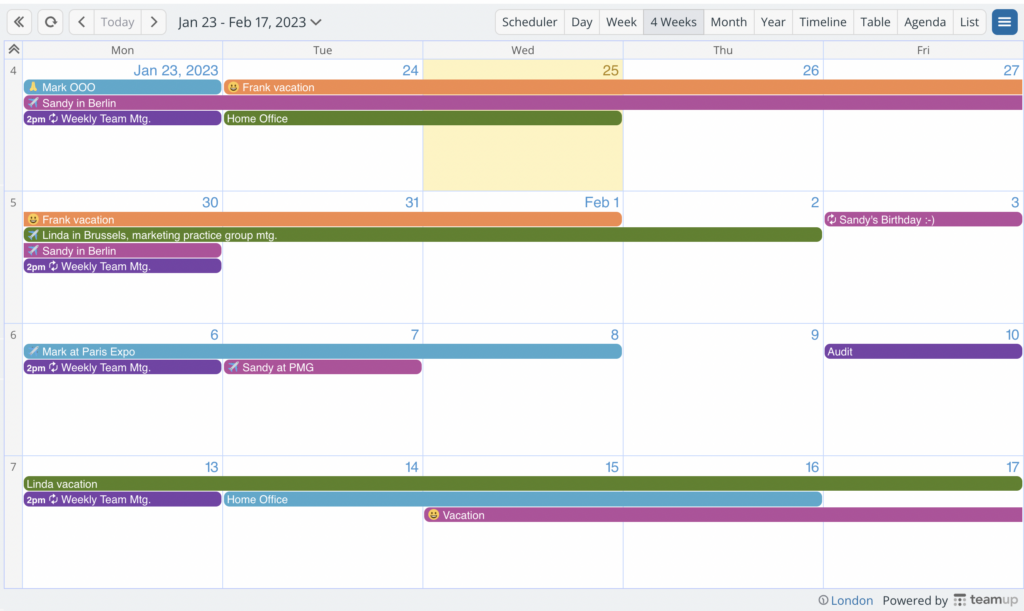On the week view, multi-week view, and month view, you can choose to hide weekend days (Saturday – Sunday) to have a view that shows only the work week (Monday – Friday).
Note that this setting only applies to calendar views in a browser.
Month view with weekends visible:
Month view with weekends hidden:
In calendar settings
To hide weekends, open your calendar with administrator access in a browser. Go to Settings > Calendar Views, scroll to the Hide Weekends section, and check the Yes option.
With a link parameter
If you do not have access to the calendar settings, you can use a link parameter to hide weekends from your view.
Calendar link parameters allow you to overwrite global settings when appended to a calendar link. The hideWeekend link parameter allows you to show or hide weekend days in week view, multi-week view and month view.
You can copy the parameter below to hide weekends, then paste it behind a “?” at the end of your calendar URL. Bookmark the calendar link with the appended parameter for quick access.
See all the details about how to use a link parameter here.
| hideWeekend=1 | Hide weekend. |
| hideWeekend=0 | Show weekend. |