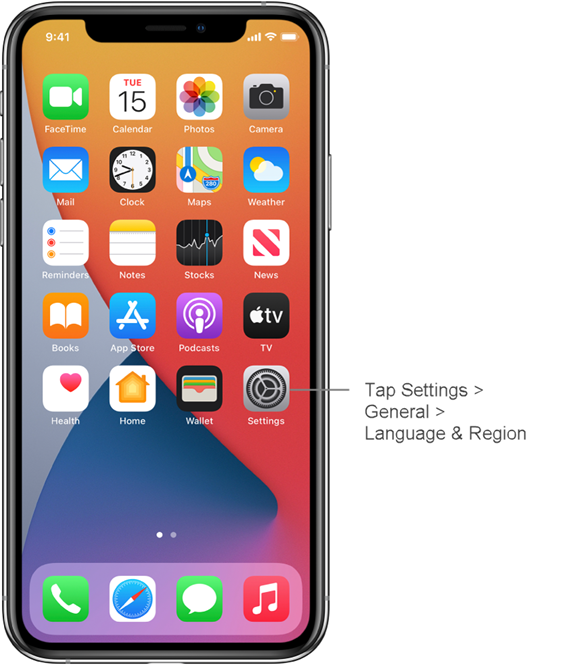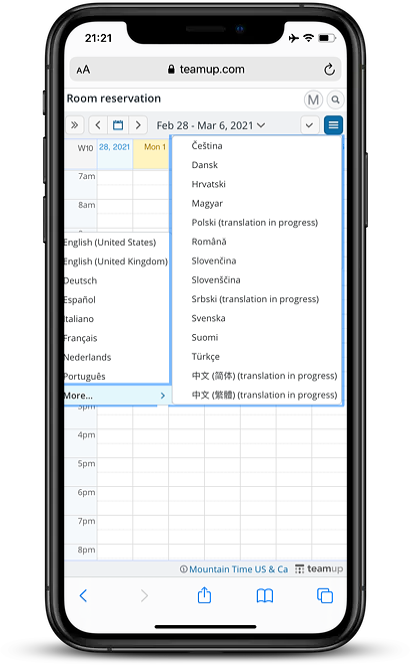Teamup is currently available in multiple languages, includingSimplified and Traditional Chinese.Other language translations are in progress. Here’s how to change the language when using the Teamup app or using Teamup in a mobile browser.
Scenario 1: Using the Teamup app
If you are using the Teamup app (iOS, Android), the language is set to default to the language in your device’s settings. For example, on an iPhone:
- Go to your device Settings
- Select General, then Language & Region
- Choose your language.
If your device language is not among Teamup’s supported languages, English will be used in the app.
Scenario 2: Using Teamup in a Mobile Browser
If you are accessing your calendar in a mobile browser, you can use the same method as on web browsers:
- Open your calendar in a mobile browser.
- Click the blue menu button in the top right and select Language from the drop-down box.
- Choose More to see the complete list of languages available.
- Click on the language you wish to apply to your calendar.
The calendar will refresh and the language you’ve selected will be applied.
Read more about changing language settings in a web browser.