Teamup is currently available in multiple languages, including Simplified and Traditional Chinese. Other language translations are in progress. All calendar users can change the language when using a Teamup calendar. Calendar administrators can set the default language for the calendar.
Change the language
All Teamup calendar users can change the calendar language in a browser.
- Click the blue menu button in the top right
- Select Language
- Click More to see the full list of available languages.
- Click on the language you wish to use.
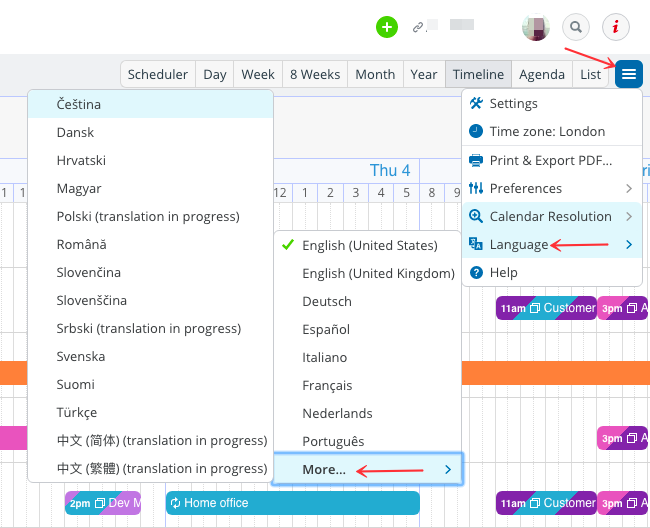
Set the default language
Calendar administrators can set the default language of a Teamup Calendar. Reminder: open your calendar in a browser to access full settings.
- Go to Settings > General Settings.
- Select your preferred language from the drop-down list, as shown below:
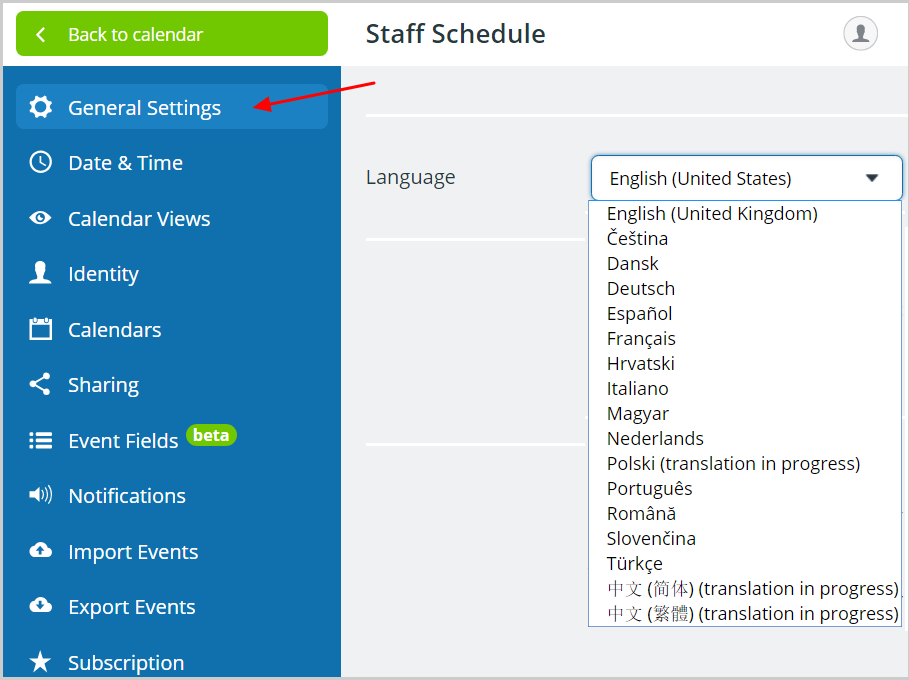
Note that this language setting applies to the language shown on the Teamup software interface such as headers, menu options, buttons, etc.
You can add the information for an event (title, description, etc.) in any language when using the event editor.
Keywords: multiple languages, translate calendar
