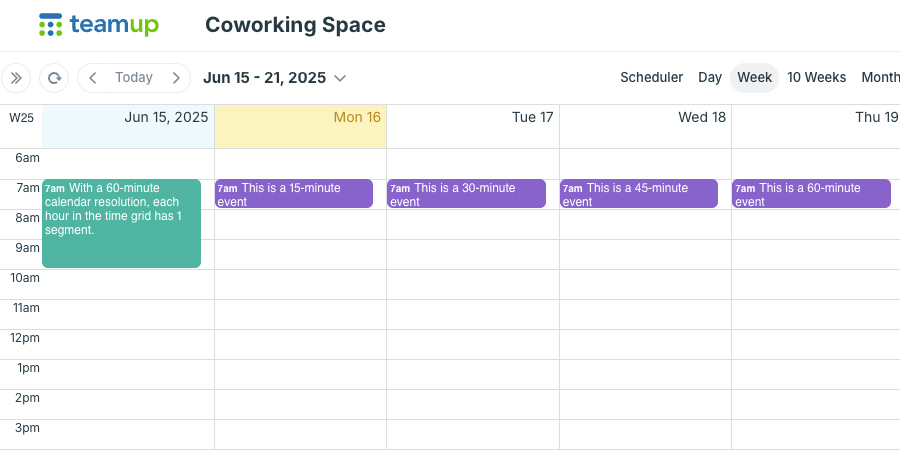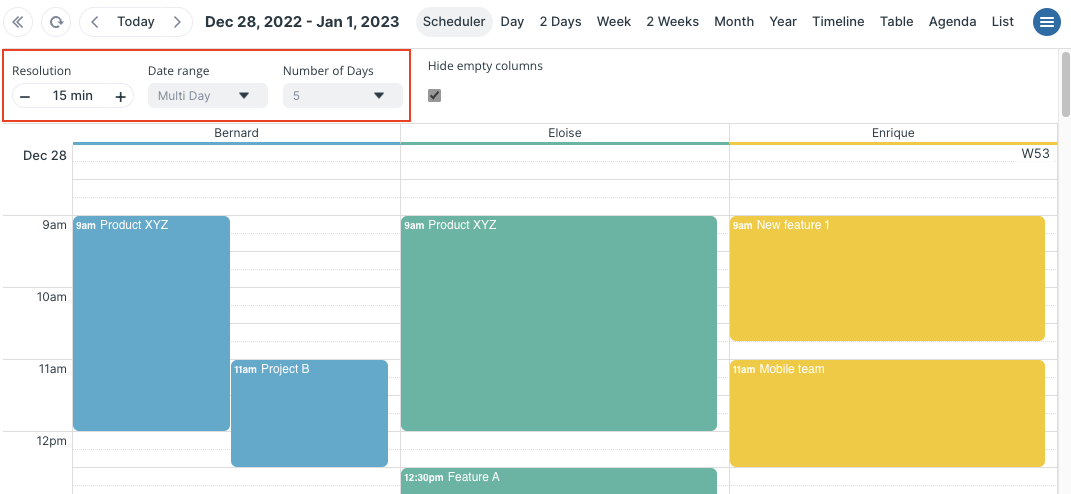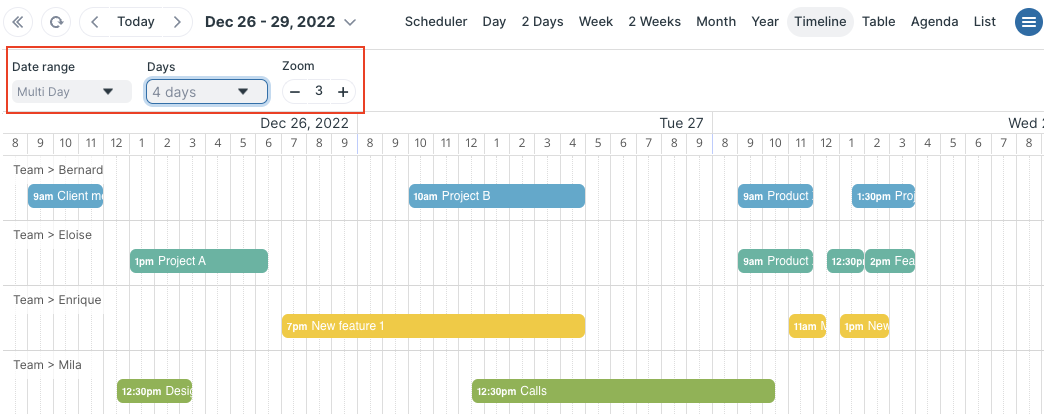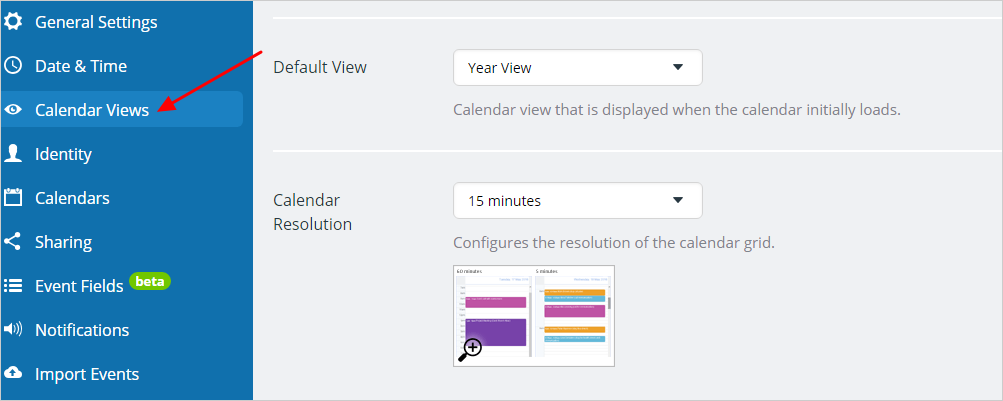For calendar views with a time grid, all calendar users can configure the resolution of the time grid (browser only). Calendar administrators can set a default calendar resolution.
What is the calendar resolution?
Teamup supports a configurable calendar resolution for views with a time grid:
- Day view
- Week view
- Multi-day view
- Scheduler view
- Timeline view
The calendar resolution determines how each hour in the time grid is segmented: In increments of 5 minutes, 10 minutes, 15 minutes, 30 minutes, or 60 minutes.
With a calendar resolution of 5 minutes, each hour in the time grid will have 12 segments: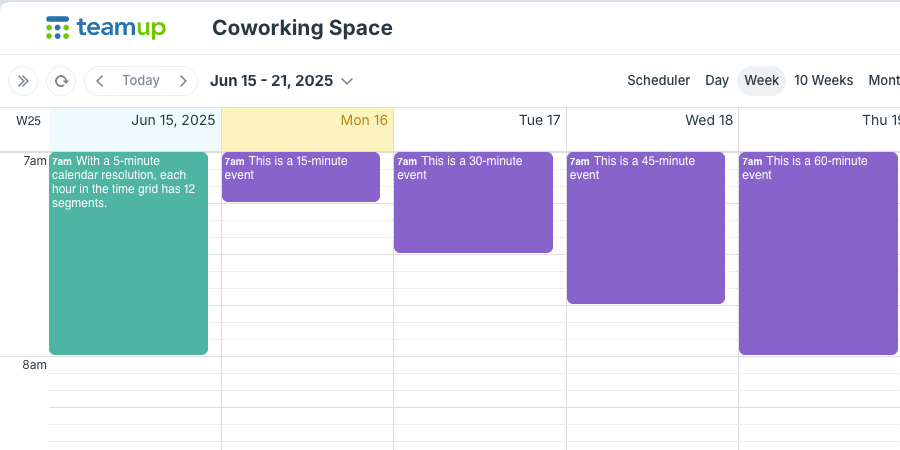
Here’s the same calendar with a calendar resolution of 60 minutes:
Event duration and calendar resolution
When you click on the time grid to create a new event, the event duration will be preset. The preset amount is called the default event duration.
If the default event duration is set to automatic, the calendar resolution controls the default event duration. When the calendar resolution is set to 5 minutes, the default event duration will be 5 minutes. If the resolution is changed, the default event duration will change as well.
Automatic event duration is the default Teamup setting, as it allows more flexibility. Each user can adjust the calendar resolution (for their own browser session) and thus adjust the event duration without affecting other users.
When to change the calendar resolution
- When event titles are not fully displayed in calendar view. This may happen if there is not enough space in the event box for the title to fully display. See this tip.
- When you need to create a series of events for a specific time increment. For example, if you need to schedule several 15-minute meetings, adjust the time resolution to 15 minutes to make the process faster.
- When you need to create events that begin or end at “odd” times, for example, 11:35 to 11:55, or 12:20 to 12:50. If your calendar resolution is set to 5 minutes or 10 minutes, as appropriate, you can simply drag your mouse over the grid to preselect the duration in the event editor.
Change the calendar resolution
Any calendar user can adjust the resolution while using the grid views. The resolution you set in this way will only apply for the current browser session. When you open the calendar in a new browser session, the calendar will return to the default time resolution.
For Day, Week, and Multi-day, the resolution is adjusted from the menu:
- Open Teamup in a browser.
- Click the blue menu button in the top right and select Calendar Resolution.
- Choose the preferred resolution, from 5 minutes to 60 minutes.
For Scheduler and Timeline, the resolution is adjusted with the calendar view controls.
Scheduler view resolution
- Resolution: Adjust the resolution (from 5 minutes to 1 year).
- Date range: Choose the range (from a single day to multiple years).
- Number of: Choose the number of days, weeks, months, or years shown.
Timeline view resolution
- Date range: Choose the range (from a single day to multiple weeks).
- Days/Weeks: Choose the number of days or weeks.
- Zoom: Adjust the resolution level (1-10).
Default time resolution
Teamup’s default time resolution is set to 30-minute increments. The calendar administrator can adjust the default value for the calendar resolution in Settings > Calendar Views: