ℹ️ Calendar administrators can create sub-calendars, calendar links and user groups in bulk by importing CSV files.
The Settings in a Teamup calendar allow calendar administrators to create and maintain sub-calendars and manage calendar access through calendar links or through account-based users and groups.
In some cases, you may need to create a very large number of sub-calendars, calendar links, or groups on a new calendar. Or you may need to duplicate the same sub-calendars or links for multiple master calendars.
You can import sub-calendars, access links, and groups from CSV files to make the process more efficient. You will need some familiarity working with the CSV file format.
How to import a CSV file
The bulk import of sub-calendars, calendar access links, and groups is available from the Import section of calendar settings. Look for the links in the introductory text at the top.
Reminder: to access calendar settings, you must have administrator access and use a browser. Calendar settings are not the same as user account settings.
- Go to Settings > Import.
- Select either bulk import of sub-calendars, bulk import of calendar link, or bulk import of groups from the intro text. See the screenshot below.
- Select File to import (more details on required file formats below).
- Click Save to start the import process.
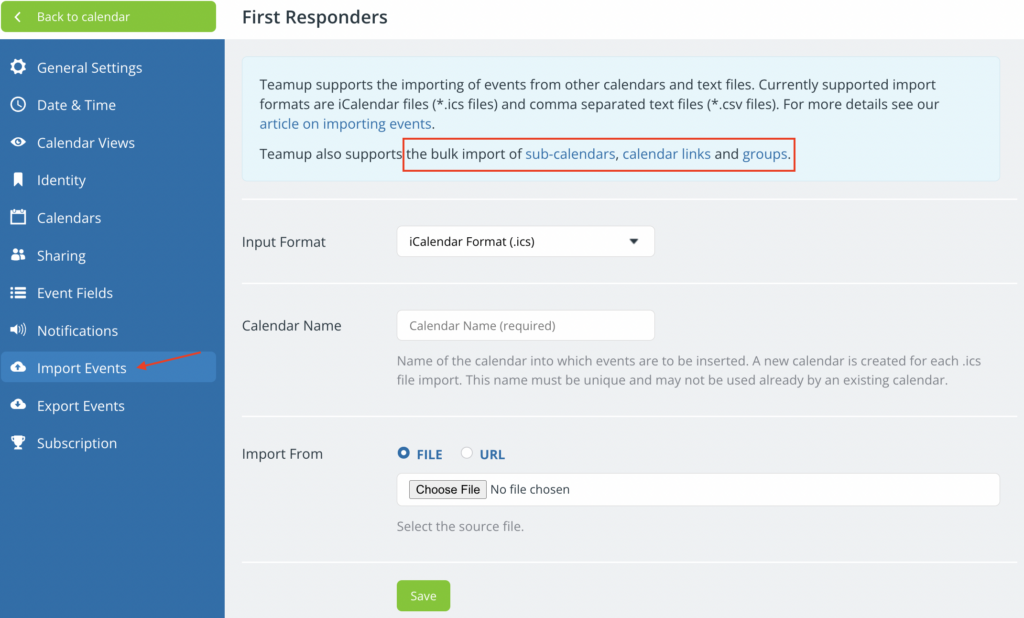
Bulk import of sub-calendars
This section explains the format required to import sub-calendars from a CSV file. See this article for more about using an imported CSV template to create a color-coded calendar structure.
Example: CSV file to import sub-calendars
- sample file in .csv
- sample file in Excel (open in Excel and edit it, save in .csv for import)
See how to create your own sub-calendars by bulk import a .csv file.
Below is an example of a .csv file for importing a public holiday calendar via an iCalendar feed:
Calendar Name, Color Id, Allow Overlap, Feed URL, Refresh Interval
Conf. Room Newton, 25, true
Conf. Room Thales, 17, true
AUS Holidays, 23, true, https://calendar.google.com/calendar/ical/en.australian%23holiday%40group.v.calendar.google.com/public/basic.ics, 7dLine 1 is a header line and defines all the columns of this file: Calendar Name, Color Id, Allow Overlap, Feed URL, and Refresh Interval. The header line must be in the file exactly as shown in the above example. Each additional line below the header line defines a sub-calendar.
If the name of an imported sub-calendar matches the name of an existing sub-calendar, the existing sub-calendar is updated rather than a new sub-calendar being created.
Supported fields
The following table defines the supported five fields:
| Field Name | Required? | Description |
| Calendar Name | Yes | Name of the sub-calendar. Up to 100 characters. |
| Color Id | Yes | ID of color assigned to sub-calendar. All supported colors are defined in the API documentation. |
| Allow Overlap | No | Supported values are true or false. This defines if the sub-calendar allows overlapping events or not. |
| Feed URL | No | If a URL is provided, a read-only sub-calendar is created that is periodically updated from the specified feed URL. |
| Refresh Interval | No | This parameter applies only if a feed URL has been provided. It defines the refresh interval. Supported values are 30d, 7d, 12h, 4h, 1h, and 15m. Please note that the supported refresh intervals depend on the subscribed plan. |
Bulk import of calendar links
This section explains the format required to import calendar access links from a CSV file.
Example: CSV file to import calendar links
Link Name, Calendars Shared, Permissions
Admin, all, 0
Reception, , all, 1
Sarah, , selected, "Conf. Room Newton=1, Conf. Room Thales=2"
Frank, , selected, Auditorium=1;Line 1 is a header line that defines all this file’s columns. This line must be in the file exactly as shown in the example above. Each additional line below the header line defines a calendar link.
If the name of an imported link matches the name of an existing link, the existing link is updated.
Supported fields
The following table defines the supported fields:
| Field Name | Required? | Description |
| Link Name | Yes | Name of link. Up to 100 characters. |
| Calendars Shared | Yes | This field defines if all or only selected sub-calendars are accessible through this link. Supported values are all and selected. |
| Permissions | Yes | Permission levels can be defined for all or selected sub-calendars. |
Permission levels
If field Calendars Shared is set to all, the set permission value is applied to all sub-calendars.
If field Calendars Shared is set to selected, then this column takes a list of name=value pairs separated by commas. The name is equal to the name of an existing sub-calendar.
The permission values are defined as below:
0 : Administration
1 : Modify
2 : Read-only
3 : Read-only, no details
4 : Add-only
5 : Add-only, no details
6 : Modify from same link
7 : Modify from same link, no details
Example
Let’s have a closer look at the example file given above.
Link Name, Calendars Shared, Permissions
Admin, all, 0
Reception, all, 1
Sarah, selected, "Conf. Room Newton=1, Conf. Room Thales=2"
Frank, selected, Auditorium=1;- Line 1 is a header line and must be copied as shown above.
- On line 2, a link named “Admin” is assigned administration permission to the calendar. All sub-calendars are included.
- On line 3, a link named “Reception” is assigned modify permission to all sub-calendars.
- On line 4, a link named “Sarah” is assigned modify permission to sub-calendar “Conf. Room Newton” and read-only permission to sub-calendar “Conf. Room Thales.”
- On line 5, a link named “Frank” is assigned modify permission to sub-calendar “Auditorium.”
Bulk import of groups
This section explains the format required to import groups from a CSV file.
Example: CSV file to import groups
Group Name, Calendars Shared, Permissions, Members
Engineering Team, all, 0, "mark@teamup.com, peter@teamup.com"
Marketing Team, selected, "Room Alpha=1, Room Beta=2", "fred@teamup.com"
Support Team, selected, "Room Alpha=1"Line 1 is a header line that defines all this file’s columns. This line must be the first line of the file exactly as shown in the example above. Each additional line below the header line defines a group.
If the name of an imported group matches the name of an existing group, the existing group is updated.
Supported fields
The following table defines the supported four fields:
| Field Name | Required? | Description |
| Group Name | Yes | Name of the group. Up to 100 characters. |
| Calendars Shared | Yes | This field defines if all or only selected sub-calendars are accessible through this link. Supported values are “all” and “selected”. |
| Permissions | Yes | This field defines the permission the group has to all or selected sub-calendars. See below for the list of supported permissions. |
| Members | No | An optional list of email addresses of group members. Note that the listed users must be existing users of the calendar. Otherwise, the email address is ignored. |
Permission levels
If the field Calendars Shared is set to “all”, the defined permission value is applied to all sub-calendars.
If the field Calendars Shared is set to “selected”, then column Permissions takes a list of name=value pairs separated by commas. The name must be equal to the name of an existing sub-calendar and the value must be an integer number from the following list of permissions:
0 : Administration
1 : Modify
2 : Read-only
3 : Read-only, no details
4 : Add-only
5 : Add-only, no details
6 : Modify from same link
7 : Modify from same link, no details
Example
Let’s have a closer look at the example file given above.
Group Name, Calendars Shared, Permissions, Members
Engineering Team, all, 0, "mark@teamup.com, peter@teamup.com"
Marketing Team, selected, "Room Alpha=1, Room Beta=2", "fred@teamup.com"
Support Team, selected, "Room Alpha=1"- Line 1 is a header line and must be copied as shown above.
- On line 2, a group named “Engineering Team” is created. It is assigned administration permission. Two users, mark@teamup.com and peter@teamup.com, are added to the group.
- On line 3, a group named “Marketing Team” is created. It gets access permissions to selected sub-calendars. Specifically, it gets Modify access to sub-calendar “Room Alpha” and Read-only access to sub-calendar “Room Beta”. User fred@teamup.com is added as a member of the group.
- On line 4, a group named “Support Team” is created. It gets access to selected sub-calendars only. Specifically, it gets Modify access to the sub-calendar “Room Alpha”. No members are defined for the group. Members can be added later in the user interface.

