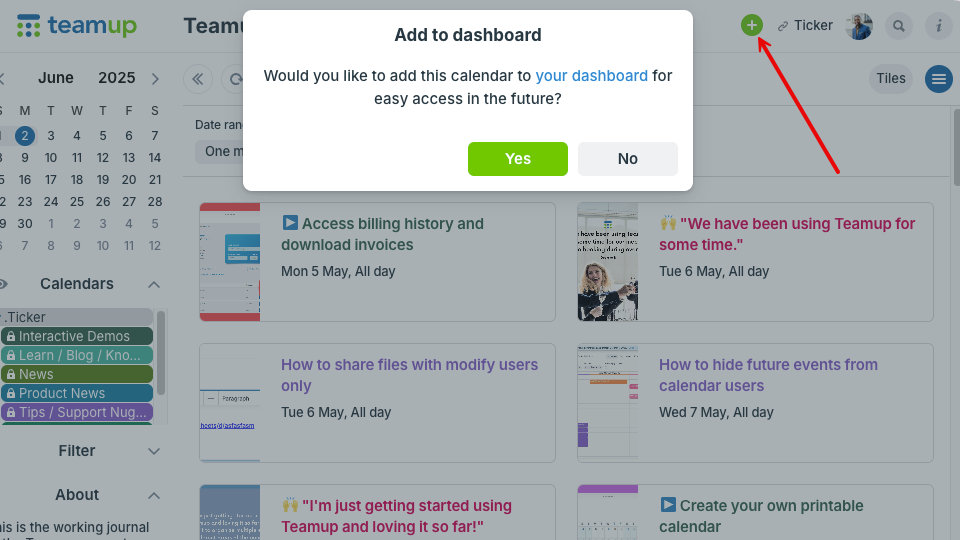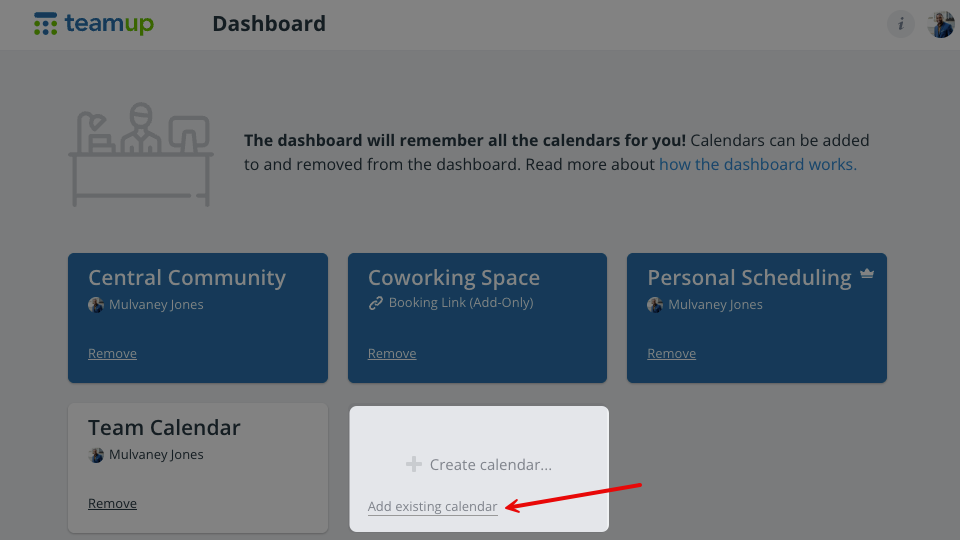Your Teamup user account has a synced, global calendar dashboard for easy access to all the calendars you use, on any device.
- When you create a Teamup calendar, it is automatically added to your calendar dashboard.
- When someone gives you calendar access via your user account, the calendar will automatically be added to your dashboard.
- If you have a calendar which you access only via a shareable calendar link, you can add it to your dashboard.
See here to learn how to add a calendar to your dashboard on mobile.
Access the calendar dashboard
You can create a free Teamup user account anytime, and add your current calendar(s) to your calendar dashboard.
- If you don’t have a user account, create one.
- Log in to your user account on a browser or on the Teamup app.
- You’ll be taken to the dashboard once you log in. Click on a calendar name to open it. Follow the instructions below to add calendar links to your dashboard.
ℹ️ More about the calendar dashboard
Add a calendar to the dashboard
On a browser
Option 1: From the calendar
- On a browser, log into your account.
- In the same browser, open the calendar you want to add to your dashboard.
- If you already have your calendar open in another browser tab, refresh it after logging into your user account.
- Click the green plus sign in the top right of the calendar.
- Click Yes to confirm.
- Check your calendar dashboard. Your calendar should now be listed there.
Option 2: From the dashboard
- From your dashboard, click Add existing calendar in the gray box.
- On the next screen, paste or type in the calendar link.
- Click Add Calendar.
- Click Continue to return to your dashboard.
On the Teamup app
- Swipe to open the right sidebar.
- Tap Dashboard.
- Tap the green + button (bottom right).
- Tap Connect an existing calendar.
- Type or paste in the calendar link.
- Tap Continue.
ℹ️ See more detailed app instructions.