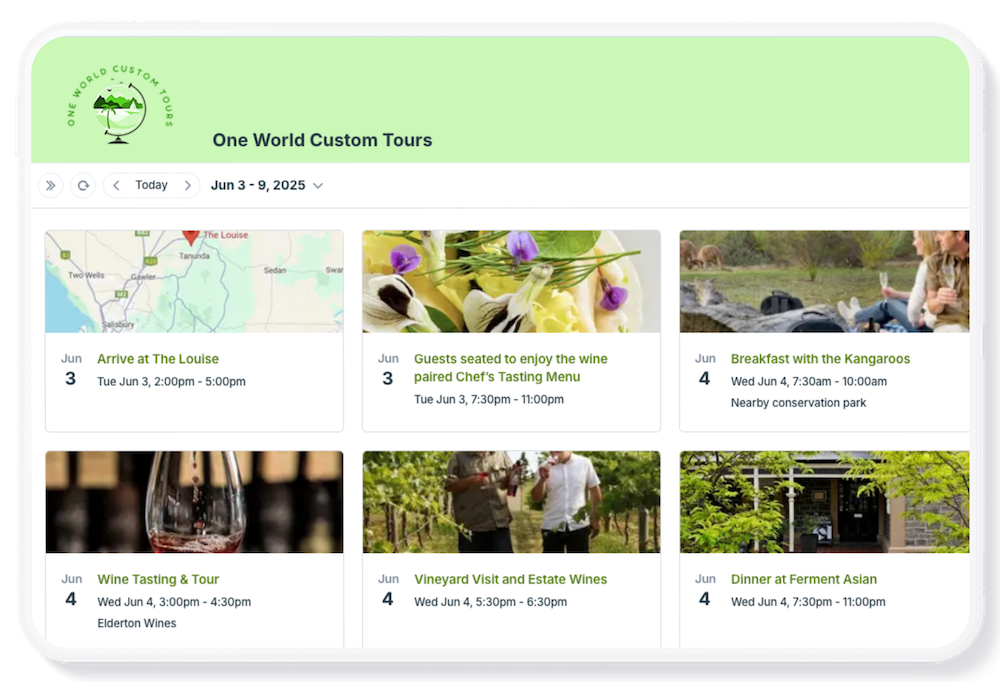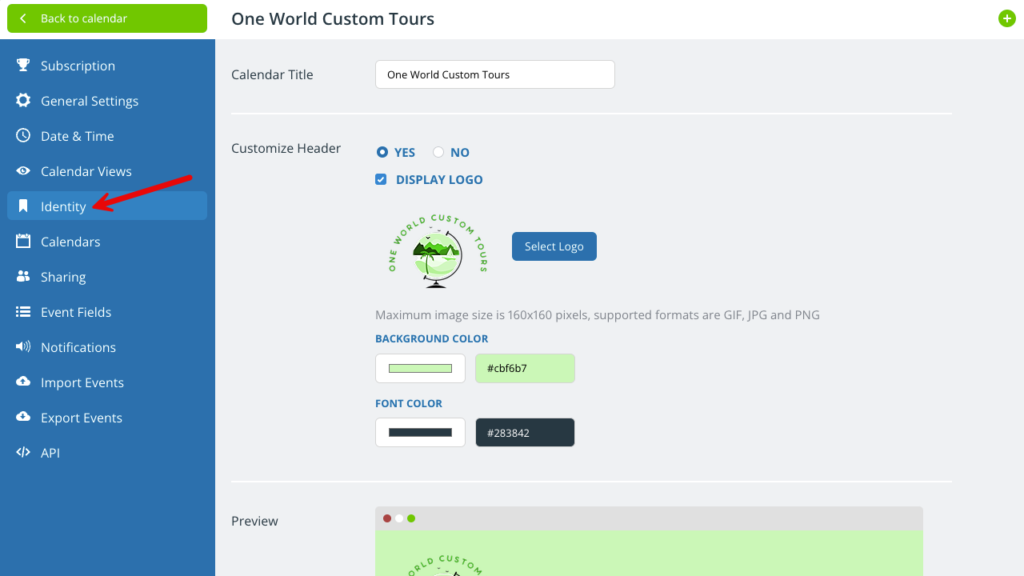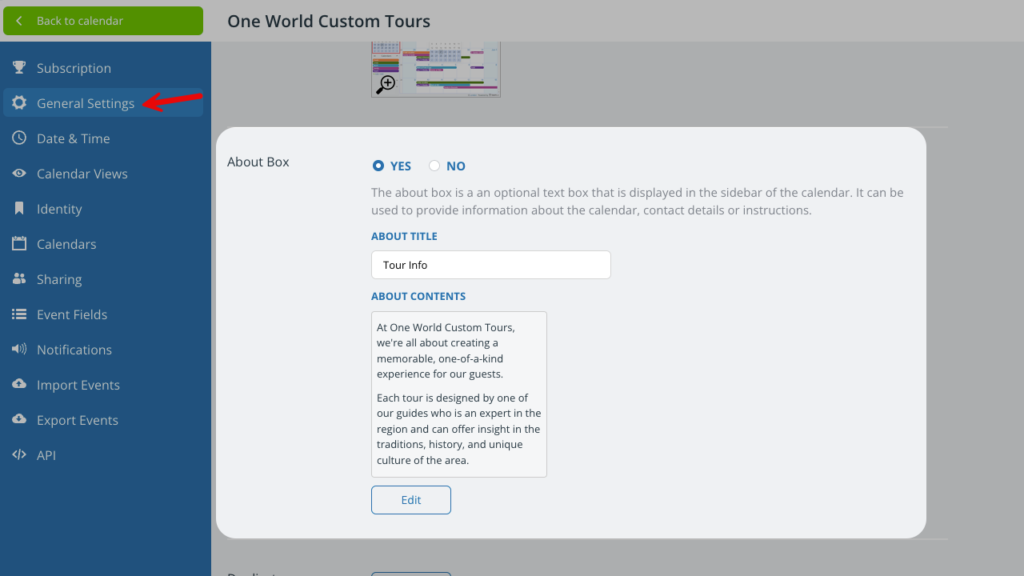Your Teamup Calendar can be customized to match your color scheme, logo, and other branding elements.
Organizational branding
You can customize Teamup to match your business identity and branding. Upload your own logo, change the calendar title, and customize the header’s color. You can also edit the About Box to display information about your company such as contact info.
Here’s an example of a customized Teamup Calendar:
By changing the logo and the header colors, the look of your Teamup Calendar can match your branding and organizational identity.
Customize your Teamup calendar
Only the calendar administrator can access the settings to make these changes.
- Open Teamup in a browser.
- Go to Settings > Identity.
- Edit the calendar title as desired.
- In the Customize Header section, check Yes. This will open a customization section.
- Configure as desired by uploading a logo and changing the header’s background and/or font color. The changes will be shown in the Preview section.
Default header layout
If the Customize Header option is disabled (set to No), the default header with the Teamup logo is used.
Calendar title only
If you wish to show the calendar title only, without a Teamup logo or your own logo:
- Check Yes next to Customize Header.
- Uncheck the Display Logo option. The calendar will show only the title, with no logo.
Minimalistic calendar
You can also choose to disable the header entirely by adding a link parameter. This is a useful configuration if your Teamup Calendar will be embedded into an existing web site, or viewed primarily on mobile devices with smaller screens.
See more about customizing an embedded calendar.
Edit the about box
The about box is a small information section that displays in the left control panel (browser only)
You can change the title and edit the contents of the about box to display company information, helpful links, instructions for calendar use, or other information relevant to your organization.
If you disable the About Box (check the No option), it will no longer display in the left-hand control panel.