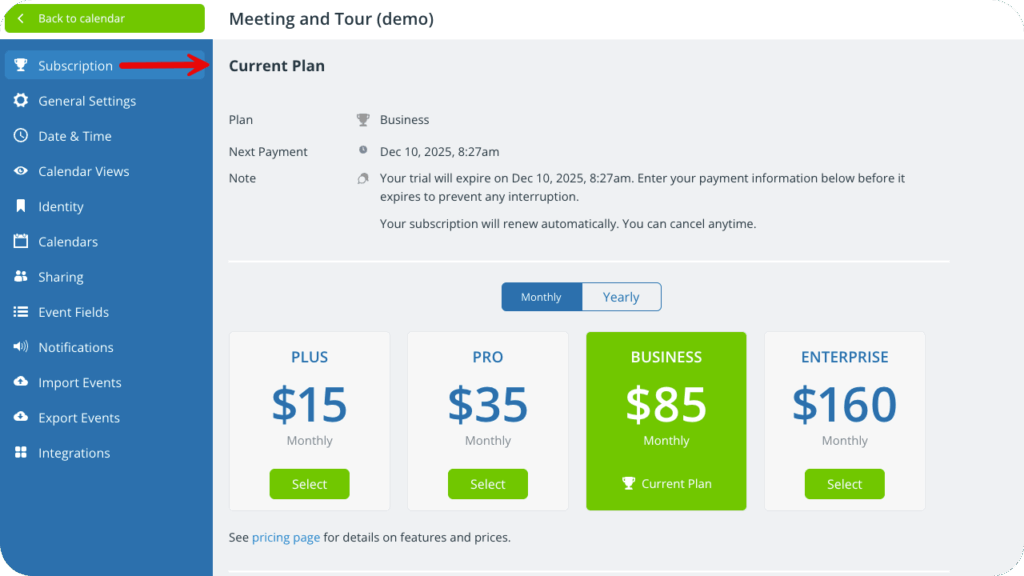Teamup’s subscription plans are calendar-based: Each subscription plan is bound to a specific master calendar. Only a calendar administrator can cancel a calendar’s subscription. Subscription changes are done via the calendar settings (browser only).
Change a calendar’s subscription
For all subscription changes, start here:
- Open the calendar in a browser.
- Click the blue menu (top right).
- Select Settings.
- On the Subscription tab, you will see information about the current subscription plan:
Upgrade from free to a paid subscription
- Follow the steps above.
- In the Billing section, click the blue Billing details button and enter your payment information, then Save.
- Click the Monthly or Yearly tab to select your billing cycle.
- Click the green Select button for the plan you want.
Downgrade from paid to free
- Follow the steps above.
- Click Cancel Subscription in the top right of the screen.
- Confirm your choice on the next screen.
- Scroll to the Billing section.
- Click the trash can icon next to the Update Payment Method button.
- On the next screen, click Delete Payment Method to confirm.
Downgrade a paid subscription
- Follow the steps above.
- Click the Monthly or Yearly tab to select your billing cycle. The plan pricing will change to reflect the Monthly or Yearly charge for each plan.
- Click the green Select button for the plan you want.
The downgrade will apply at the end of your current billing cycle.
Upgrade a paid subscription
- Follow the steps above.
- Click the Monthly or Yearly tab to select your billing cycle. The plan pricing will change to reflect the Monthly or Yearly charge for each plan.
- Click the green Select button for the plan you want.
- A pop-up will open to show you a preview of the price difference for the upgrade. Confirm the upgrade.
- Once confirmed, you will be charged for the difference in price and the upgrade will be applied to your calendar immediately.
ℹ️ Learn more about managing subscription plans.