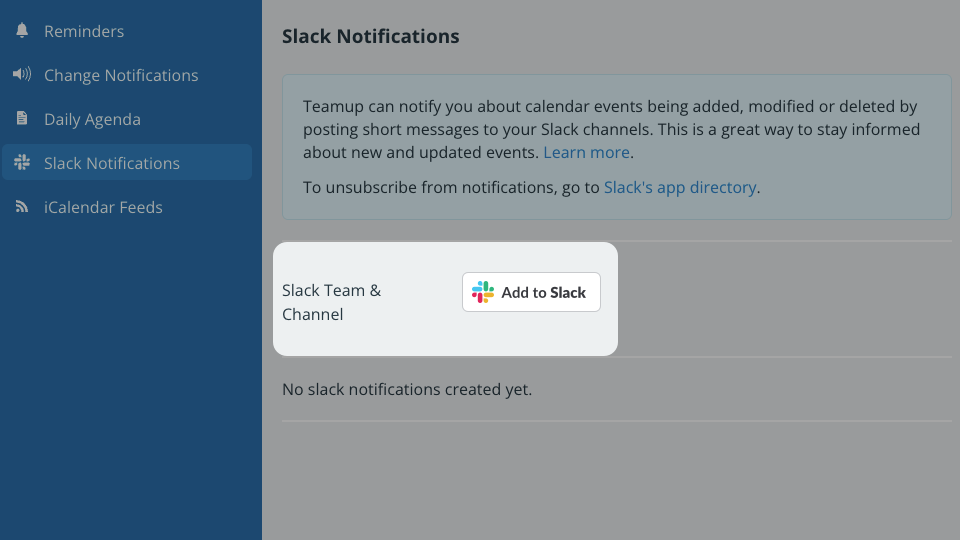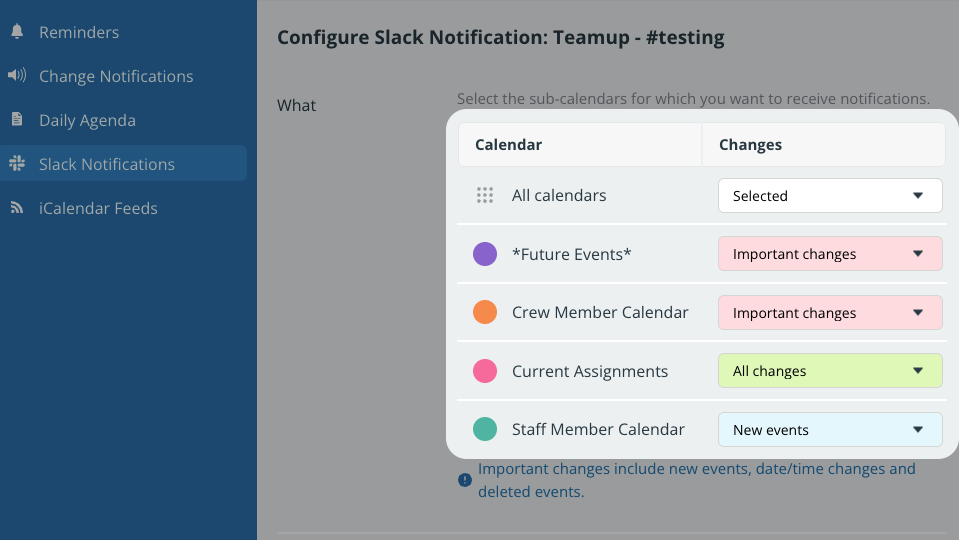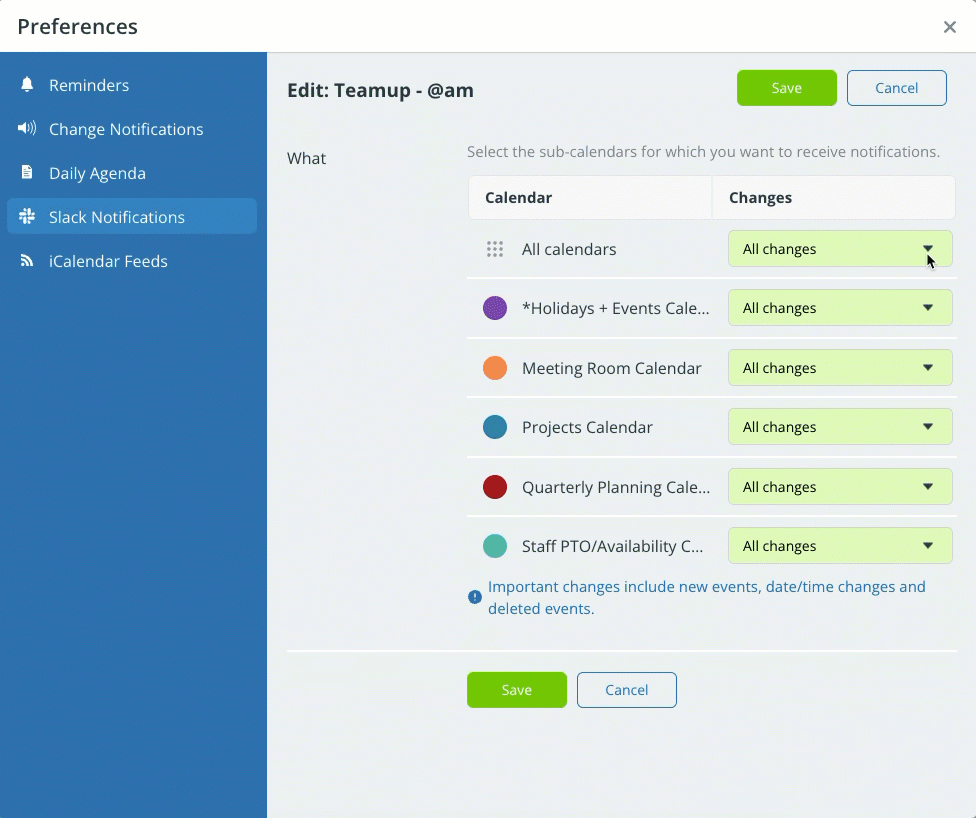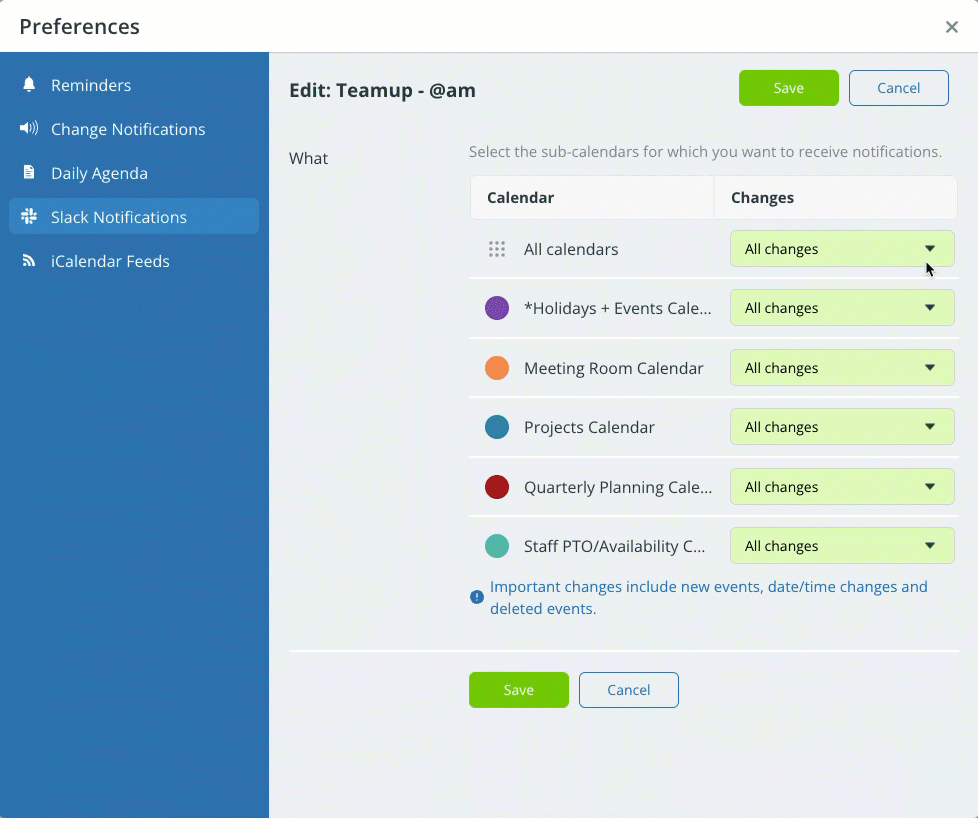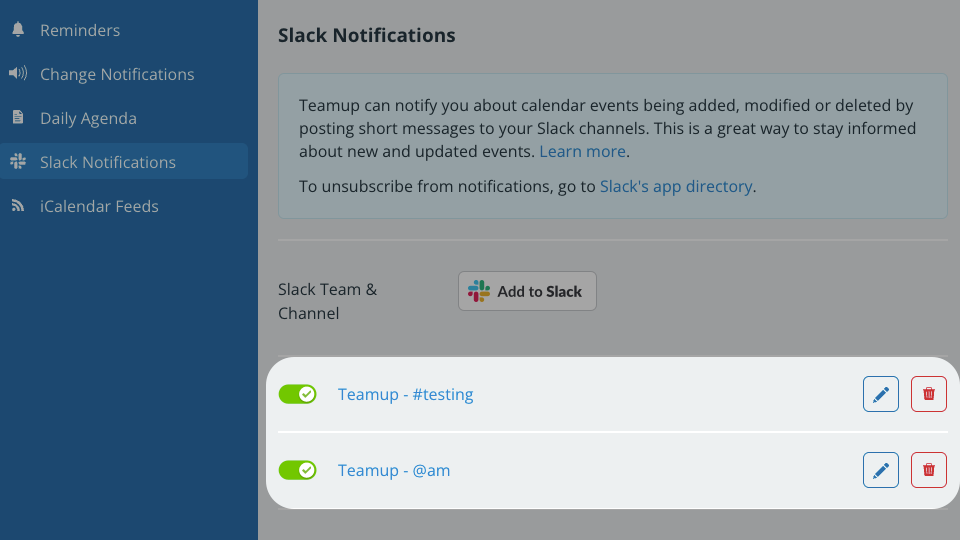Get notified via Slack when there are changes on your Teamup calendar. Any Teamup account user can set up this integration to send Teamup notifications to their private Slack channel.
Calendar administrators: Manage Slack integrations in the calendar settings.
Connect Teamup with Slack
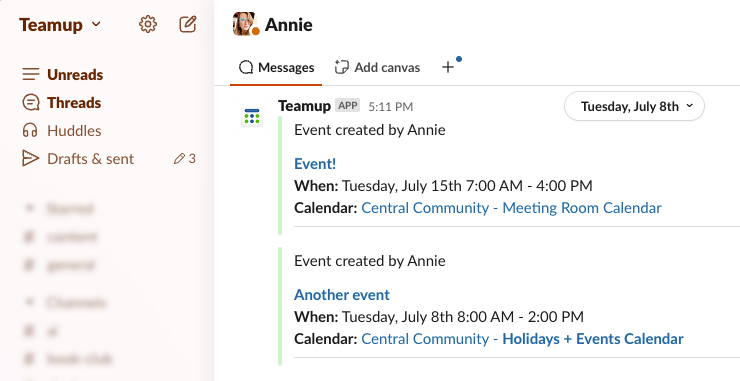
The Slack integration makes it possible for you to receive pop-up alerts on desktop or mobile devices via your Slack app. If you’re in Slack anyway, it’s an easy way to stay updated on what’s happening with calendar events.
Note that changes to past events will only trigger notifications if the calendar is on a paid plan.
To set up or modify a Slack integration, you must be logged into your Teamup user account.
Step 1: Connect with Slack
- Open Teamup in a browser.
- Click the blue calendar menu (top right).
- Select Preferences > Slack Integration.
- Click Add to Slack. This will take you to Slack.com to obtain the necessary authorization.
- To authorize Slack:
- Sign in, if prompted to do so.
- Select the Slack team.
- Select the channel.
- Click Allow to give Teamup permission to post notifications to Slack.
- After authorizing Teamup, you will be redirected to the Preferences dialog.
Step 2: Configure Teamup notifications
- Set up notifications for all sub-calendars at once or individually for each sub-calendar.
- Select the notification type: All changes, New events, or Important changes. Important changes include newly created events and date/time changes to existing events.
- When done, click Save.
Set up notifications for all calendars
In the All calendars row, click the Changes menu and select the notification type. Click Save.
Set up notifications for individual calendars
For each calendar, click the Changes menu and select the notification type for that sub-calendar. Select None if you do not want any notifications for a particular calendar. Click Save.
Test Slack notifications
Add, edit or delete a future-dated event in your Teamup Calendar and wait for the post from Teamup to appear in Slack. It should happen in approximately 60 seconds.
Modify or turn off Slack notifications
- Open Teamup in a browser.
- Click the blue calendar menu (top right).
- Select Preferences > Slack Integration.
- Your active Slack integrations will be listed.
- Click the toggle to turn an integration on or off.
- Click the pencil icon to view and modify the notification settings.
- Click the trash can icon to delete an integration.
To completely remove the Slack integration, after deleting the integration(s) in Teamup: In the Slack app, go to the app directory and delete the integration with Teamup Calendar.
Calendar administrators can manage all notifications by going to Settings > Notifications.