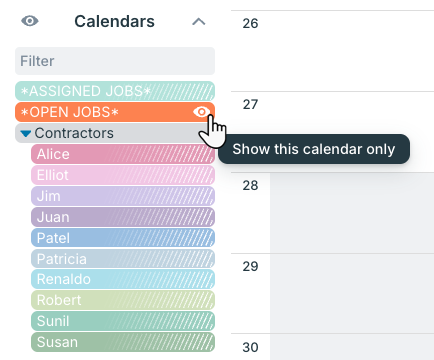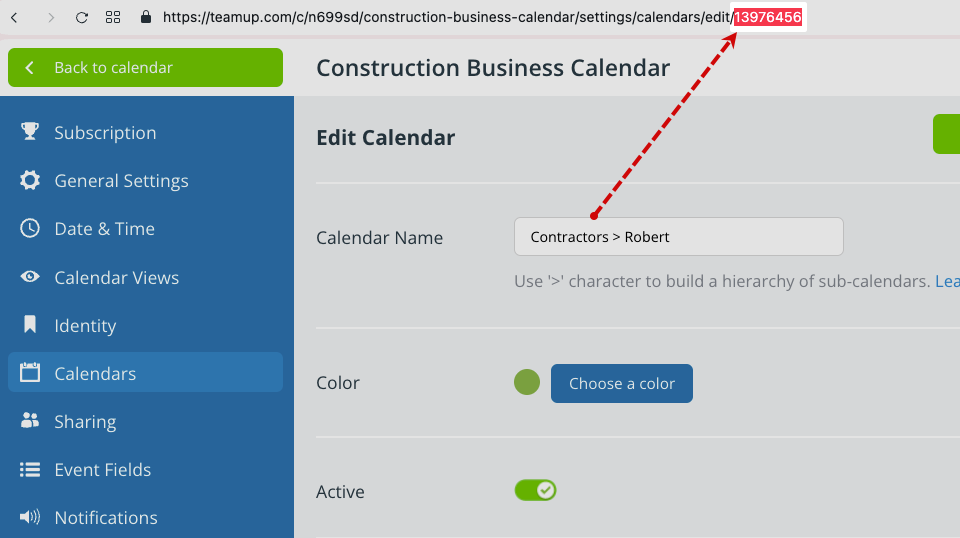When setting up an integration via Zapier, Make.com, or other tools you may need sub-calendar ID numbers. In some tools the sub-calendar ID may be called a resource number or resource ID.
Get sub-calendar IDs
Each sub-calendar in your Teamup calendar has a unique ID. Any user can get the sub-calendar ID number from the calendar. Administrators can also get the sub-calendar IDs from the settings.
From the calendar
- Open Teamup in a browser.
- In the Calendars list, toggle so only one sub-calendar is visible.

- Click the blue open icon under the Filter section.

- A pop-up dialog will show the calendar url for that filtered view (showing only one sub-calendar. Look for the &calendars= parameter in the link. The number (underlined in red, below) is the ID for the visible sub-calendar.

From the settings
Calendar administrators can also get calendar’s ID in the settings:
- Open Teamup in a browser.
- Go to Settings > Calendars.
- Click on a calendar title to open the editing dialog for that calendar.
- Look in the browser’s URL bar. The calendar ID will be shown at the end: