Teamup Calendar includes a powerful search tool. You can use search operators to get more specific search results. To learn more about how to search Teamup, see this article.
Refine searches with search operators
You can use search operators to refine the search results.
Here’s an example:
- Mark is viewing only events on his calendar.
- Then he performs a search with a single keyword, meeting:
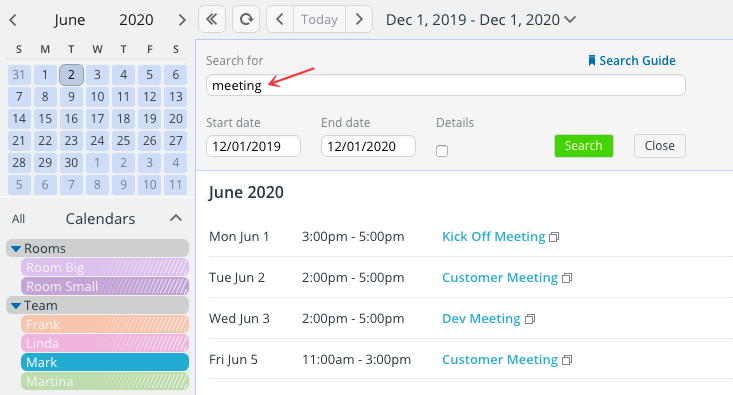
Now Mark adds the search operator – before the word customer to refine the search results.
Only events which have the keyword meeting and do not have the keyword customer are returned:

Search operators
There are three search operators.
| Symbol | How to use it |
| + | A plus sign in front of a keyword makes it a required word. Example: +team +kickoff +London Only returns events that include all three keywords. Without the plus sign, events that contain at least one of the keywords would be returned. |
| – | A dash in front of a keyword excludes events that contain that keyword. This is useful if a word you are looking for is used in different contexts. Example: jaguar -car Returns events that contain the word jaguar but not the word car. |
| “ | When you put multiple words in quotes, the search will return events with the quoted words in the same order. Example: “Team Meeting” Will only return events the contain the phrase “Team Meeting”. Without the quotes, the search would return any event that contains either Team or Meeting or both. |
Helpful tips
- You can filter calendar events on Teamup mobile apps, too. Learn about filters on iOS and filters on Android.
- Search is case-insensitive. So, london and London will return the same results.
- The search is smart about dealing with special characters like é è ç ä ö ü etc. For example, a search for Renee will also return results that contain Renée while a search for Renée will also return results that contain Renee.
- The search query must be between 2 and 100 characters in length and can contain up to 8 keywords.
