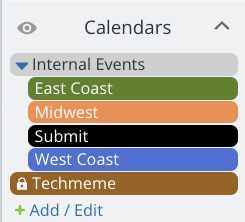Sub-calendars are the heart of a Teamup calendar. Sub-calendars are individual calendars contained within each Teamup master calendar. You can create and organize multiple sub-calendars. Sub-calendars can represent whatever you need to organize or schedule. The way you set up sub-calendars determines the calendar structure.
Types of calendar structures
What do sub-calendars represent?
The basic structure of a Teamup calendar is based on what sub-calendars represent. The examples below are not exhaustive; there are as many ways to structure a calendar as there are unique scenarios.
And in many cases, a combined structure works best; some sub-calendars represent individuals and other sub-calendars represent resources, for example. Use these examples as a starting point to explore and test different ideas for your needs.
Sub-calendars as individuals
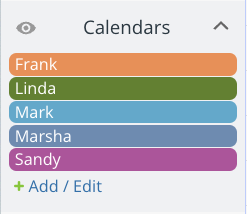 A very common calendar setup is to create sub-calendars which represent, or are assigned to, individuals. These individuals could be anyone involved in what you plan to organize and schedule with the calendar: family members, staff members, volunteers, subcontractors, students, teachers or tutors, and so on.
A very common calendar setup is to create sub-calendars which represent, or are assigned to, individuals. These individuals could be anyone involved in what you plan to organize and schedule with the calendar: family members, staff members, volunteers, subcontractors, students, teachers or tutors, and so on.
The individual-based calendar structure is good if your primary purpose is to organize, manage, or oversee individuals. You can get an overview of team whereabouts with a color-coded employee calendar, or compare staff availability side-by-side. Keep things organized by setting up folders for teams or departments. Supervisors can keep a company-wide overview while sharing team-specific customized calendar access with team leads.
Use cases for sub-calendars as individuals
- Assign shifts to staff members.
- See availability and whereabouts of team members.
- Enable team members to book shared meeting rooms.
- Track hours worked for each crew member.
- Schedule tutors and students for tutoring sessions.
- Oversee jobs assigned to subcontractors.
- Let clients see open appointment slots for coaches.
- Allow research team members to reserve lab time.
- Assign work to contract workers.
Live demos for sub-calendars as individuals
- Team Calendar live demo
- Each sub-calendar represents one team member.
- Staff Scheduler live demo
- Each sub-calendar represents a staff member.
- Team and Room Schedule live demo (combined structure)
- In the Team folder, each sub-calendar represents a team member.
- Group Calendar with Shared Space live demo (combined structure)
- In the Team folder, each sub-calendar represents a staff member.
Sub-calendars as resources
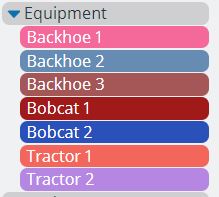
If the purpose of your calendar is to manage shared resources, you can create a calendar structure based on these resources. Resources could be any item, tool, or place: from musical instruments to specialized lab equipment to rental machinery, meeting rooms, a campground space, or studios.
You can easily see the availability of all resources and compare bookable times or find availability. For example, if someone needs to book a meeting room, it’s helpful to quickly scan the calendar and find an open room for their desired meeting time. You can also focus on a single resource at a time; toggle off all sub-calendars but the specific resource. Then you can see trends in use over time or decide when to schedule planned maintenance.
Use cases for sub-calendars as resources
- Coordinate use of fleet vehicles.
- Manage booking of smaller areas within larger shared spaces.
- Enable booking of music studios and equipment.
- Allow neighborhood residents to book tennis courts.
- See availability and schedule maintenance for rental equipment.
- Manage shared computer carts, equipment, and lab space.
Live demos for sub-calendars as resources
- Room Reservation live demo
- Each sub-calendar represents a meeting room.
- Team and Room Schedule live demo (combined structure)
- In the Rooms folder, each sub-calendar represents a room.
- Group Calendar with Shared Space live demo (combined structure)
- In the Rooms folder, each sub-calendar represents a shared space.
Sub-calendars as locations
Calendars are often used to manage information that’s not just time-based, but location-based. For example, a sporting events calendar may include events organized by location. Then calendar users can search for events within their region and in certain date ranges.
Locations could be large and general (an entire region) or small and specific (a particular office building). You can also organize more specific locations inside folders; for example, a “West Region” folder could contain sub-calendars for all the office locations within that region.
Use cases for sub-calendars as locations
- Track orders and schedule deliveries by area.
- Schedule training and meetings for office locations organized by region.
- Receive and sort event submissions by region.
- Organize and schedule teams of volunteers by region.
Live demos for sub-calendars as locations
- Industry Event live demo
- In the Internal Events folder, each sub-calendar represents a region.
Sub-calendars as projects or categories
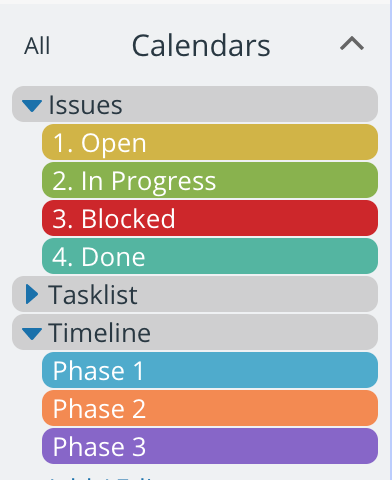
Sub-calendars can represent things that are not strictly tangible, such as projects or project phases, topics, themes, categories, or types. For project managers, this structure works well as you can then focus on a single project (or project phase) by hiding all but the relevant sub-calendars. This structure is also helpful for tracking the status of an assignment or job; the job can be moved from one sub-calendar to another as the status is updated.
Use cases for sub-calendars as projects or categories
- Track project issues and phases.
- Manage internal and client projects.
- Coordinate staff members and vendors for deployments.
- Collaborate with a team on creative projects.
- Assign volunteers to a type of shift (morning or afternoon).
- Annual planner for different categories of organizational events.
- Oversee subcontracted work by job status.
- Share sporting events by category.
- Manage field crew assignments by type of job.
Live demos for sub-calendars as projects or categories
- Subcontractor Management live demo
- Each sub-calendar represents a project phase of construction.
- Use Cases of File Attachments live demo
- Each sub-calendar represents a type of scenario for file attachments.
- Yearly Planner live demo
- Each sub-calendar represents an event type.