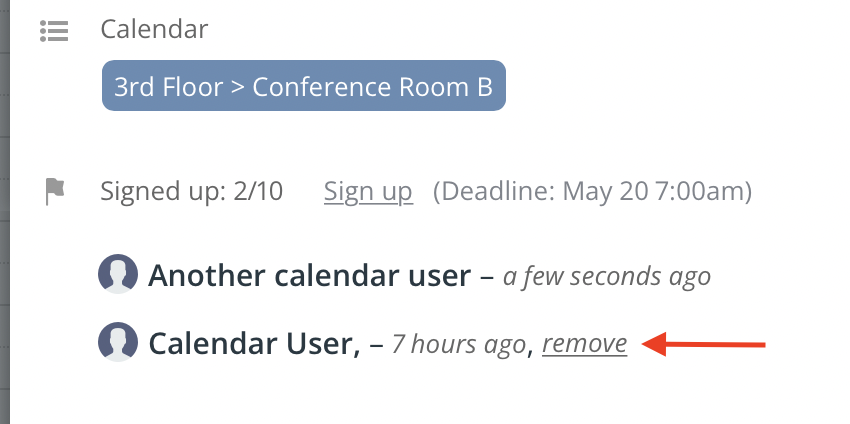If you’ve signed up for an event but change your mind, you can remove your signup from the event.
This is only possible, however, if these conditions are met:
- you have a Teamup user account,
- you were logged into your account when you signed up for the event, and
- you signed up with the primary email of your user account.
Browser: Remove your signup from an event
All users
Reminder: Be sure that you are logged into your Teamup user account and use your account email when you sign up. If you are logged into your account, the email field will be prefilled when you sign up for the event.
To remove your signup:
- Be sure that you are logged into your Teamup user account.
- Open the event.
- Scroll down to the list of signups.
- Next to your own signup, select the remove link.
If you don’t see the list of signups, it means the event organizer has set the signup list to be only visible to users with modify permission.
Users with modify permission
Users with modify permission for the calendar can see the list of signups on the event and can remove any of the signups.
Click the “remove” link next to the relevant signup from the list:
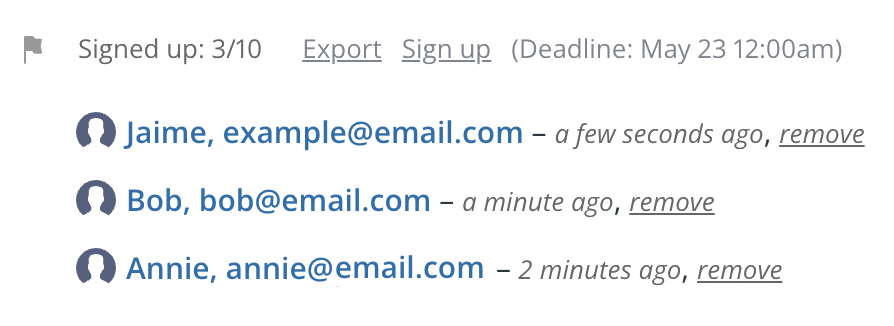
Mobile: Remove your signup from an event
All users
Reminder: Be sure that you are logged into your Teamup user account and use your account email when you sign up. If you are logged into your account, the email field will be prefilled when you sign up for the event.
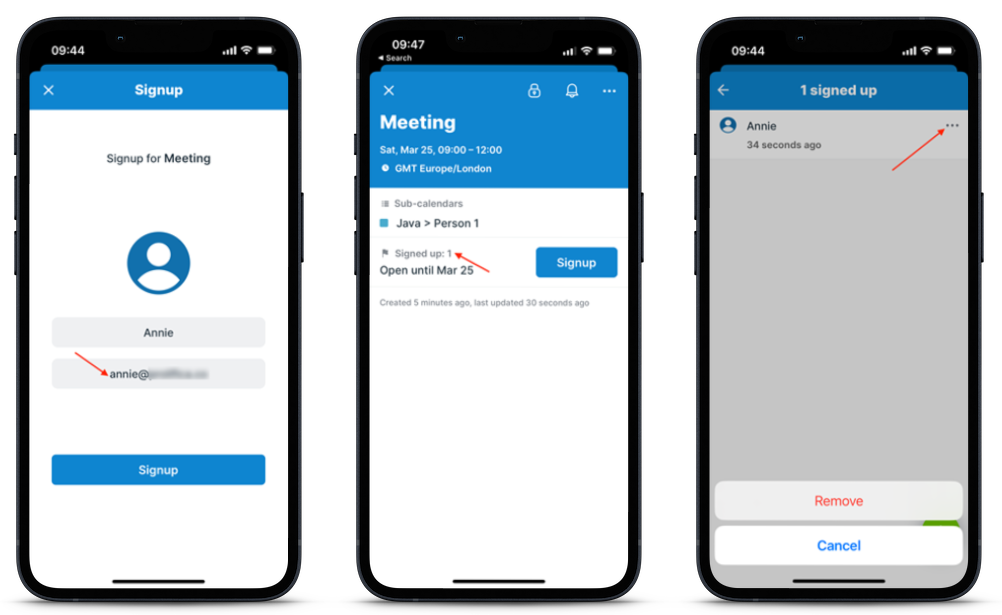
To remove your signup:
- Open the event.
- Tap the Signed up section.
- Tap the three dots next to your own signup.
- Tap the red Remove option.
If you don’t see the list of signups, it means the event organizer has set the signup list to be only visible to users with the modify permission. Contact the event organizer directly to have them remove your signup.
Users with modify permission
Users with modify permission for the calendar calendar can see the list of signups on the event and can remove any of the signups.
To remove a signup:
- Open the event.
- Tap the Signed up section.
- Tap the three dots beside the signup you wish to remove.
- Tap the red Remove option.
See more about event signups.