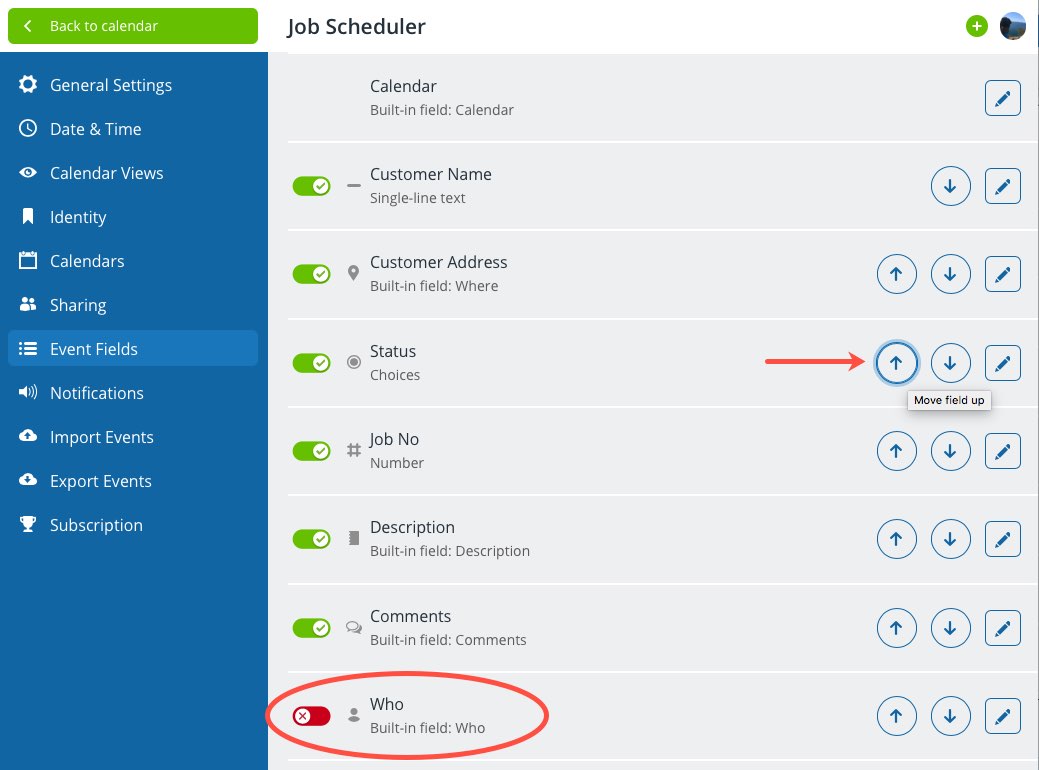Why the order of event fields may matter
One of the most important differences between Teamup and other calendar tools is Teamup’s event fields. Teamup allows user-defined custom event fields that go far beyond the standard title, who, where and description fields on a conventional calendar. Much like columns in Excel representing structured categories of information, event fields allow you to add many custom fields to better organize event information such as meeting links, multiple choices or even numerical data. If you have many event fields, it may be helpful to change the order of your fields and show the most important ones at the top. You can also hide fields that are not in use.
How to change the order of event fields
- Open your calendar with your administrator access (required) and go to Settings > Event fields.
- Click the up or down arrows to change the order of event fields.
To hide a field completely, toggle the active switch, like the ‘Who’ field above.
See more on event fields with a Teamup Calendar.