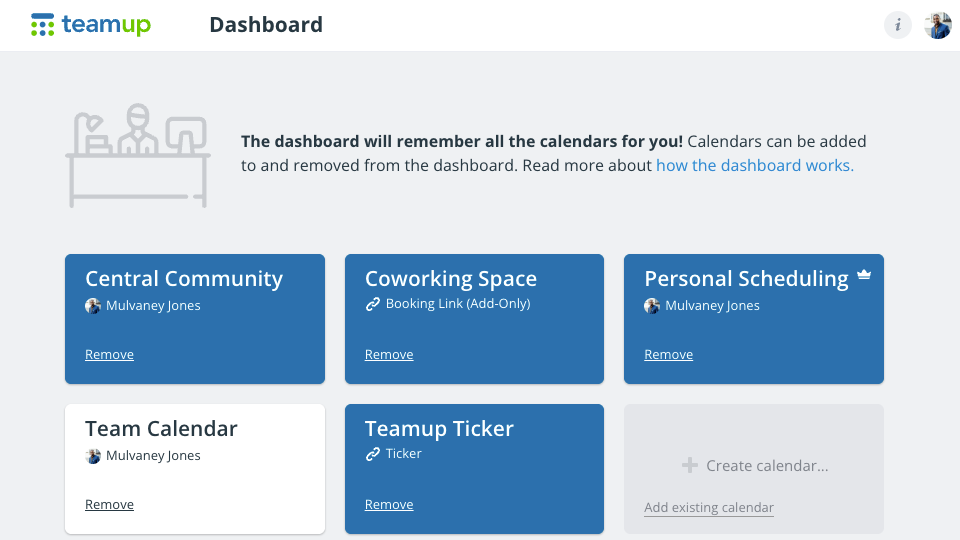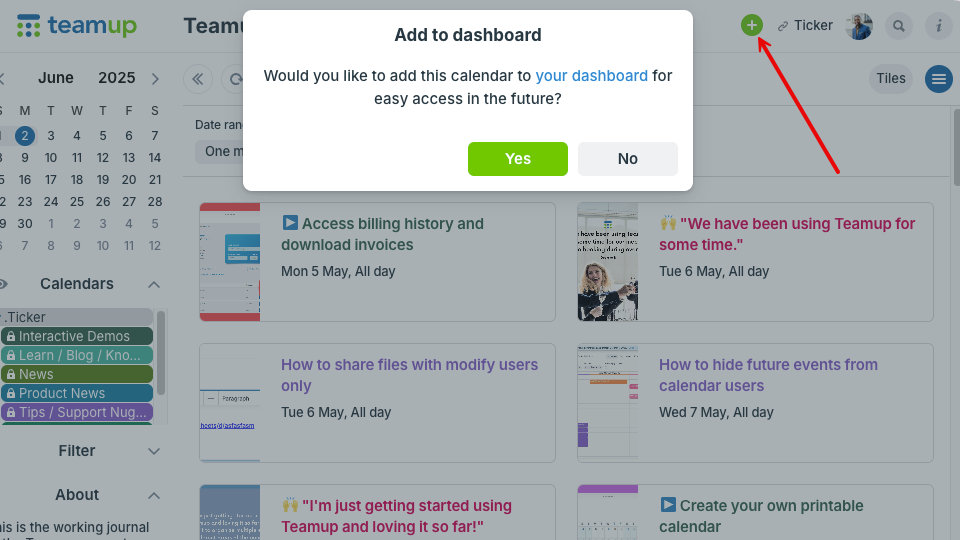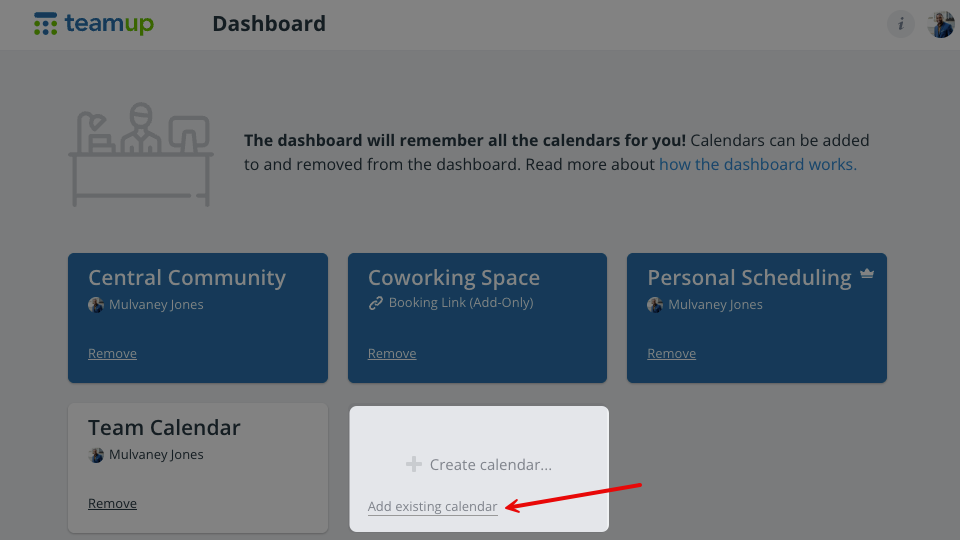The calendar dashboard is your central location for all your Teamup calendars. You don’t have to bookmark separate calendar links. It remembers all your calendars for you in one place. It is accessible from a browser and from Teamup mobile apps, and will stay synced between devices.
Access the calendar dashboard
On a browser
To access your calendar dashboard:
- Log into your Teamup account. If you don’t have a Teamup account yet, you will need to create one.
- Once you’re logged in, you can access the dashboard anytime:
- Go to https://teamup.com/user/dashboard to open your dashboard directly.
- Or, from a calendar: Click your profile picture, then select Dashboard from the menu.
On the Teamup app
 On the Teamup app, the welcome screen will prompt you to log into your account. Your calendar dashboard will automatically synchronize between your mobile device and your browser.
On the Teamup app, the welcome screen will prompt you to log into your account. Your calendar dashboard will automatically synchronize between your mobile device and your browser.
Once you have logged in, access the dashboard anytime:
- Tap your profile picture or swipe to open the right sidebar.
- Click Dashboard.
Add a calendar to the dashboard
If you’re added as a user to a calendar, it will automatically be added to your dashboard.
If you have a shareable link to a Teamup calendar, you can add it to your dashboard for easy access on all your devices.
On a browser
Option 1: Add from the calendar
- Open your browser and make sure you are logged into your Teamup account.
- Open the calendar link in the same browser.
- Click the green + button (top right).
- Click Yes to confirm.
Once a calendar has been added to your dashboard, the green plus button does not show up anymore.
Option 2: Add from the dashboard
- From your dashboard, click Add existing calendar in the gray box.
- On the next screen, paste or type in the calendar URL.
- Click Add Calendar.
- Click Continue to return to your dashboard.
See more detailed browser instructions.
On the Teamup app
In the Teamup app:
- Swipe to open the right sidebar.
- Tap Dashboard.
- Tap the green + button (bottom right).
- Tap Connect an existing calendar.
- Type or paste in the calendar link.
- Tap Continue.
See more detailed mobile instructions.
Calendar user invitations
If you are invited to be a calendar user (this invitation will come from the administrator of that calendar), the calendar will be added to your dashboard automatically. You can then access the calendar by going to your dashboard.
Once you open the calendar, you can also bookmark that calendar URL for quick access elsewhere (your browser bookmarks or opening tabs, etc.).
Get back to the dashboard
On a browser, click your profile picture in the top right, then select Dashboard.
On mobile, tap your profile picture or swipe in from the right side of the screen to open the right sidebar, then tap Dashboard.
Remove a calendar
On a browser
In a web browser, hover over the calendar you wish to remove. Click on the Remove link when it appears; you’ll be sent to a screen confirming your removal. Click the red Remove button to remove the calendar.
On Teamup mobile apps
From the Teamup mobile app for iOS or Android, tap your profile icon or swipe in from the right side of the screen to open the right sidebar and select Dashboard. Click the gear icon under the calendar you wish to remove, then choose Remove Link. A confirmation screen will open. Tap Remove calendar. If you’ve made a mistake or changed your mind, simply hit the x to cancel.