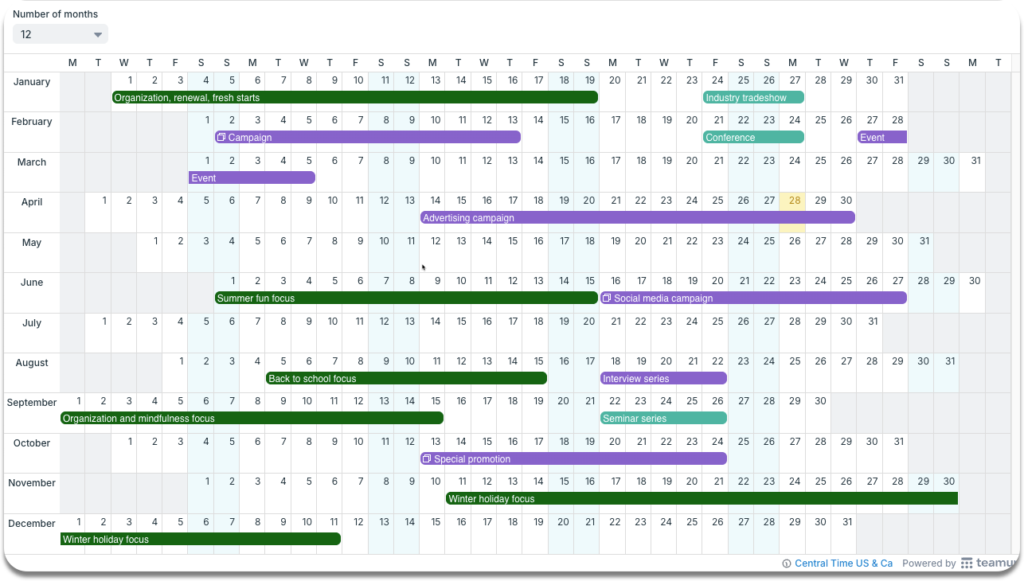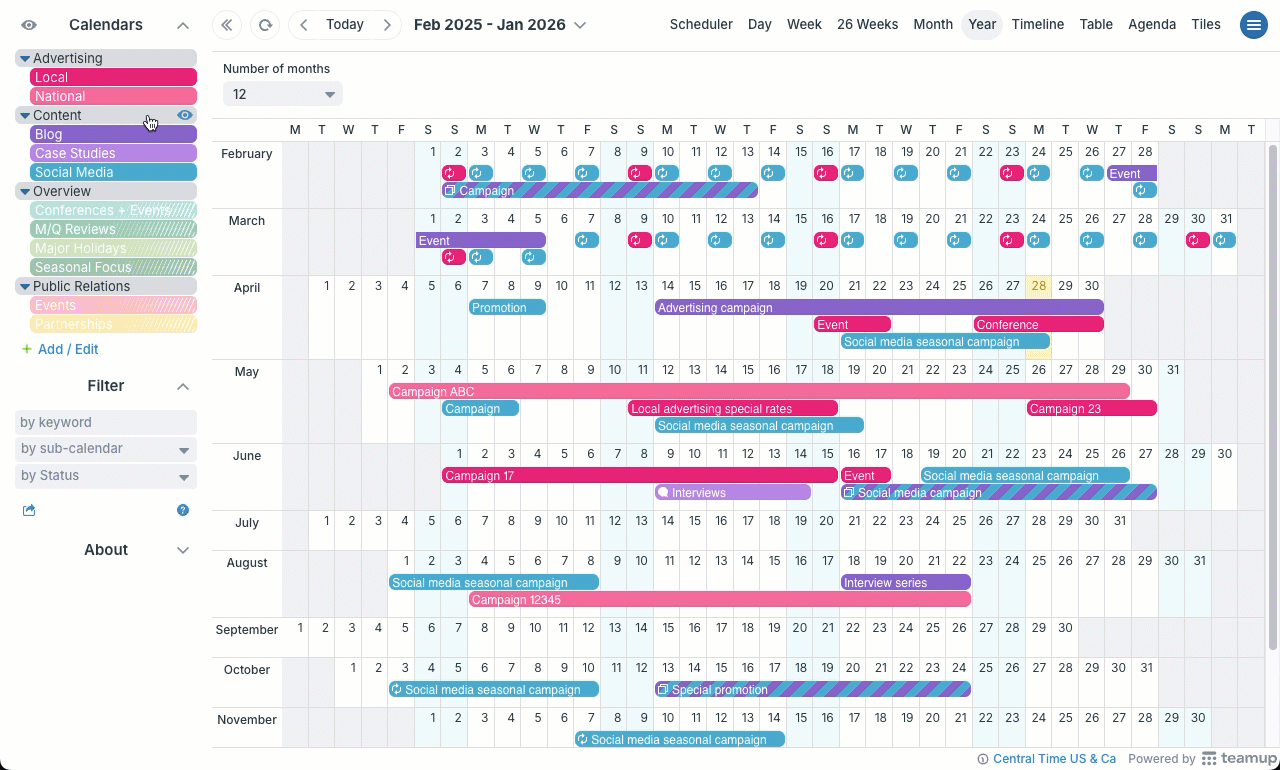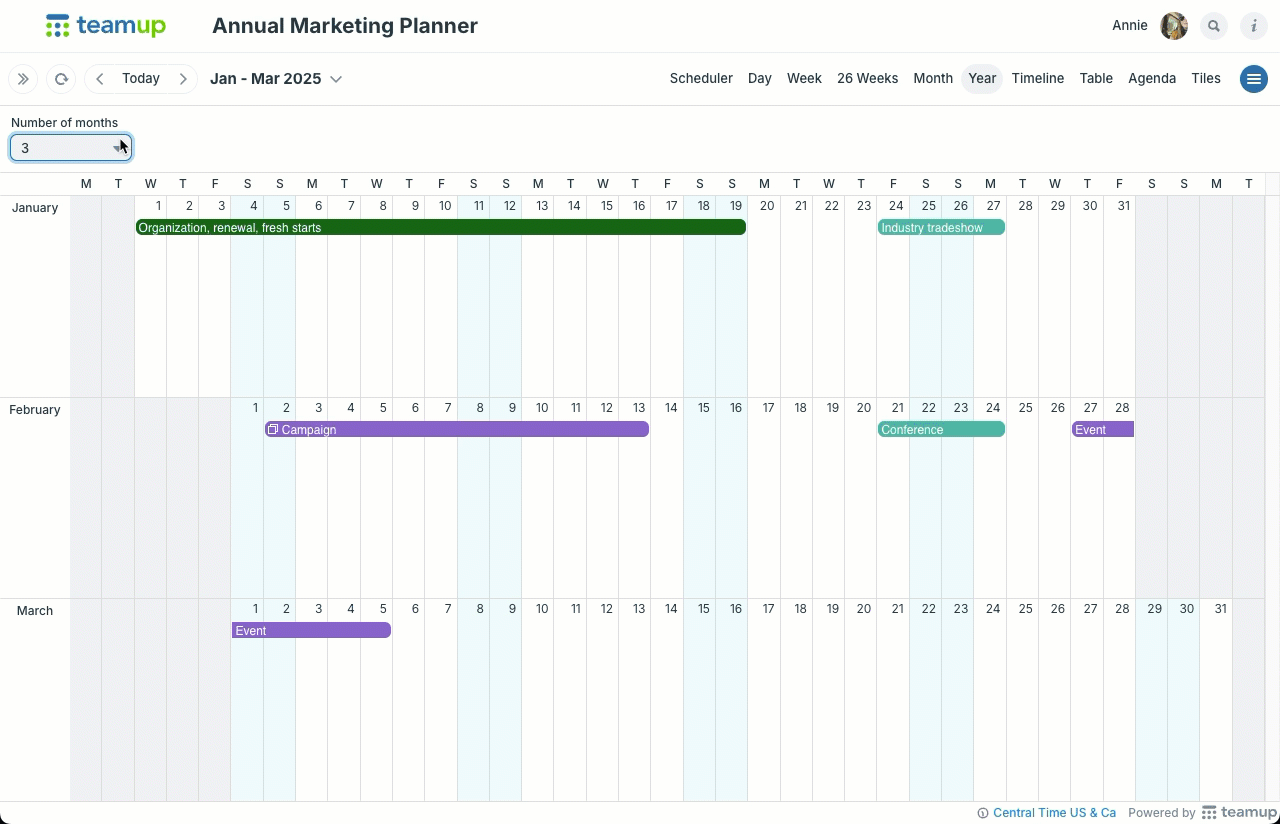Year view (browser only) shows a full calendar year on one page, with visible events. Year view also functions as a multi-month view: Adjust the number of months displayed, from 1 to 12. To learn about other calendar views, see this article.
About Year view
In Year view, each month is shown in its own row. Columns represent days and are labeled at the top for the day of the week. Weekends are delineated with blue highlighting.
In other calendars, the annual view (if available) often shows only the blank months without any display of events. Teamup’s Year view shows the events where you can see them in the long-range view.
See events in a long-term view
In Year view, the rows will widen automatically to accommodate more visible events. If a row drops out of the visible screen space, scroll up and down with your mouse wheel or scroll bar.
Adjust visible months
Year view shows up to 12 months, a full year, on one page. Adjust the number of months shown by using the drop-down menu in the top left.
Configure default for visible months
The calendar administrator can configure the number of months shown by default in Year view.
- Open Teamup in a browser.
- Go to Settings > Calendar Views.
- Scroll to the Year View section.
- Set the number of months to show by default in the year view.
Users can still adjust the number of months shown when using the calendar.