Table view can be configured to sum and display the total event duration for events that are displayed within the selected date range. Here’s how it works.
Note that all-day events and time-based events are handled separately and a sum is shown for each category.
Enable the sum of event times

The calendar administrator can enable this function in the calendar settings:
- Open Teamup in a browser.
- Go to Settings > Calendar Views.
- Scroll to the Table View section.
- Check the box beside Show Sum for Event Times.
Once enabled, the sum of event duration will automatically be displayed in Table view.
See the sum for event times
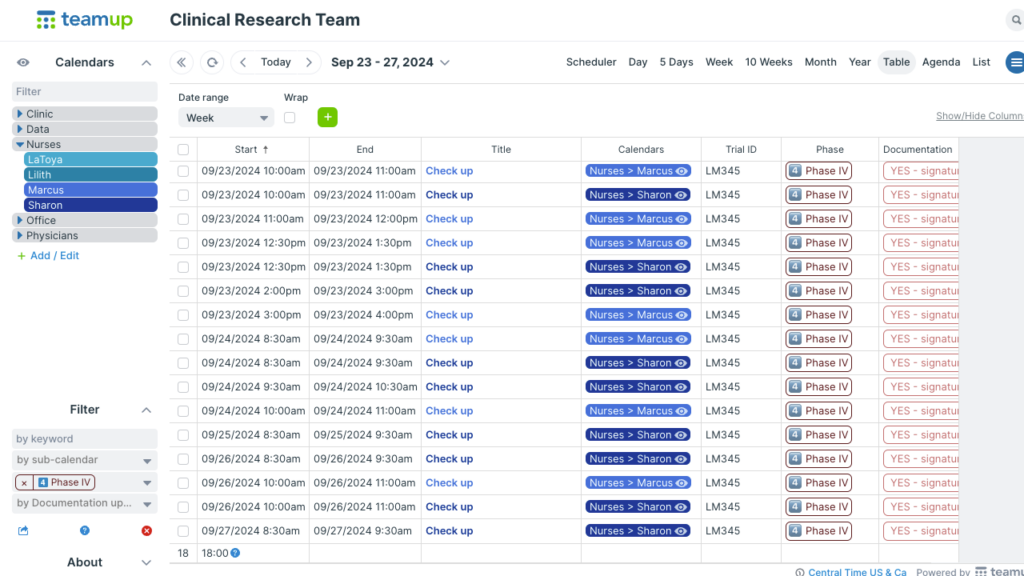
- Switch to Table view.
- Adjust the date range to show the date(s) you want to see.
- Toggle sub-calendars on and off as needed to include or exclude events from the summed total. You can also use filters to view only events that meet certain criteria.
- The sum of the event times is shown in the footer row of the Start column.


