If you need to reschedule many events quickly, or move events across a long date range of many weeks or months, use Year view.
You can quickly reschedule events by dragging them to the new date, as shown here (click the image below to enlarge it):
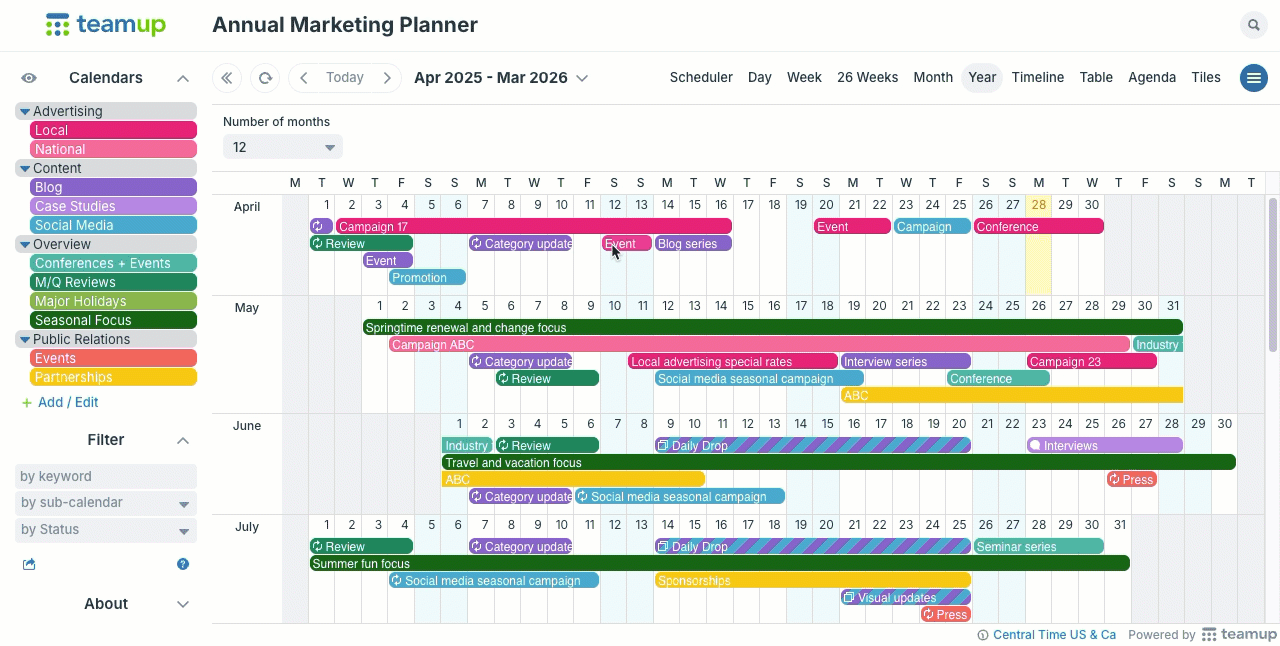
Drag and drop events in Year view
In any calendar view with a time grid, you can drag and drop to reschedule events. In Year view, you can adjust to show the months needed, then quickly drag and drop to reschedule events over days, weeks, or months. Try it out on the Year view live demo.
- Use your mouse to click and hold on any event you want to move.
- Drag it to the new date and “drop” it in place by releasing the mouse button.
Adjust the months and dates shown
Focus in on the relevant time period for rescheduling events. You can adjust the date and choose to show from 1 to 12 months in Year view. So if you want to focus on quarterly planning or see a single project’s timeline, you can set the Year view accordingly.
Toggle sub-calendars on and off from view
You can also choose which sub-calendars show to work with selected events. If you need to focus on rescheduling meetings for the next few months, toggle the Meetings sub-calendar on and leave all others off to see only the scheduled meetings.
Learn more about quickly moving events or long-term planning with Year view.
