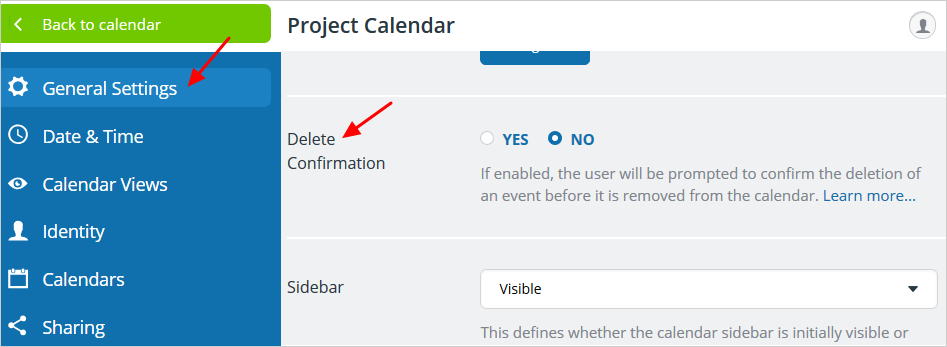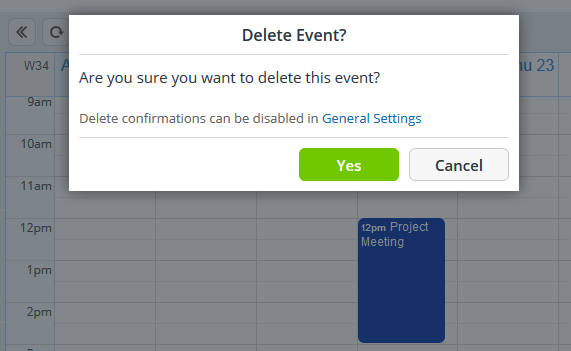To prevent the accidental deletion of events on your calendar, Teamup provides these features:
- Undo: After each change to the calendar, an undo button is available. It allows undoing the last change. It will hover for a few seconds and disappear automatically.

- Delete Confirmation: To delete an event, a delete confirmation is required before the event is deleted.
When a user deletes an event, a dialog window will open and prompt for a confirmation:
This confirmation requirement ensures that the user is fully aware of the deletion before it is executed.
Turn delete confirmation off or on
Delete confirmation is an optional feature. It can be enabled or disabled by the calendar administrator.
To configure the delete confirmation feature, go to Settings > General Settings and scroll down. Choose to check Yes or No for Delete Confirmation. The setting is global and applies to all users.