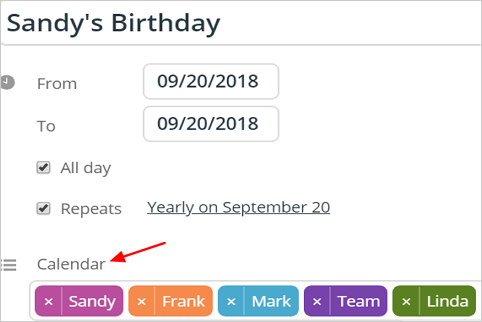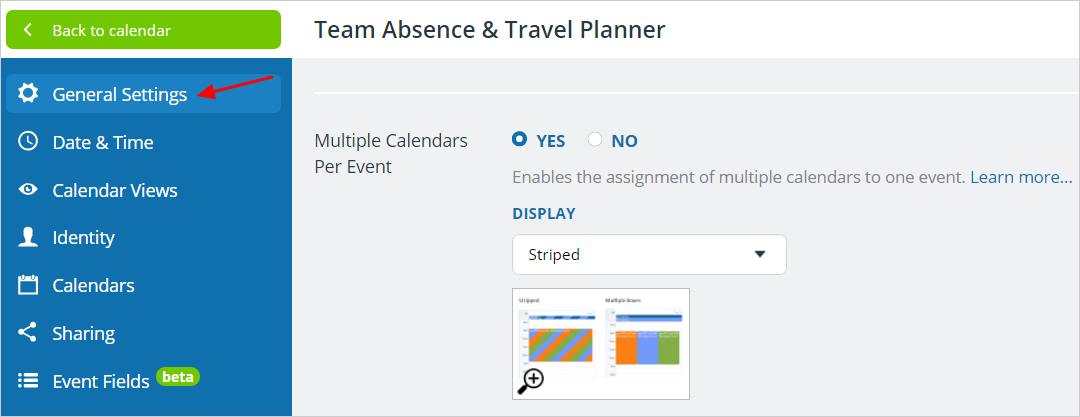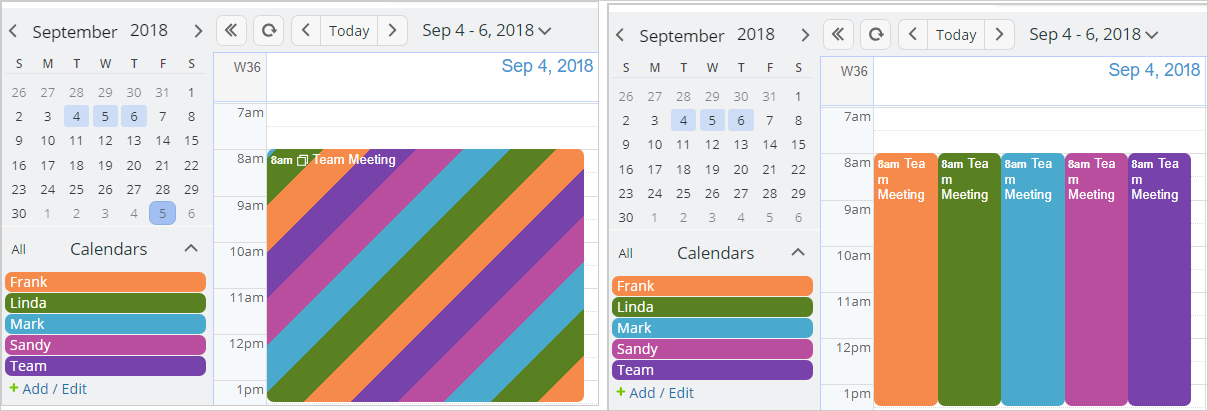With Teamup Calendar, you can assign an event to multiple calendars. You can choose how these events are displayed: with striping or shown in multiple boxes.
How to assign multiple calendars
If this feature is enabled, the event editor allows the assignment of multiple calendars to one event. Simply select the calendar desired, then click back into the calendar box and select the next calendar.
You can repeat for multiple calendars, as shown below:
Enable or disable this feature
Support for multiple calendars per event can be enabled and disabled by the calendar administrator.
Go to Settings > General Settings:
Choose event display
Events that are assigned to multiple calendars can be set to display in one of two ways:
- as a single box with colored striping, or
- as multiple single-colored boxes.
The colors reflect the sub-calendars to which the event has been assigned.
See below for an example of each option:
Use cases
The ability to assign an event to multiple calendars has many different use cases.
Here a few examples:
- Team Calendar: When multiple team members attend the same meeting.
- Events calendar: An event may fall into multiple categories.
- Reservation Calendar: A single event may require multiple pieces of equipment, rooms, or vehicles.
- Project Calendar: Assign multiple resources such as people, rooms, equipment, etc.
- Content Calendar: Assign events to content categories and content types.
- Tradeshow staffing: Multiple staff members may be assigned to the same task or meeting.