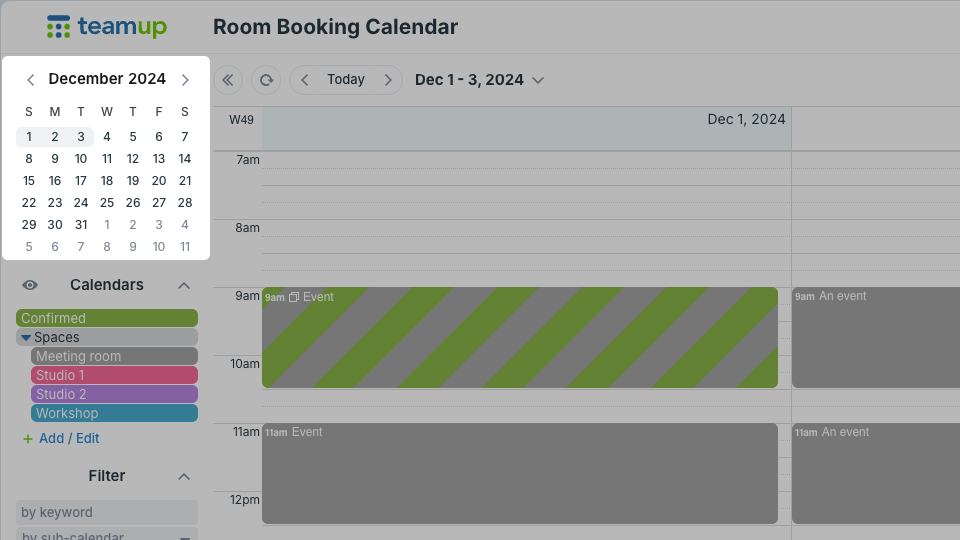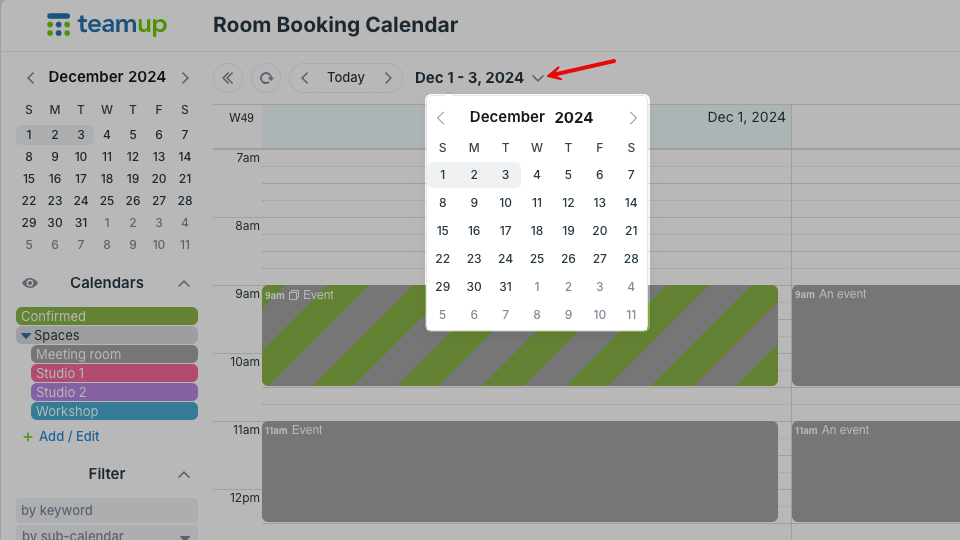To quickly jump to a specific date or navigate quickly through dates, use the date picker. The date picker is a small monthly calendar. On a browser, there are two date pickers: in the top left (control panel) and a drop-down date picker in the calendar’s top bar.
Use the date picker
Control panel date picker
The date picker in the control panel sits just above the list of calendars.
- Use the arrows to move between months.
- Scroll with your mouse wheel between months.
- Click on the date you want and your calendar will jump to it.
Once you’re at the desired date, you can use the double arrows to the right of the date picker to collapse the entire control panel. This gives more screen space for your calendar view. Click the arrows again to expand the control panel and access the date picker.
Pop-up date picker
There is also a pop-up date picker in the top bar of your calendar.
- Tap the down arrow to show the pop-up date picker. It will show the dates you are currently viewing.
- Use the arrows to move between months.
- Scroll with your mouse wheel between months.
- Click on the date you want and your calendar will jump to it.
You can access this date picker without expanding the control panel, so it’s handy when you want to give your calendar lots of screen space.
Return to current date
Click the Today button to move quickly to the current date. Use the arrows on either side of the Today button to move forward or backward from the current date.