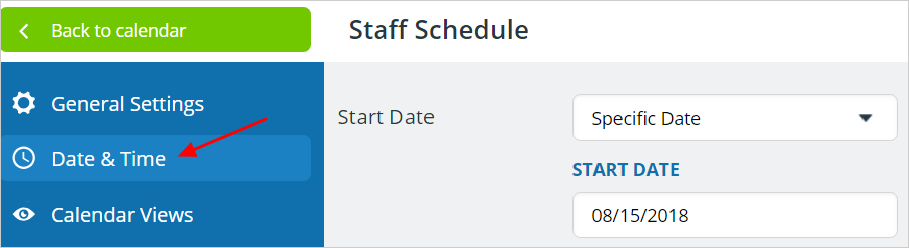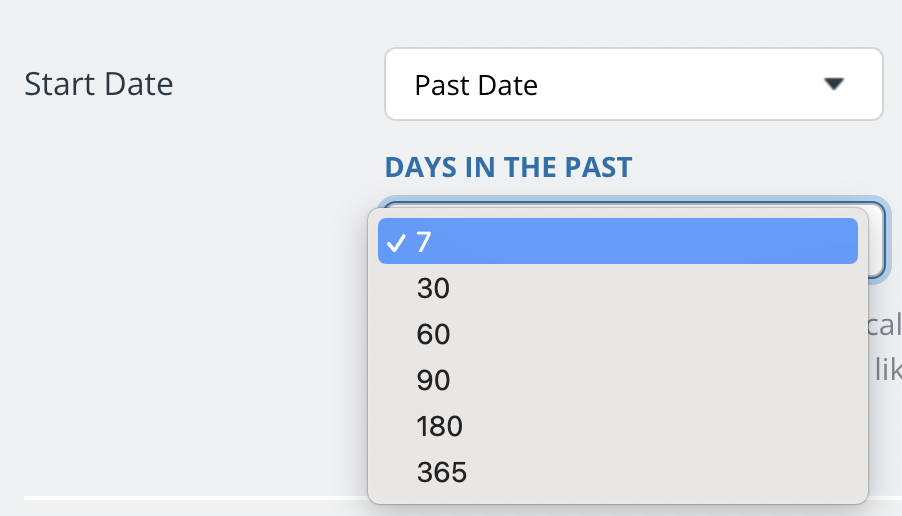In most cases it makes sense to open your calendar with the current date in view. In some cases, however, it is preferable to choose a past or future date as the default calendar view date.
Imagine a calendar used to plan a conference program. In this scenario, it would make sense to select the start day of the conference as the default calendar view date.
Change default start date
Reminder: to access calendar settings, you must have administrator access and use a browser. Calendar settings are not the same as user account settings.
Go to Settings > Date & Time. There you can adjust the Start Date of your calendar.
Start date options
Choose from one of the following options:
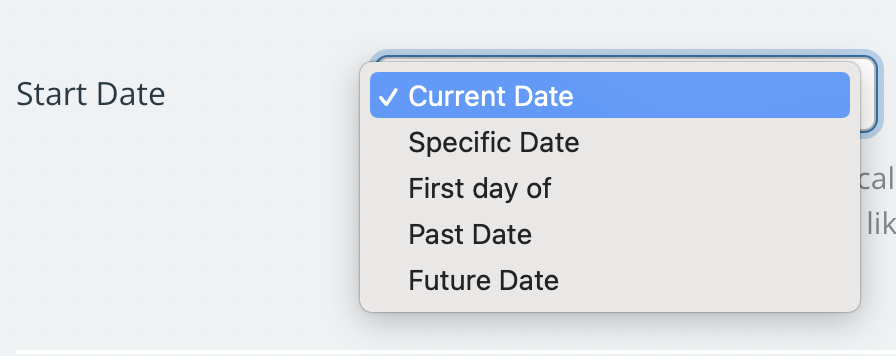
- Current Date
- Specific Date
- First day of
- Past Date
- Future Date
For the First day of option, you can choose the first day of the current quarter, month, or year, or select a specific month.
For Past Date and Future Date, you can select the number of days in the past or future:
Calendar link parameters
To apply configuration options only to selected calendar links, you can use calendar link parameters.
Supported start date configurations include:
date=yyyy-mm-dd Sets start date to a specific date, e.g. date=2013-09-09.
This is useful for calendars that are used to plan for a specific event, like a conference.
date=y1 Sets start date to January 1 of the current year.
date=q1 Sets start date to the first day of the current quarter.
date=m1 Sets start date to the first day of the current month.
date=today Sets start date to the current calendar day.
Example: below is a calendar link with the initial calendar date, view, and side panel setting configured through link parameters. Click to open and see the calendar view as set by the link parameters:
http://teamup.com/ks48cf2135e7e080bc?date=2013-09-09&view=w&sidepanel=c
For more details, see Calendar Link Parameters.