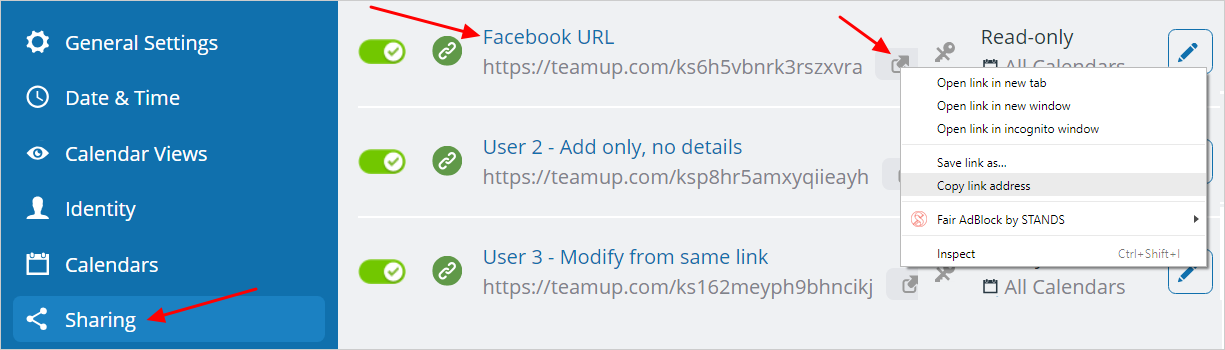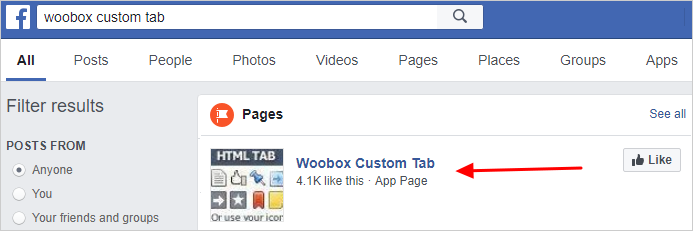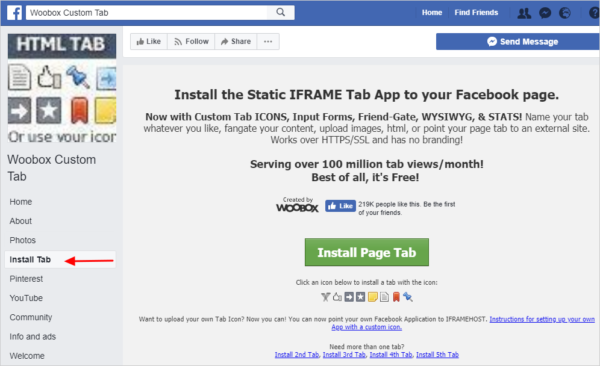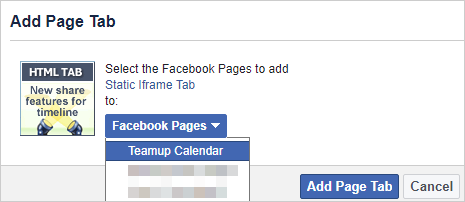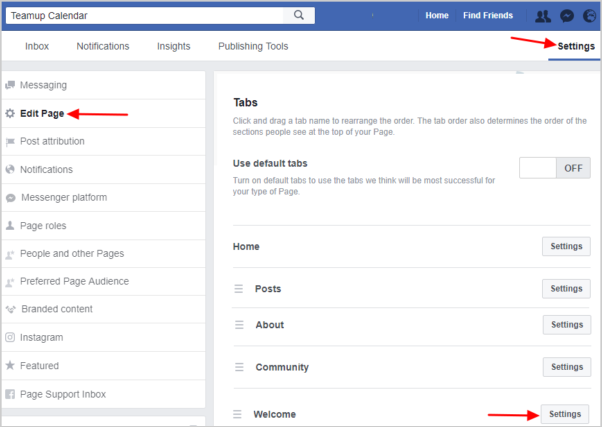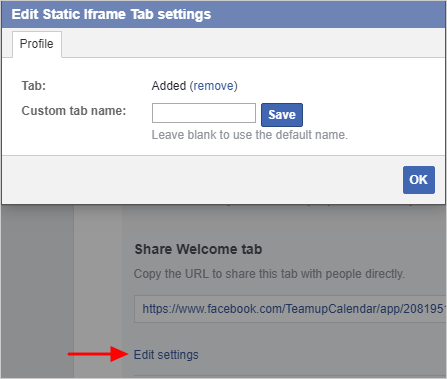If you are the administrator of a Facebook Page, and you are looking to add your Teamup Calendar as a custom tab to your business page, like this live example, you’ve come to the right place. It takes 3 easy steps using a tab app by Woobox as described below. Alternatively, you can create your own Facebook app and add it as a tab to your Facebook business page.
Note that your Facebook page should have a minimum of 2000 likes in order to use Woobox custom tab app.
Step 1: Have your calendar link ready
- Create a free Calendar if you don’t have one yet.
- Click on the blue menu icon, choose Settings then Sharing.
- Create a calendar URL that you can name it for example Facebook URL and assign the Read-only permission to the sub-calendars that you want to share on your Facebook page.
- Right-click on the Reader link and select Copy link address.
- Make sure NOT to copy an administrator link. It is not recommended to use any link with modifying permission for Facebook integration.
Step 2: Set up a Woobox tab app
- In the Facebook search box type Woobox custom tab and pick the one listed below:
- From the left hand side, select Install tab and then click on the green Install Page tab button.
- Select the Facebook Page (that you administer) that you’d like to add the tab to and click Add Page Tab button.
- Go back to your Home Facebook business page and you will see a new tab, named by default Welcome.
- To rename if, you will click on Settings button at the right hand side, then you will click on Edit page in the left hand side of your screen.
- At the bottom, you will see the Welcome tab and at its right hand side, you will click on Settings.
- From this place, you will click on Edit Settings and you will be able to change the default tab name to your preferred name.
Important o know
- Be sure to use a read-only or other restricted-access link for your calendar. Using your administrator link would mean your Facebook visitors could make changes to the data and the settings in your Teamup Calendar which is a risk and something we do not recommend.
- Sort the order of your tabs in your Facebook page by going to Settings > Edit Page > Tabs.
- Test the calendar tab in various browsers, including Google Chrome, Firefox, and Internet Explorer.
- Calendars added to your Facebook page using this method will not display if the page has less than 2k likes which is a restriction posed by Facebook.
- The settings for Woobox and Facebook are subject to change. If you notice a discrepancy in these instructions, please do let us know .
- When viewing a Facebook page using the Facebook app on a mobile phone, custom tabs created with freely available tab apps are not displayed. This is a Facebook restriction. If you wish to display your Teamup calendar on your Facebook mobile app, check this article.
- If you would like to make additional adjustments to your new custom tab that you just added via Woobox, you can sign in into Woobox account using your Facebook page.